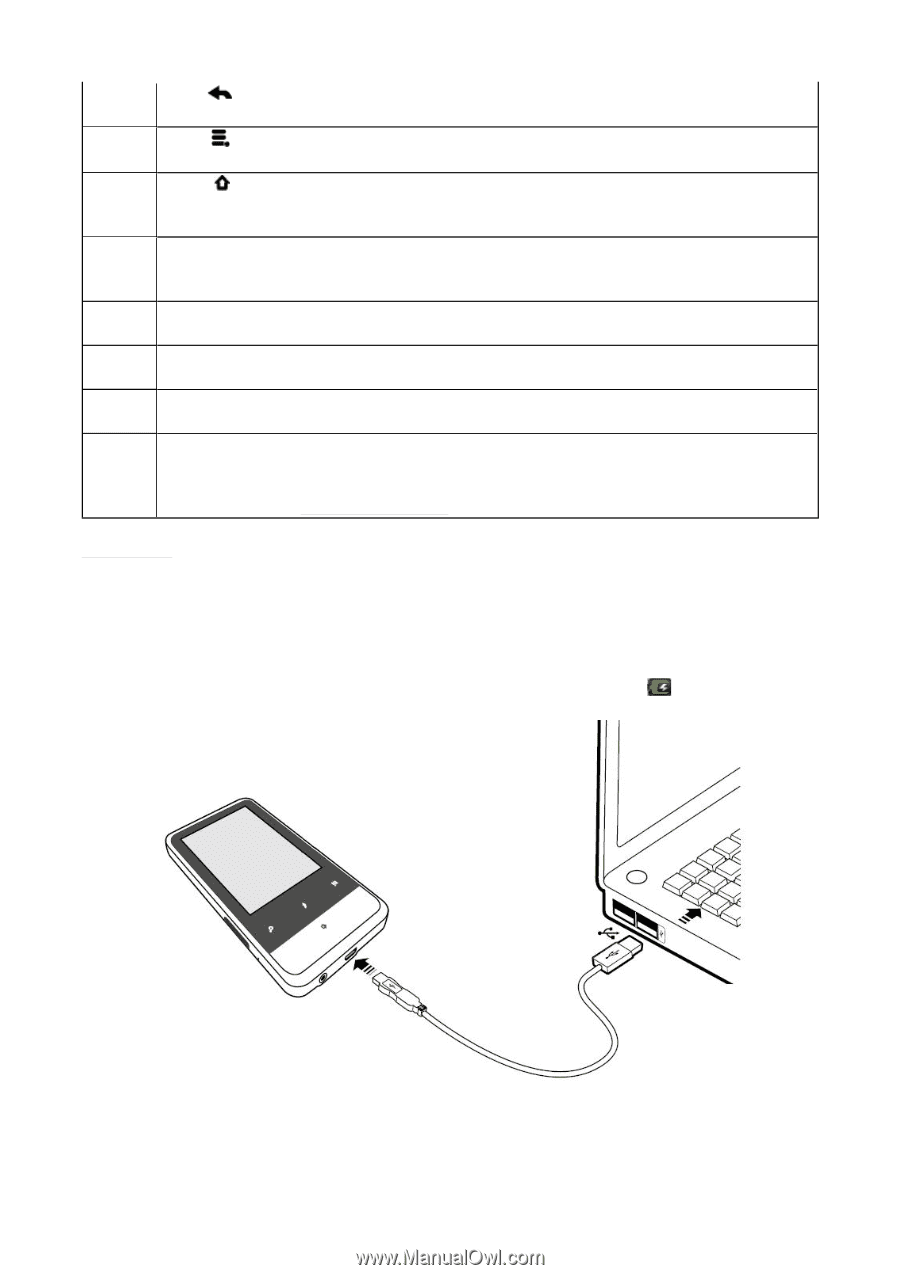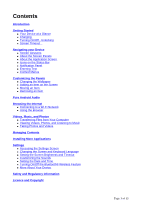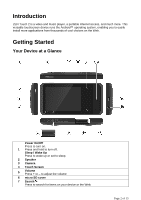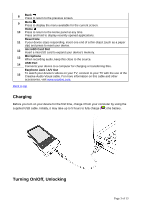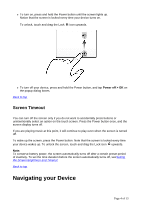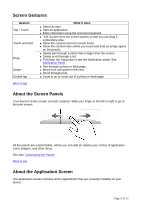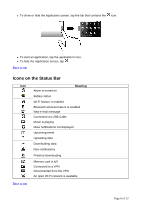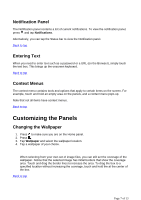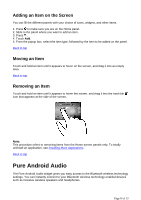Creative ZEN Touch 2 ZEN Touch 2 User Guide EN - Page 3
Charging, Turning On/Off, Unlocking - accessories
 |
UPC - 054651175822
View all Creative ZEN Touch 2 manuals
Add to My Manuals
Save this manual to your list of manuals |
Page 3 highlights
8 Back Press to return to the previous screen. 9 Menu Press to display the menu available for the current screen. Home 10 Press to return to the Home panel at any time. Press and hold to display recently opened applications. Reset Hole 11 If your device stops responding, insert one end of a thin object (such as a paper clip) and press to reset your device. 12 microSD Card Slot Insert a microSD card to expand your device's memory. 13 Microphone When recording audio, keep this close to the source. 14 USB Port Connects your device to a computer for charging or transferring files. Earphone Jack / A/V Out 15 To watch your device's videos on your TV, connect to your TV with the use of the Creative Audio-Visual cable. For more information on this cable and other accessories, visit www.creative.com. Back to top Charging Before you turn on your device for the first time, charge it from your computer by using the supplied USB cable. Initially, it may take up to 5 hours to fully charge ( ) the battery. Turning On/Off, Unlocking Page 3 of 13