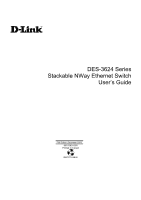D-Link 3624I Product Manual
D-Link 3624I - DES Switch - Stackable Manual
 |
UPC - 790069221859
View all D-Link 3624I manuals
Add to My Manuals
Save this manual to your list of manuals |
D-Link 3624I manual content summary:
- D-Link 3624I | Product Manual - Page 1
DES-3624 Series Stackable NWay Ethernet Switch User's Guide Fifth Edition (December 2001) 651S3624.055 Printed In Taiwan RECYCLABLE - D-Link 3624I | Product Manual - Page 2
LED INDICATORS ...25 4 CONNECTING THE SWITCH ...27 SWITCH TO END NODE ...27 SWITCH TO HUB OR SWITCH ...27 10BASE-T Device ...28 100BASE-TX Device ...28 5 SWITCH MANAGEMENT CONCEPTS ...29 LOCAL CONSOLE MANAGEMENT ...29 Diagnostic (Console) Port (RS-232 DCE)...29 IP ADDRESSES AND SNMP COMMUNITY NAMES - D-Link 3624I | Product Manual - Page 3
TIME CONNECTING TO THE SWITCH ...43 User Accounts Management ...45 Save Changes...46 LOGIN ON THE SWITCH CONSOLE BY REGISTERED USERS...46 Create/Modify User Accounts...47 User Accounts Control Table...48 SETTING UP THE SWITCH...49 System Configuration...49 Configure IP Address...50 Configure Console - D-Link 3624I | Product Manual - Page 4
Browse GMRP Status ...100 RESETTING THE SWITCH ...101 Restart System...101 Factory Reset ...102 Logout ...103 7 WEB-BASED NETWORK MANAGEMENT ...104 INTRODUCTION ...104 GETTING STARTED...104 MANAGEMENT ...104 Configuration ...105 IP Address...105 Switch Module ...107 Switch Module Information ...108 - D-Link 3624I | Product Manual - Page 5
Clear Address Table...161 Save Changes ...162 Factory Reset ...163 Restart System ...164 8 TECHNICAL SPECIFICATIONS ...165 9 RJ-45 PIN SPECIFICATION...168 10 SAMPLE CONFIGURATION FILE...170 Commands: ...170 Notes about the Configuration File: ...171 11 RUNTIME SOFTWARE DEFAULT SETTINGS ...172 12 - D-Link 3624I | Product Manual - Page 6
NWay Ethernet Switch User's Guide 0 ABOUT THIS GUIDE This User's Guide tells you how to install your Stackable NWay Ethernet Switch, how to recommended). Conventions References in this manual to the DES-3624 Series are frequently written simply as "Switch" or "Switches" where the text applies to - D-Link 3624I | Product Manual - Page 7
Switch User's Guide 1 1 INTRODUCTION This section describes the features of the Switch, as well as giving some background information about Ethernet/Fast Ethernet, Gigabit Ethernet, and switching utilizing the same packet structure, format, and support for CSMA/CD protocol, full duplex, flow - D-Link 3624I | Product Manual - Page 8
make routers relatively impractical. Today's switches are an ideal solution to most kinds of local area network congestion problems. Features The DES-3624 series of Switches can include one master (DES-3624I, DES-3624iF, or DES-3624iFM) and up to three clients (DES-3624, DES-3624F, or DES-3624FM - D-Link 3624I | Product Manual - Page 9
NWay Ethernet Switch User's Guide ♦ Gigabit uplink/MDI-II (media dependent interface) slide-in module in the rear panel for uplink to another Switch. One-port or two-port models are available (DES-3624i, DES-3624iF, and DES-3624iFM only). ♦ RS-232 DCE console port for diagnosing the Switch via - D-Link 3624I | Product Manual - Page 10
Stackable NWay Ethernet Switch User's Guide ♦ Flash memory for software upgrade. This can be done in-band via BOOTP/TFTP. Out-of-band console can also initiate a download request. ♦ Built-in - D-Link 3624I | Product Manual - Page 11
cable (master only) ♦ This user's guide on CD-ROM with a Registration Card If any item is found missing or damaged, please contact your local D-Link reseller for replacement. Setup The setup of the Switch can be performed using the following steps: ♦ The surface must support at least 5 kg. ♦ The - D-Link 3624I | Product Manual - Page 12
NWay Ethernet Switch User's Guide Figure 2-1. Switch installed on a Desktop or Shelf Rack Installation The Switch can be mounted in an EIA standard size, 19-inch rack, which can be placed in a wiring closet with other equipment. To install, attach the mounting brackets on the Switch's side panels - D-Link 3624I | Product Manual - Page 13
Switch User's Guide Power On The Switch can be used with AC power sources 100 - 240 VAC, 50 - 60 Hz. The power switch is located at the rear of the unit adjacent to the AC power connector and the system fan. The Switch a reset of the system. ♦ The power LED indicator will blink while the Switch loads - D-Link 3624I | Product Manual - Page 14
or two MDI-II uplink jacks are supported. Port numbers 1 and 2 on the DES-3624, DES-3624F, and DES-3624FM are equipped with MDI-X jacks for normal end-node connections and MDI-II jacks for uplink connections. Port number 1 on the DES-3624i, DES-3624iF, and DES-3624iFM are equipped with an MDI-X jack - D-Link 3624I | Product Manual - Page 15
Stackable NWay Ethernet Switch User's Guide Rear Panel The rear panel of the DES-3624, DES-3624F, and DES-3624FM consist of a slot (labeled Slot2) for a Stacking input/output port and an AC power connector. The rear panel of the DES-3624i, DES-3624iF, and DES3624iFM consist of two slots (labeled - D-Link 3624I | Product Manual - Page 16
might overheat, which could lead to system failure. Stack Operation The DES-3624i, DES-3624iF, and DES-3624iFM are all intelligent Switches capable of acting as a master for up to three slave Switches (DES-3624, DES-3624F, or DES-3624FM). Each port is referred to by unit ID and port number - D-Link 3624I | Product Manual - Page 17
Stackable NWay Ethernet Switch User's Guide Figure 3-5. Switch stack with example of possible connections Optional Plug-in Modules The DES-3624i/DES-3624iF/DES-3624iFM Stackable NWay Ethernet Switch is able to accommodate a range of plug-in modules in order to increase functionality and performance - D-Link 3624I | Product Manual - Page 18
100BASE-FX (MT-RJ) Module Stackable NWay Ethernet Switch User's Guide Figure 3-6. Two-port, 100BASE-FX (MT-RJ) module ♦ Two-port, front-panel module. ♦ Connects to 100BASE-FX devices at full- or half-duplex. ♦ Supports multi-mode fiber-optic cable connections of up to 412 meters in half-duplex or - D-Link 3624I | Product Manual - Page 19
Stackable NWay Ethernet Switch User's Guide 100BASE-TX Module Figure 3-8. Two-port, 100BASE-TX module ♦ Two-port, front-panel module. ♦ Connects to 100BASE-TX devices at full- or half-duplex. ♦ Supports Category 5 UTP or STP cable connections of up to 100 meters. 1000BASE-SX Gigabit Module Figure - D-Link 3624I | Product Manual - Page 20
Stackable NWay Ethernet Switch User's Guide Modal bandwidth (min. overfilled launch) Unit: MHz*km Operating distance Unit: at 1000M/full duplex, 100M/full duplex, 100M/half duplex, and Auto. ♦ Supports Category 5+ or higher cable connections of up to 100 meters. 24 Identifying External Components - D-Link 3624I | Product Manual - Page 21
Stackable NWay Ethernet Switch User's Guide LED Indicators The LED indicators of the Switch include Power, Console, Slot, Giga, Speed, and Link/Act. The following shows the LED indicators for the Switch along with an explanation of each indicator. Figure 3-12. The Switch LED indicators ♦ Power This - D-Link 3624I | Product Manual - Page 22
Stackable NWay Ethernet Switch User's Guide ♦ 100M These indicators are illuminated green when a 100 Mbps device When a port is active, these indicators will blink green. ♦ Link/Act These indicators are lit when there is a secure connection (or link) to a device at any of the ports. The LEDs blink - D-Link 3624I | Product Manual - Page 23
NWay Ethernet Switch User's Guide 4 4 CONNECTING THE SWITCH This chapter describes how to connect the Switch to your Ethernet network. Switch to End Node End nodes include PCs outfitted with a 10, 100 or 10/100 Mbps RJ-45 Ethernet/Fast Ethernet Network Interface Card (NIC) and most routers. The - D-Link 3624I | Product Manual - Page 24
Stackable NWay Ethernet Switch User's Guide ♦ A 10BASE-T hub or switch can be connected to the Switch via a two-pair Category 3, 4 or 5 UTP/STP straight cable. ♦ A 100BASE-TX hub or switch can be connected to the Switch via a four-pair Category 5 UTP/STP straight cable. If the other switch or hub - D-Link 3624I | Product Manual - Page 25
Switch User's Guide 5 5 SWITCH MANAGEMENT CONCEPTS This chapter discusses many of the features used to manage the switch, and explains many concepts and important points regarding these features. Configuring the Switch these settings. If you are having problems making this connection on a PC, - D-Link 3624I | Product Manual - Page 26
Stackable NWay Ethernet Switch User's Guide IP Addresses and SNMP Community Names Each Switch has its own IP Address, which is used for communication with an SNMP network manager or other TCP/IP application (for example BOOTP, TFTP). You can change the default Switch IP Address to meet the - D-Link 3624I | Product Manual - Page 27
♦ Link Change Event This trap is sent whenever the link of a port changes from link up to link down or from link down to link up the standard MIBII, the Switch also supports its own proprietary enterprise MIB to user-customized configurations. Examples of these are the Switch's IP Address, Spanning - D-Link 3624I | Product Manual - Page 28
Stackable NWay Ethernet Switch User's Guide Aging Time The Aging Time is a parameter that affects the auto-learn process of the Switch in terms of the network configuration. Dynamic Entries, which make up the auto-learned-node address, are aged out of the address table according to the Aging Time - D-Link 3624I | Product Manual - Page 29
Stackable NWay Ethernet Switch User's Guide ♦ Automatic topology re-configuration When the path for which there is This is the combination of the Bridge Priority (a parameter that you can set) and the MAC address of the switch. Example: 4 00 80 C8 00 01 00, where 4 is the Bridge Priority. A lower - D-Link 3624I | Product Manual - Page 30
Switch User's Guide User-Changeable STA Parameters The factory default setting should cover the majority of installations. However, it is advisable to keep the default settings as set at the factory, unless it is absolutely necessary. The user changeable parameters in the Switch loop problems, STA - D-Link 3624I | Product Manual - Page 31
Ethernet Switch User's Guide Figure 5-1. Before Applying the STA Rules Figure 5-2. After Applying the STA Rules STA parameters Settings Effects Comment Bridge Priority Hello Time Max. Age Time Forward Delay Enable / Disable Port Priority lower the #, Increases chance of Avoid, if the switch is - D-Link 3624I | Product Manual - Page 32
Switch User's Guide to configure the anchor port. The Switch supports 3 trunk groups, which may include from 2 to 8 switch ports each, except for the third trunk (unless a redundant link with higher STP priority is present). Data transmitted to a specific host (destination address) will always be - D-Link 3624I | Product Manual - Page 33
Switch User's Guide setup on your network and configure the Switch accordingly. 802.1Q VLANs support IEEE 802.1Q tagging, which enables them to span the entire network (assuming all switches and add MAC addresses for the stations that will be members. IEEE 802.1Q VLANs The Switch supports up to 2000 - D-Link 3624I | Product Manual - Page 34
NWay Ethernet Switch User's Guide There are two key components to understanding 802.1Q VLANs: Port VLAN ID numbers (PVIDs) and VLAN ID numbers (VIDs). Both variables are assigned to a switch port, but there are important differences between them. A user can only assign one PVID to each switch port - D-Link 3624I | Product Manual - Page 35
Stackable NWay Ethernet Switch User's Guide 2 7,11,12 3 1,2,3,7,11,12 Table 5-2. VLAN assignments for Figure 5-4 ) packet can be read by the receiving device. VLANs Over 802.1Q-compliant Switches When switches maintaining the same VLANs are 802.1Q-compliant, it is possible to use tagging - D-Link 3624I | Product Manual - Page 36
Stackable NWay Ethernet Switch User's Guide Figure 5-5. Data transmissions between 802.1Q-compliant Switches In the above example, implementation, make sure that end stations are directly connected to the switch. Attaching a hub, switch or other repeater to the port causes all stations attached to - D-Link 3624I | Product Manual - Page 37
VLANs, switches are now able to limit broadcast domains better and cheaper than routers. Also, many switches, including the DES-3624 Series, , it will trigger the broadcast storm rising action configured by the user. The default falling threshold is met if there are less than 250 broadcast packets - D-Link 3624I | Product Manual - Page 38
NWay Ethernet Switch User's Guide 6 6 USING THE CONSOLE INTERFACE Your Stackable NWay Ethernet Switch supports a console management interface that allows you to set up and control your Switch, either with an ordinary terminal (or terminal emulator), or over the network using the TCP/IP Telnet - D-Link 3624I | Product Manual - Page 39
Stackable NWay Ethernet Switch User's Guide Figure 6-1. Example of a console connection Connecting to the Switch Using Telnet Once you have set an IP address for your Switch, you can use a Telnet program (in a VT-100 compatible terminal mode) to access and control the Switch. Most of the screens - D-Link 3624I | Product Manual - Page 40
Stackable NWay Ethernet Switch User's Guide Figure 6-2. Initial Screen, first time connecting to the Switch Note: There is no initial username or password. Leave the username and password fields blank. Press or in the username and password fields. You will be given access to the - D-Link 3624I | Product Manual - Page 41
only. Stations Update Firmware and Configuration Yes Yes, view only. Files User Accounts Management Create/Modify User Accounts Yes Yes, view only. View/ Delete User Accounts Yes Yes, view only. System Utilities Yes Yes, (Ping Test); view only for the rest. Factory Reset Yes No - D-Link 3624I | Product Manual - Page 42
default settings for the Switch, and they will be used every time it is powered on, reset or rebooted. The only exception to this is a factory reset, which will clear all settings and restore them to their initial values listed in Appendix D, which were present when the Switch was purchased. Login - D-Link 3624I | Product Manual - Page 43
NWay Ethernet Switch User's Guide Create/Modify User Accounts To add or change your user password: 1. Choose Users Accounts Management from the main menu. The following User Accounts Management menu appears: Figure 6-5. User Accounts Management menu 2. Choose Create/Modify User Accounts. The - D-Link 3624I | Product Manual - Page 44
NWay Ethernet Switch User's Guide Figure 6-6. Add/Modify User Accounts screen 3. Type in your Username and press . 4. If you are an old user, type in the Old Password and press . 5. Type in the New Password you have chosen, and press . Type in the same new password in the - D-Link 3624I | Product Manual - Page 45
To delete your user password: 1. Toggle the Delete field of the user you wish to remove to Yes. 2. Press APPLY to let the user deletion take effect. Setting Up The Switch This section will help prepare the Switch user by describing the System Configuration, Update Firmware and Configuration Files - D-Link 3624I | Product Manual - Page 46
Stackable NWay Ethernet Switch User's Guide Figure 6-8. System Configuration menu You will need to change some settings to allow you to be able to manage the Switch from an SNMP-based Network Management System such as SNMP v1 or to be able to access the Switch using the Telnet protocol. See the - D-Link 3624I | Product Manual - Page 47
after the Switch has been reset. Fields that can be set include: ♦ Get IP from Determines whether the Switch should get its IP Address settings from the user (Manual), a BOOTP server, or a DHCP server. If Manual is chosen, the Switch will use the IP Address, Subnet Mask and Default Gateway settings - D-Link 3624I | Product Manual - Page 48
User's Guide Configure Console You can use the Console Options screen to choose whether to use the Switch's RS-232C serial port for console management or for out-of-band TCP/IP communications using SLIP, and to set the bit rate used for SLIP communications. Note that the DES-3624i/DES-3624iF/DES - D-Link 3624I | Product Manual - Page 49
Stackable NWay Ethernet Switch User's Guide Configure Switch Stack The Switch Stack Configuration screen shows various pieces of information about your Switch, and allows you to set the System Name, System Location, and System Contact. These settings can be retrieved from the Switch using SNMP - D-Link 3624I | Product Manual - Page 50
Stackable NWay Ethernet Switch User's Guide Figure 6-12. Information of Individual Switch Unit screen Use the space bar to select the desired Switch in your stack. Advance Settings The Configure Advanced Switch Stack Features screen allows you to set an expiration time for MAC address entries and - D-Link 3624I | Product Manual - Page 51
Stackable NWay Ethernet Switch User's Guide Figure 6-13. Configure Advanced Switch Stack Features screen The fields you blocked off until a good packet is seen on the wire. If a port is partitioned, the Switch can only transmit data, not receive it. ♦ Head Of Line (HOL) Blocking Prevention Enables - D-Link 3624I | Product Manual - Page 52
Stackable NWay Ethernet Switch User's Guide Figure 6-14. Port Configuration screen Items in the above window are defined as follows: ♦ Switch Specifies the Switch where the port is being configured. ♦ Module Specifies the module where the port is being configured. ♦ Port Specifies the port that - D-Link 3624I | Product Manual - Page 53
Switch User's Guide will allow is traffic from machines whose MAC address is manually entered in the Static Forwarding Table. ♦ default for the switch, return to the main menu and choose Save Changes. STP Port State (whether the Spanning Tree Protocol is enabled or disabled on this port) and Link - D-Link 3624I | Product Manual - Page 54
Switch User's Guide Figure 6-15. Port Trunk screen The fields you can set are: ♦ Anchor There are either two or three listings representing the anchor port for each of the three trunk groups available on the Switch useful for network monitoring and troubleshooting purposes. Choose Configure Port - D-Link 3624I | Product Manual - Page 55
Stackable NWay Ethernet Switch User's Guide Figure 6-16. Port Mirroring Configuration screen To configure a mirror port, select the Switch, Module, and Port from where you want to copy frames in the Source fields. Then select the Switch, Module, and Port which receive the copies from the source - D-Link 3624I | Product Manual - Page 56
Stackable NWay Ethernet Switch User's Guide Figure 6-17. Configure Spanning Tree Protocol menu 2. Choose STP Parameter Setting to access the following screen: Figure 6-18. STP Parameter Setting screen 3. Change the Disabled - D-Link 3624I | Product Manual - Page 57
Stackable NWay Ethernet Switch User's Guide 4. Enter the Bridge Max Age in the Max Age (6-40 sec.) field. the root bridge of the Spanning Tree. The value is used in conjunction with the bridge MAC address to set the bridge ID, which in turn is used when determining the root bridge of a - D-Link 3624I | Product Manual - Page 58
Stackable NWay Ethernet Switch User's Guide ♦ Bridge Priority (0-65535) A Bridge Priority is a read-write object that can be set from 0 to 65535. This is the priority number of the bridge. The value is used in conjunction with the bridge MAC address to set the bridge ID, which in turn is used when - D-Link 3624I | Product Manual - Page 59
Stackable NWay Ethernet Switch User's Guide Configure Filtering and Forwarding Table When a packet hits the Switch, it looks in the filtering start address learning, change the way the Switch treats MAC address table entries, and select an age-out time of the MAC address in the selected address table - D-Link 3624I | Product Manual - Page 60
Stackable NWay Ethernet Switch User's Guide ♦ MAC Address Age Time Enter the desired MAC address age-out time in this field (10 to 9999 seconds). Please refer to the Packet Forwarding section of the "Switch Management Concepts" chapter of this manual for more detailed information. Configure Static - D-Link 3624I | Product Manual - Page 61
Switch User's Guide ♦ Switch, Module, and Port The Switch, module, and port number are entered in these fields at the top of the screen. The Switch will always forward traffic to the specified device through this port. The bottom of the screen will display each corresponding destination address - D-Link 3624I | Product Manual - Page 62
Stackable NWay Ethernet Switch User's Guide Figure 6-23. Static Multicast Filtering Table Configuration screen To add an entry or make a change to an entry on the Static Multicast Filtering Table Configuation screen, select Add or Remove in the first field, enter the multicast MAC address in the - D-Link 3624I | Product Manual - Page 63
Stackable NWay Ethernet Switch User's Guide Figure 6-24. IGMP Configuration screen Items in the above window are defined as follows: ♦ IP Multicast Filtering Age-out Timer(30-9999) When this timer expires and the Switch has not observed (snooped) any IGMP query packets asking whether any stations - D-Link 3624I | Product Manual - Page 64
Stackable NWay Ethernet Switch User's Guide Figure 6-25. IEEE 802.1Q IGMP Configuration screen Choose Add/Remove IGMP Entry from the screen above to define up to 12 VLANs on the Switch which can send and receive IGMP packets: Figure 6-26. Add/Remove IGMP Entry screen 68 Using the Console - D-Link 3624I | Product Manual - Page 65
Stackable NWay Ethernet Switch User's Guide The above screen is used to specify an agent to interface between IGMP and VLAN. The agents are assigned to a VLAN and allow IGMP query and report packets to be present on the given VLAN. Only 12 agents can exist on the switch at any one time. Items in - D-Link 3624I | Product Manual - Page 66
Switch User's Guide Configure VLANs & MAC-based Broadcast Domains The VLAN Configuration menu displays the status of the current VLAN mode and allows a user to restart the Switch that the Switch can only support one mode at any given time. Also, each time the mode is changed, the Switch must be - D-Link 3624I | Product Manual - Page 67
Stackable NWay Ethernet Switch User's Guide Please note that if the mode is set to MAC-based Broadcast Domains, then the Port Lock function is not supported in the Port Configuration screen and the Lock Address Table function located on the Configure Filtering and Forwarding Table screen is not - D-Link 3624I | Product Manual - Page 68
Stackable NWay Ethernet Switch User's Guide Figure 6-30. Add/Remove MAC-based Broadcast Domains screen The fields you can set are: ♦ Action Select the desired action by toggling between Add and - D-Link 3624I | Product Manual - Page 69
Stackable NWay Ethernet Switch User's Guide Figure 6-31. Add/Remove MAC-based Broadcast Domain Members screen To configure a broadcast domain, highlight the desired entry on the screen above and press . - D-Link 3624I | Product Manual - Page 70
NWay Ethernet Switch User's Guide ♦ Action Select the desired action by toggling between Add and Remove. ♦ MAC Address The MAC address of the broadcast domain member being added or removed. Please note that the Status field for the MAC address you have entered may read Not-Apply. Once the Switch is - D-Link 3624I | Product Manual - Page 71
Stackable NWay Ethernet Switch User's Guide Figure 6-34. Port-based VLAN Configuration screen The fields you can set are: ♦ VLAN ID (VID) Enter a VLAN ID from 1 to 24 and hit . This is the VLAN that will be defined on this screen. VID 1 is the default VLAN. All ports are designated members - D-Link 3624I | Product Manual - Page 72
Stackable NWay Ethernet Switch User's Guide Figure 6-35. Browse Port-based VLANs screen Configure many VLANs. Active VLANs are designations defined by assigning Port VLAN ID numbers (PVIDs) in the Default port VLAN assignment screen. 3. Define the VLAN itself and which ports will be members (able to - D-Link 3624I | Product Manual - Page 73
Stackable NWay Ethernet Switch User's Guide Figure 6-36. 802.1Q VLAN Configuration menu Choose Configure Port Ingress Filter to access the first item on the menu. The following screen appears: Figure 6- - D-Link 3624I | Product Manual - Page 74
Stackable NWay Ethernet Switch User's Guide and its own VIDs. If there is a match, the The following screen appears: Figure 6-38. Port VLAN (PVID) Assignment screen This screen allows you to set a Default port VLAN ID number (PVID) for each port. Press APPLY to let the changes take effect. Note: If - D-Link 3624I | Product Manual - Page 75
Stackable NWay Ethernet Switch User's Guide Figure 6-39. Port GVRP Configuration screen This screen allows you to enable or disable GARP VLAN Registration Protocol (GVRP), where GARP is the Generic Attribute - D-Link 3624I | Product Manual - Page 76
Stackable NWay Ethernet Switch User's Guide Figure 6-40. 802.1Q Static VLAN Settings screen The fields you can set are: ♦ VID Enter a VLAN ID from 1 to 4094 and hit . This - D-Link 3624I | Product Manual - Page 77
Stackable NWay Ethernet Switch User's Guide Figure 6-41. Browse 802.1Q VLAN Entries screen This table . Group registration entries indicate for each port whether frames to be sent to a group MAC address and on a certain VLAN should be filtered or discarded. Use the GMRP Configuration screen to - D-Link 3624I | Product Manual - Page 78
Stackable NWay Ethernet Switch User's Guide Figure 6-42. GMRP Configuration menu The Switch GMRP field allows you to either enable or disable GMRP on the Switch by toggling between the two choices and then pressing APPLY to let the change take effect. Once GMRP is enabled for the Switch, you then - D-Link 3624I | Product Manual - Page 79
Stackable NWay Ethernet Switch User's Guide Figure 6-43. GMRP Configuration screen Use this screen to enable or disable GMRP on individual ports. Press APPLY to let your changes take effect. Choose - D-Link 3624I | Product Manual - Page 80
Switch User's Guide Figure 6-44. Static Multicast Forwarding Table Configuration screen To add an entry or make a change to an entry on the Static Multicast Forwarding Table, enter a VLAN ID number, enter a MAC address, choose Egress or Forbidden for each port, choose a State (Delete on Reset - D-Link 3624I | Product Manual - Page 81
Stackable NWay Ethernet Switch User's Guide Figure 6-45. Browse Static Multicast Forwarding Table screen This screen contains information pertaining to the Static Multicast Forwarding Table. Update Firmware and Configuration Files The Switch is capable of obtaining its configuration settings (the - D-Link 3624I | Product Manual - Page 82
NWay Ethernet Switch User's Guide Figure 6-46. Update Firmware and IP address of the last TFTP server to be accessed. Special Note Concerning Firmware Updates 1. Never download new firmware through a trunked port. Doing so may result in a failed download, broadcast storm, or other network problems - D-Link 3624I | Product Manual - Page 83
Stackable NWay Ethernet Switch User's Guide 2. Avoid changing active links and do not make new loops on the network when downloading new firmware. 3. Downloading new firmware may result in the loss of some or all Switch settings. We therefore strongly recommend performing a factory reset and then - D-Link 3624I | Product Manual - Page 84
Stackable NWay Ethernet Switch User's Guide Figure 6-48. Ping Test screen After filling in the fields above, press START to initiate the Ping test. The fields you can set are: ♦ Destination IP Address The IP address of the device to be Pinged. ♦ No. of Pings Amount of times the Switch should send - D-Link 3624I | Product Manual - Page 85
Stackable NWay Ethernet Switch User's Guide Figure 6-49. Save Settings to TFTP Server screen Press START to begin the upload. The result will be displayed in the lower part of the screen. The fields you can set are: ♦ Server IP Address The IP address of the TFTP server where you wish to save the - D-Link 3624I | Product Manual - Page 86
NWay Ethernet Switch User's Guide Figure 6-50. Save Switch History to TFTP Server screen Press START to begin the file save. The result will be displayed in the lower part of the screen. The fields you can set are: ♦ Server IP Address The IP address of the TFTP server where the switch history file - D-Link 3624I | Product Manual - Page 87
NWay Ethernet Switch User's Guide The SNMP allows up to four different community names to be defined. The community name public is defined by default; you status to Invalid. ♦ IP Address The IP address of the network management station to receive traps. Switch Monitoring The Switch uses an SNMP agent - D-Link 3624I | Product Manual - Page 88
Stackable NWay Ethernet Switch User's Guide Network Monitoring The Network Monitoring menu offers six items, Traffic Statistics, Browse Address Table, Switch History, Browse IGMP Status, Browse GVRP Status, and Browse GMRP Status. Choose Network Monitoring from the main menu. The following menu - D-Link 3624I | Product Manual - Page 89
Stackable NWay Ethernet Switch User's Guide Figure 6-53. Traffic Statistics menu Port Utilization To access the first item on the Traffic Statistics menu, choose Port Utilization. The following table appears: Figure 6-54. Port Utilization screen Using the Console Interface 93 - D-Link 3624I | Product Manual - Page 90
Stackable NWay Ethernet Switch User's Guide Select the desired device in the Switch field and the desired increment setting in the displayed are defined as follows: ♦ Speed If the link is up, the speed and duplex status will be displayed; if the link is down "-" will be displayed. ♦ % Utilization - D-Link 3624I | Product Manual - Page 91
Ethernet Switch User's Guide ♦ of frames received, good and bad. ♦ Last Seen MAC The MAC address of the last device that sent packets over this port. Port Packet Error as follows: ♦ Speed If the link is up, the speed and duplex status will be displayed; if the link is down "-" will be displayed. - D-Link 3624I | Product Manual - Page 92
Stackable NWay Ethernet Switch User's Guide ♦ Bad Fragment The number of packets less than 64 Errors. ♦ Dropped Frames The number of frames which are dropped by this port since the last Switch reboot. ♦ Undersize Frames The number of frames detected that are less than the minimum permitted frame - D-Link 3624I | Product Manual - Page 93
Stackable NWay Ethernet Switch User's Guide ♦ 64, 65-127, 128-255, 256-511, 512-1023, 1024- received and sent. This includes dropped broadcast packets. Browse Address Table The Browse Address Table screen allows the user to view which Switch port(s) a specific network device uses to communicate on - D-Link 3624I | Product Manual - Page 94
Stackable NWay Ethernet Switch User's Guide To browse by MAC address, select MAC in the Search By field, fill in the MAC address field, and then press FIND. To browse by port number, select Port in the Search By field, choose the desired Switch and Module in the respective fields, enter the number - D-Link 3624I | Product Manual - Page 95
NWay Ethernet Switch User's Guide Browse IGMP Status The Browse IGMP Status function allows you to browse Internet Group Management Protocol (IGMP). The Switch is able to recognize IGMP queries and reports sent between stations and an IGMP router. When enabled for IGMP snooping, the Switch can open - D-Link 3624I | Product Manual - Page 96
Stackable NWay Ethernet Switch User's Guide ♦ Switch Ports The Switch ports supporting the selected multicast group. Browse GVRP Status The GVRP Status screen allows you to browse GARP (Generic Attribute Registration Protocol) VLAN Registration Protocol (GVRP). To - D-Link 3624I | Product Manual - Page 97
Switch User's Guide Figure 6-62. GMRP Status screen This screen contains information pertaining to the GMRP status of IEEE 802.1Q VLANs. Resetting the Switch You can use the console interface to reset the Switch, either performing a Restart System or a Factory Reset (which sets all of the Switch - D-Link 3624I | Product Manual - Page 98
User's Guide Figure 6-63. Restart System screen The computer will be rebooted once you press RESTART. Factory Reset Before performing a Factory Reset, be absolutely certain that this is what you want to do. Once the reset is done, all of the Switch's settings stored in NV-RAM (including TCP/IP - D-Link 3624I | Product Manual - Page 99
Ethernet Switch User's Guide Figure 6-64. Factory Reset NV-RAM to Default Value screen Logout To exit the console program, choose Logout from the main menu. Make sure you have performed a Save Changes if you have made changes to the settings and wish them to become defaults for the switch. After - D-Link 3624I | Product Manual - Page 100
instructions for the browser. The second and last step is to configure the IP interface of the Switch. This can be done manually through a console (see the Configure IP Address 123 represent the IP address of the switch. In the page that opens, click on the Login to DES-3624 Manager button: This - D-Link 3624I | Product Manual - Page 101
Ethernet Switch User's Guide Clicking on one of the ports opens a configuration window for that particular port. Each page contains the following list of buttons in the panel on the left side: Configuration, Management, Monitoring, and Maintenance. These are the main categories for Switch management - D-Link 3624I | Product Manual - Page 102
Ethernet Switch User's Guide You can change the IP Address, Subnet Mask, and Default Gateway on the Switch. Click Apply to activate the new settings. The information above is described as follows: ♦ Switch MAC Address The Ethernet address for the device. Also known as the physical address. ♦ Get IP - D-Link 3624I | Product Manual - Page 103
MAC Address The Ethernet address for the device. ♦ Boot PROM Version Version number for the PROM code. ♦ Firmware Version Version number of the firmware installed on the Switch. This can be updated by using the Firmware and Configuration Update window in the Maintenance section. ♦ System Name A user - D-Link 3624I | Product Manual - Page 104
Stackable NWay Ethernet Switch User's Guide ♦ System Contact Name of the person to contact should there be any problems or questions with the system. You may also want to add a phone number or extension. Switch Module Information Figure 7-3. Switch Module Information window This window displays the - D-Link 3624I | Product Manual - Page 105
Stackable NWay Ethernet Switch User's Guide Advanced Settings Figure 7-4. Advanced Switch Stack Features window The first are queued up. Note that when a multicast packet or a packet with an unknown destination address needs to be forwarded to several ports, and if some of them are "blocking," the - D-Link 3624I | Product Manual - Page 106
NWay Ethernet Switch User's Guide Figure 7-5. Configure Port window Select the port you want to configure by clicking on the port in the Switch front panel Switch, and the Switch purges their addresses from its address table after the MAC address aging time elapses. The Switch won't purge addresses - D-Link 3624I | Product Manual - Page 107
Stackable NWay Ethernet Switch User's Guide 4. Configure the Priority setting for packets passing through this port, using IEEE 802.1p/q tagging. Select Low, High or Normal. If the network is congested, the Switch handles packets with a higher priority before those with lower priority. 5. Configure - D-Link 3624I | Product Manual - Page 108
Stackable NWay Ethernet Switch User's Guide The Switch supports up to three trunk groups. Trunks are groups each set of trunk group changes is made. Port Mirroring Figure 7-7. Port Mirroring window The Switch allows you to copy frames transmitted and received on a port and redirect the copies to - D-Link 3624I | Product Manual - Page 109
Switch User's Guide To configure a mirror port, select the Switch, Slot, and source Port from where you want to copy frames in the Source section. Next, select the Switch port, this can cause throughput problems. The port you are copying frames from should always support an equal or lower speed than - D-Link 3624I | Product Manual - Page 110
Stackable NWay Ethernet Switch User's Guide The information above is described as follows: ♦ sec) The Forward Delay can be from 4 to 30 seconds. This is the time any port on the Switch spends in the listening state while moving from the blocking state to the forwarding state. ♦ Bridge Priority: (0 - D-Link 3624I | Product Manual - Page 111
Stackable NWay Ethernet Switch User's Guide Enter the desired Spanning Tree custom settings on this window window allows you to stop or start address learning, use an address look-up mode, and select an age-out time of the MAC address in the selected address table. Click Apply to let your changes - D-Link 3624I | Product Manual - Page 112
Stackable NWay Ethernet Switch User's Guide ♦ Lock Address Table Mostly used for security purposes, when the forwarding table is locked the Switch will no longer learn the MAC addresses for new hosts. If your network configuration doesn't change, locking the forwarding table helps keep intruders off - D-Link 3624I | Product Manual - Page 113
Stackable NWay Ethernet Switch User's Guide Figure 7-12. Static Forwarding Table --- Edit window To use the MAC forwarding function, enter the MAC address, switch, and module of the device to which the specified port permanently forwards traffic in the MAC Address field, enter a VLAN ID (if - D-Link 3624I | Product Manual - Page 114
Filtering Table Stackable NWay Ethernet Switch User's Guide Figure 7-13. Static MAC Address Filtering window The static filtering function allows the Switch to block inbound traffic from unknown or unwanted devices by mapping a port to a source MAC address. Click New to access the Static MAC - D-Link 3624I | Product Manual - Page 115
Stackable NWay Ethernet Switch User's Guide Figure 7-14. Static MAC Address Filtering --- Edit window To use the static filtering function, enter the MAC address of the device allowed to send traffic in the MAC Address field, enter a VLAN ID (if applicable), and then click Apply. Web-Based Network - D-Link 3624I | Product Manual - Page 116
Static Multicast Filtering Stackable NWay Ethernet Switch User's Guide Figure 7-15. Static Multicast Filtering window Static multicast filtering blocks or forwards traffic over each port for one multicast group. You can configure each port on the Switch to forward traffic for the specified - D-Link 3624I | Product Manual - Page 117
Stackable NWay Ethernet Switch User's Guide Figure 7-16. Static Multicast Filtering --- Edit window To edit or create a new filter, enter the desired MAC address in the Multicast MAC Address field as well as a VLAN ID in the next field (if applicable). Next, check each port that you want to block - D-Link 3624I | Product Manual - Page 118
IGMP Settings Stackable NWay Ethernet Switch User's Guide Figure 7-17. IGMP Configuration window To configure the IGMP, enter a value between 30 and 999 seconds in the IP Multicast Filtering Age-out Timer field and then change the IP Multicast Filtering (IGMP Snooping) setting from Disabled to - D-Link 3624I | Product Manual - Page 119
Stackable NWay Ethernet Switch User's Guide 802.1Q IGMP Figure 7-18. Add/Remove IGMP Entries window Click the X in the Delete column next to an entry to remove it from the - D-Link 3624I | Product Manual - Page 120
Stackable NWay Ethernet Switch User's Guide Figure 7-19. Add/Remove IGMP Entries --- Edit window To edit an 802.1Q IGMP entry, enter a value from 1 to 4094 in the VLAN ID field and then click Apply. 124 Web-Based Network Management - D-Link 3624I | Product Manual - Page 121
Stackable NWay Ethernet Switch User's Guide Figure 7-20. Configure IGMP Entries window To edit an IGMP Entry on the table above, click the pointer icon on the right side. The Configure IGMP Entries --- Edit window opens: Web-Based Network Management 125 - D-Link 3624I | Product Manual - Page 122
Stackable NWay Ethernet Switch User's Guide Figure 7-21. Configure IGMP Entries --- Edit window Enter a VLAN ID number in the first field VLANs, and MAC-based Broadcast Domains. If unsure about this material, please consult Chapter 5, "Switch Management Concepts." 126 Web-Based Network Management - D-Link 3624I | Product Manual - Page 123
Stackable NWay Ethernet Switch User's Guide Figure 7-22. Configure VLAN window To use one of these three modes, select MAC-based Broadcast Domains, or 802.1Q or Port-based VLANs under Restart VLAN Mode--otherwise, leave the setting at Disabled. Then click Apply and reboot the Switch. MAC-Based - D-Link 3624I | Product Manual - Page 124
Stackable NWay Ethernet Switch User's Guide Figure 7-23. Create/Remove MAC-based Broadcast Domain Entries window Items in this window are defined as follows: ♦ Description Lists all MAC-based broadcast domains. ♦ Number of MAC address members The number of MAC addresses belonging to the Broadcast - D-Link 3624I | Product Manual - Page 125
Stackable NWay Ethernet Switch User's Guide Figure 7-24. Create/Remove MAC-based Broadcast Domain Entries --- Edit window To add a MAC-based broadcast domain, enter a Description in the field offered. Click Apply - D-Link 3624I | Product Manual - Page 126
Stackable NWay Ethernet Switch User's Guide Figure 7-25. Configure MAC-based Broadcast Domain Member window Items in this window are defined as follows: ♦ MAC Address The MAC Address of the broadcast domain member. ♦ Description Lists all MAC-based broadcast domains. ♦ Status Not-Apply or Active - D-Link 3624I | Product Manual - Page 127
Stackable NWay Ethernet Switch User's Guide Figure 7-26. Configure MAC-based Broadcast Domain Member --- Edit window To add or edit a MAC-based broadcast domain member, enter the MAC Address in the first field and use the drop-down Description menu to select the desired broadcast domain. Click - D-Link 3624I | Product Manual - Page 128
Port-based VLANs Stackable NWay Ethernet Switch User's Guide Figure 7-27. Port-based VLAN window Click the pointer icon on the right of the window above to be able to create or change a port- - D-Link 3624I | Product Manual - Page 129
Stackable NWay Ethernet Switch User's Guide Figure 7-28. Port Based VLAN Entry window To either create or make a change to a pre-existing port-based VLAN, enter a VLAN name and make the desired changes (by checking or unchecking port membership for all members of the switch stack). Click Apply to - D-Link 3624I | Product Manual - Page 130
802.1Q VLANs Stackable NWay Ethernet Switch User's Guide Figure 7-29. Port Ingress Filter window Use this window to enable or disable the ingress filtering check for each desired port. Ingress filtering means that a - D-Link 3624I | Product Manual - Page 131
Stackable NWay Ethernet Switch User's Guide Figure 7-30. Port VLAN ID (PVID) window Use this window to assign a default VLAN ID for each desired port. Click Apply to let the settings take effect. Web-Based Network Management 135 - D-Link 3624I | Product Manual - Page 132
Stackable NWay Ethernet Switch User's Guide Figure 7-31. Port GVRP Settings window Use this window to enable or disable GVRP for each desired port. Click Apply to let the settings take effect. 136 Web-Based Network Management - D-Link 3624I | Product Manual - Page 133
Stackable NWay Ethernet Switch User's Guide Figure 7-32. 802.1Q Static VLANs window Click the X in the Delete column next to an entry to remove it from the table. Click the pointer icon to access the second 802.1Q Static VLANs --- Edit window: Web-Based Network Management 137 - D-Link 3624I | Product Manual - Page 134
Stackable NWay Ethernet Switch User's Guide Figure 7-33. 802.1Q Static VLANs --- Edit window To configure an 802.1Q VLAN entry, enter a VLAN ID number and VLAN Name in the first two fields. Next, select the desired Switch. Finally, check Tag for each member port you wish to be a tagging port. None - D-Link 3624I | Product Manual - Page 135
Stackable NWay Ethernet Switch User's Guide Figure 7-34. GMRP Configuration window Use this window to disable or enable GMRP on the Switch. Click Apply to let the change take effect. Web-Based Network Management 139 - D-Link 3624I | Product Manual - Page 136
Stackable NWay Ethernet Switch User's Guide Figure 7-35. Port GMRP Settings window Use this window to enable or disable GMRP on individual ports. Click Apply to let your changes take effect. 140 Web-Based Network Management - D-Link 3624I | Product Manual - Page 137
Stackable NWay Ethernet Switch User's Guide Figure 7-36. Static Multicast Forwarding window This function forwards traffic over each port for one multicast group. You can configure each port on the Switch to forward traffic for the specified multicast group. Click the pointer icon on the right side - D-Link 3624I | Product Manual - Page 138
Stackable NWay Ethernet Switch User's Guide Figure 7-37. Static Multicast Forwarding --- Edit window To make changes to a static multicast forwarding table entry, enter the multicast MAC address as well as the VLAN ID in the first two fields, respectively. Next, select the desired Switch from the - D-Link 3624I | Product Manual - Page 139
Stackable NWay Ethernet Switch User's Guide Community Strings and Trap Receivers Figure 7-38. Community information is described as follows: ♦ Trap Receiving Station The IP address of the trap receiving station. ♦ Community String A user-defined SNMP community name. ♦ Status Option to set the - D-Link 3624I | Product Manual - Page 140
User Accounts Management Stackable NWay Ethernet Switch User's Guide Figure 7-39. User Accounts Control Table window Click the pointer icon on the right side to access the User Accounts Control Table --- Edit window: 144 Web-Based Network Management - D-Link 3624I | Product Manual - Page 141
NWay Ethernet Switch User's Guide Figure 7-40. User Accounts Control Table - Edit window To add or change a User Account, fill in the appropriate information in the User Name, Old Password (if applicable), New Password, and Confirm New Password fields. Then select the desired access, Normal User or - D-Link 3624I | Product Manual - Page 142
Console Stackable NWay Ethernet Switch User's Guide Figure 7-41. Configure Console window This window set the Baud Rate in the last field. Click Apply and then reboot the Switch for console port settings to take effect. The default serial port settings are: ♦ Baud Rate=9600 ♦ Data Bits=8 ♦ Flow - D-Link 3624I | Product Manual - Page 143
Stackable NWay Ethernet Switch User's Guide Monitoring This third main category of the Switch Web-based management program includes: Switch Overview, Port Utilization, Port Traffic Statistics, Port Error Packet Statistics, Port Packet Analysis, Browse Address Table, IP Multicast & IGMP Information, - D-Link 3624I | Product Manual - Page 144
Stackable NWay Ethernet Switch User's Guide ♦ % of Utilization This shows the percentage of available bandwidth each , 15 seconds, 30 seconds, 60 seconds or Suspend. ♦ Last Detected Source Address The MAC address of the last device that sent packets over this port. 148 Web-Based Network Management - D-Link 3624I | Product Manual - Page 145
Stackable NWay Ethernet Switch User's Guide Port Traffic Statistics Figure 7-44. Port Traffic Statistics window The port statistics shown by default are those for the port you last configured. Once in the individual window, you can click any port on the Switch graphic to show statistics for that - D-Link 3624I | Product Manual - Page 146
Stackable NWay Ethernet Switch User's Guide Traffic in Frames: ♦ Frames Sent Counts the total number of desired setting: 5 seconds, 15 seconds, 30 seconds, 60 seconds or Suspend. ♦ Link Status Indicates the current link status. Other errors: ♦ CRC Error Counts otherwise valid frames that did not end - D-Link 3624I | Product Manual - Page 147
Stackable NWay Ethernet Switch User's Guide ♦ Fragments The number of packets less than 64 bytes line. ♦ Dropped Frames The number of frames which are dropped by this port since the last Switch reboot. ♦ Undersize Frames The number of frames detected that are less than the minimum permitted frame - D-Link 3624I | Product Manual - Page 148
Port Packet Analysis Statistics Stackable NWay Ethernet Switch User's Guide Figure 7-46. Port Packet Analysis window The information is described as follows: ♦ Update Interval Choose the desired setting: 5 seconds, 15 seconds, 30 seconds, 60 seconds - D-Link 3624I | Product Manual - Page 149
Stackable NWay Ethernet Switch User's Guide ♦ Rx (good) The number of good frames received. This Unicast Rx/Tx The total number of good packets that were received by and directed to a unicast address. Note that this does not include dropped unicast packets ♦ Multicast Rx/Tx The total number of good - D-Link 3624I | Product Manual - Page 150
Ethernet Switch User's Guide The Switch allows you to display a table containing Switch ports, MAC addresses, VIDs, and respective learned statuses. If the table doesn't display the information you want, fill in the requested information in the Search Table By VID, Search Table By MAC Address, or - D-Link 3624I | Product Manual - Page 151
Stackable NWay Ethernet Switch User's Guide Browse GVRP Status Figure 7-49. GVRP Status window This window contains information pertaining to GARP (Generic Attribute Registration Protocol) VLAN Registration Protocol (GVRP). Click the - D-Link 3624I | Product Manual - Page 152
Browse GMRP Status Stackable NWay Ethernet Switch User's Guide Figure 7-50. GMRP Status window This window contains information pertaining to the Group Multicast Registration Protocol (GMRP) status of IEEE 802.1Q VLANs. 156 Web-Based Network Management - D-Link 3624I | Product Manual - Page 153
The fourth and last main category of the Switch Web-based management program includes: Firmware and Configuration Update, Save Settings To TFTP Server, Save Switch History To TFTP Server, Clear Address Table, Save Changes, Factory Reset, and Restart System. Web-Based Network Management 157 - D-Link 3624I | Product Manual - Page 154
NWay Ethernet Switch User's Guide Figure 7-52. Firmware and Configuration Update window To update firmware or change a configuration file, fill in the requested information above and then click the Apply button. The information is described as follows: Software Update Mode & TFTP Server Address - D-Link 3624I | Product Manual - Page 155
NWay Ethernet Switch User's Guide Change Configuration File: ♦ Use Config File Determines whether or not the Switch should download click the Apply button. The information is described as follows: ♦ Server IP Address The IP address of the TFTP server where the configuration file is. ♦ File Name - D-Link 3624I | Product Manual - Page 156
Server Stackable NWay Ethernet Switch User's Guide Figure 7-54. Save Switch History To TFTP Server window To save a switch history file to your TFTP server, fill the fields in above and then click Apply. The information is described as follows: ♦ Server IP Address The IP address of the TFTP server - D-Link 3624I | Product Manual - Page 157
Stackable NWay Ethernet Switch User's Guide Clear Address Table Figure 7-55. Clear Address Table window Click Apply to clear the address table. Web-Based Network Management 161 - D-Link 3624I | Product Manual - Page 158
Save Changes Stackable NWay Ethernet Switch User's Guide Figure 7-56. Save Changes window To save all the changes made in the current session to the Switch's flash memory, click the Save Configuration button. 162 Web-Based Network Management - D-Link 3624I | Product Manual - Page 159
Ethernet Switch User's Guide Factory Reset Figure 7-57. Factory Reset to Default Value window Doing a remote reset is equivalent to turning the Switch off and on again. All parameters are returned to the values stored in EEPROM. Click the Reset to Factory Default button to initiate the reset. Web - D-Link 3624I | Product Manual - Page 160
Restart System Stackable NWay Ethernet Switch User's Guide Figure 7-58. Restart System window To perform a reboot of the Switch, which resets the system, click the Reset button. 164 Web-Based Network Management - D-Link 3624I | Product Manual - Page 161
Stackable NWay Ethernet Switch User's Guide A 8 TECHNICAL SPECIFICATIONS General Standards: IEEE 802.3 10BASE-T Ethernet IEEE 802.3u 100BASE-TX Fast Ethernet IEEE 802.3z 1000BASE Ethernet IEEE 802.3z 1000BASE-SX/ - D-Link 3624I | Product Manual - Page 162
Stackable NWay Ethernet Switch User's Guide Network Cables: Number of Ports: Media Interface Exchange: General 10BASE-T: 2-pair UTP Cat. 3,4,5 (100 m) EIA/TIA- 568 100-ohm STP (100 m) 100BASE-TX: 2-pair or 4- - D-Link 3624I | Product Manual - Page 163
Stackable NWay Ethernet Switch User's Guide Transmission Method: RAM Buffer: Filtering Address Table: Packet Filtering/Forwarding Rate: MAC Address Learning: Performance Store-and-forward 12 Mbytes per device 96 MAC addresses per device (optimized condition) 148,800 pps per port (for 100Mbps) - D-Link 3624I | Product Manual - Page 164
Stackable NWay Ethernet Switch User's Guide B 9 RJ-45 PIN SPECIFICATION When connecting the DES-3624 Switch to another switch, a bridge or a hub, a modified crossover cable is necessary. Please review these products for matching cable pin assignment. The following diagram and table show the standard - D-Link 3624I | Product Manual - Page 165
Stackable NWay Ethernet Switch User's Guide RJ-45 Connector pin assignment Contact Media Direct Interface Signal 1 Tx + (transmit) 2 Tx - (transmit) 3 Rx + (receive) 4 Not used 5 Not used 6 Rx - (receive) 7 Not used 8 Not - D-Link 3624I | Product Manual - Page 166
with the Update Firmware and Configuration Files screen in the console program. The configuration file is a simple text file that you create. It has two functions: to point to the location of a file on a TFTP server, and to set the IP address, subnet mask and default gateway for the Switch. The file - D-Link 3624I | Product Manual - Page 167
created by the switch is prefixed with the version number of the runtime software to help with file management. # Sample Config File Code_type=PROM Image_file="e:\3624\3624prom.tfp" # specify IP address Ip_addr = 10.12.19.102 # specify subnet mask Subnet_mask = 255.128.0.0 # specify default gateway - D-Link 3624I | Product Manual - Page 168
NWay Ethernet Switch User's Guide D 11 RUNTIME SOFTWARE DEFAULT SETTINGS Load Mode Configuration update Firmware update Out-of-band baud rate Rs232 mode Ip address Subnet mask Default router Bootp service TFTP server IP address IGMP time out IGMP snooping state Partition mode Address table lock - D-Link 3624I | Product Manual - Page 169
Switch User's Guide 12 INDEX 64, 95 65-127, 95 100BASE-TX networks, 12 100Mbps Fast Ethernet, 11 128-255, 95 256-511, 95 512-1023, 95 802.1Q VLAN Segmentation, 36 802.1Q VLANs Spanning Multiple Switches 89 Changing your Password, 46, 47 data packet, 60 Default Gateway, 50 Factory Reset, 100 173 - D-Link 3624I | Product Manual - Page 170
-Band/Console Setting menu, 51 Overview of this User's Guide, 10 Packet Forwarding, 30 Performance features, 13 Performing a factory reset, 100 Performing a System Reset, 99 Port Configuration menu, 54 174 Stackable NWay Ethernet Switch User's Guide Port Level, STA Operation Level Designated Port - D-Link 3624I | Product Manual - Page 171
NWay Ethernet Switch User's Guide Standard MIB-II, 30 Static Filtering, definition of, 62 Storage Temperature, 164 Store and forward switching, 13 straight cable, 167 subnet mask, 104 Subnet Mask, 50 Switch Stack Configuration, 52 Switch to 100BASE-TX hub, connecting the, 27 Switch to 10BASE - D-Link 3624I | Product Manual - Page 172
over the Telephone: (800) 361-5265 Monday to Friday 7:30am to 12:00am EST D-Link Technical Support over the Internet: http://support.dlink.ca email:[email protected] When contacting technical support, please provide the following information: · Serial number of the unit · Model number or product - D-Link 3624I | Product Manual - Page 173
covered in the operating manual for the product, and normal maintenance; Damage that occurs in shipment, due to act of God, failures due to power surge, and cosmetic damage; Any hardware, software, firmware or other products or services provided by anyone other than D-Link; and Products that have - D-Link 3624I | Product Manual - Page 174
LINK FOR WARRANTY SERVICE) RESULTING FROM THE USE OF THE PRODUCT, RELATING TO WARRANTY SERVICE, OR ARISING OUT OF ANY BREACH OF THIS LIMITED WARRANTY, EVEN IF D-LINK in accordance with the instructions, may cause harmful interference the equipment off and on, the user is encouraged to try to correct - D-Link 3624I | Product Manual - Page 175
Registration Product registration is entirely voluntary and failure to complete or return this form will not diminish your warranty rights. 020905 D-Link Systems, Inc. 179

DES-3624 Series
Stackable NWay Ethernet Switch
User’s Guide
Fifth Edition (December 2001)
651S3624.055
Printed In Taiwan
RECYCLABLE