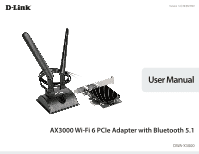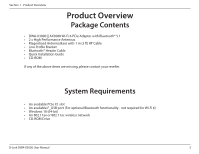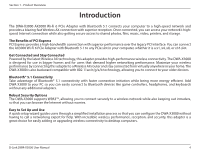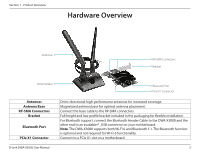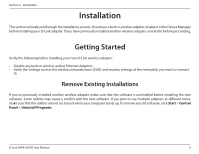D-Link AX3000 User Manual
D-Link AX3000 Manual
 |
View all D-Link AX3000 manuals
Add to My Manuals
Save this manual to your list of manuals |
D-Link AX3000 manual content summary:
- D-Link AX3000 | User Manual - Page 1
Version 1.0 | 09/08/2020 User Manual AX3000 Wi-Fi 6 PCIe Adapter with Bluetooth 5.1 DWA-X3000 - D-Link AX3000 | User Manual - Page 2
Wireless Installation Considerations 9 Installation 10 Connecting to a Wireless Network 11 Using Windows 10 11 Troubleshooting 12 Wireless Basics 13 Networking Basics 17 Check your IP address 17 Statically Assign an IP address 18 Technical Specifications 19 D-Link DWA-X3000 User Manual 2 - D-Link AX3000 | User Manual - Page 3
DWA-X3000 || AX3000 Wi-Fi 6 PCIe Adapter with Bluetooth® 5.1 • 2 x High Performance Antennas • Magnetised Antenna Base with 1 m (3 ft) RF Cable • Low Profile Bracket • Bluetooth® Header Cable • Quick Installation Guide .11ax or 802.11ac wireless network • CD-ROM Drive D-Link DWA-X3000 User Manual 3 - D-Link AX3000 | User Manual - Page 4
so that you can configure the DWA-X3000 without having to call a networking expert for help. With incredible wireless performance, reception, and security, this adapter is a great choice for easily adding or upgrading wireless connectivity to desktop computers. D-Link DWA-X3000 User Manual 4 - D-Link AX3000 | User Manual - Page 5
Connectors Bracket Bluetooth Port PCIe X1 Connector D-Link DWA-X3000 User Manual Omni-directional high-performance antennas for increased support, connect the Bluetooth Header Cable to the DWA-X3000 and the other end to an available F_USB connector on your motherboard. Note: The DWA-X3000 supports - D-Link AX3000 | User Manual - Page 6
, uninstall it before proceeding. Getting Started Verify the following before installing your new D-Link wireless adapter: • Disable any built-in wireless and/or Ethernet Adapters • Verify the remove any old software, click Start > Control Panel > Uninstall Programs. D-Link DWA-X3000 User Manual 6 - D-Link AX3000 | User Manual - Page 7
Section 2 - Installation Disable Other Wireless Adapters To prevent any conflicts with the D-Link wireless adapter, it is recommended to disable other wireless adapters (as well as . Right-click the adapter you would like to disable and select Disable device. D-Link DWA-X3000 User Manual 7 - D-Link AX3000 | User Manual - Page 8
Section 2 - Installation Click Yes to disable the adapter. The adapter is now disabled. Disabling the adapter will not remove the drivers. If you would like to use the adapter, simply right-click it and select Enable device. D-Link DWA-X3000 User Manual 8 - D-Link AX3000 | User Manual - Page 9
wireless range is to follow these basic guidelines: 1. Keep the number of walls and ceilings between the D-Link adapter and other network devices to a minimum - each wall or ceiling can reduce your adapter's range transmits a signal even if the phone in not in use. D-Link DWA-X3000 User Manual 9 - D-Link AX3000 | User Manual - Page 10
to the base. Then connect the base cable to the two RP-SMA connectors on the DWA-X3000. 5. Close the computer case, plug the power cord back in and power on the computer. 6. Follow the instructions in the Software Installation section to install the device drivers. D-Link DWA-X3000 User Manual 10 - D-Link AX3000 | User Manual - Page 11
into the box and click Next to connect to the network. Your computer will now automatically connect to this wireless network when it is detected. D-Link DWA-X3000 User Manual 11 - D-Link AX3000 | User Manual - Page 12
Section 4 - Troubleshooting Troubleshooting This chapter provides solutions to problems that can occur during the installation and operation of the DWA-X3000. Read the following descriptions if you are having problems. Why is my DWA-X3000 not being detected or not working? 1. Ensure your computer - D-Link AX3000 | User Manual - Page 13
. Under many circumstances, it may be desirable for mobile network devices to link to a conventional Ethernet LAN in order to use servers, printers or an Internet connection supplied through the wired LAN. A wireless router is a device used to provide this link. D-Link DWA-X3000 User Manual 13 - D-Link AX3000 | User Manual - Page 14
award winning designer, developer, and manufacturer of networking products. D-Link delivers the performance you need at a price you can afford. D-Link has all the products you need to build your network. How devices in WPAN operate in a range up to 30 feet away. D-Link DWA-X3000 User Manual 14 - D-Link AX3000 | User Manual - Page 15
popular in recent years that almost everyone is using it, whether it's for home, office, business, D-Link has a wireless solution for it. Home • Gives everyone at home broadband access • Surf the web, printer with multiple computers • No need to dedicate office space D-Link DWA-X3000 User Manual 15 - D-Link AX3000 | User Manual - Page 16
. The wireless connection in public places is usually called "hotspots". Using a D-Link wireless desktop adapter with your laptop, you can access the hotspot to connect to feature on the router. Refer to product manual for detail information on how to set it up. D-Link DWA-X3000 User Manual 16 - D-Link AX3000 | User Manual - Page 17
- Networking Basics Networking Basics Check your IP address After you install your new D-Link wireless adapter and have established a wireless connection, by default, the TCP/IP firewall software programs may block a DHCP request on newly installed adapters. D-Link DWA-X3000 User Manual 17 - D-Link AX3000 | User Manual - Page 18
on Change adapter settings. • Right-click on the Local Area Connection which represents your D-Link wireless network adapter which will be connected to your network. • Highlight Internet Protocol Version 4 server from your ISP). • Click OK to save your settings. D-Link DWA-X3000 User Manual 18 - D-Link AX3000 | User Manual - Page 19
to 103 °F) • Operating: 10% to 90% non-condensing • CE • FCC • F_USB • 5 GHz • BT 5.1 • Storage: -20 to 65 °C (-4 to 149 °F) • Storage: 5% to 95% non-condensing • IC D-Link DWA-X3000 User Manual 19

Version 1.0 | 09/08/2020
AX3000 Wi-Fi 6 PCIe Adapter with Bluetooth 5.1
DWA-X3000
User Manual