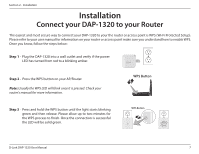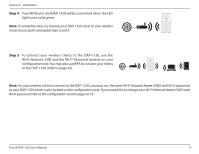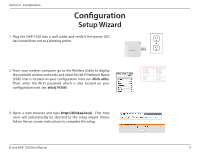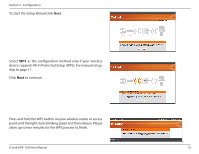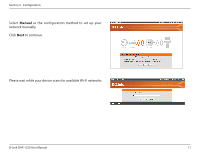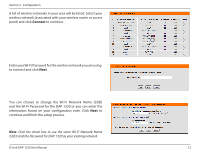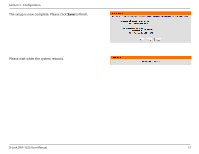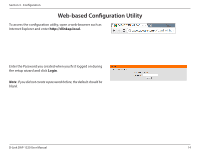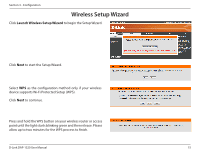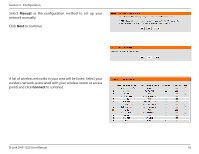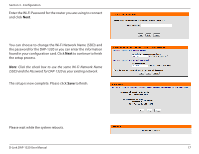D-Link DAP-1320 DAP-1320 User Manual - Page 15
Connect, continue and finish the setup process. - box
 |
View all D-Link DAP-1320 manuals
Add to My Manuals
Save this manual to your list of manuals |
Page 15 highlights
Section 3 - Configuration A list of wireless networks in your area will be listed. Select your wireless network (associated with your wireless router or access point) and click Connect to continue. Enter your Wi-Fi Password for the wireless network you are using to connect and click Next. You can choose to change the Wi-Fi Network Name (SSID) and the Wi-Fi Password for the DAP-1320 or you can enter the information found on your configuration note. Click Next to continue and finish the setup process. Note: Click the check box to use the same Wi-Fi Network Name (SSID) and the Password for DAP-1320 as your existing network. D-Link DAP-1320 User Manual 12
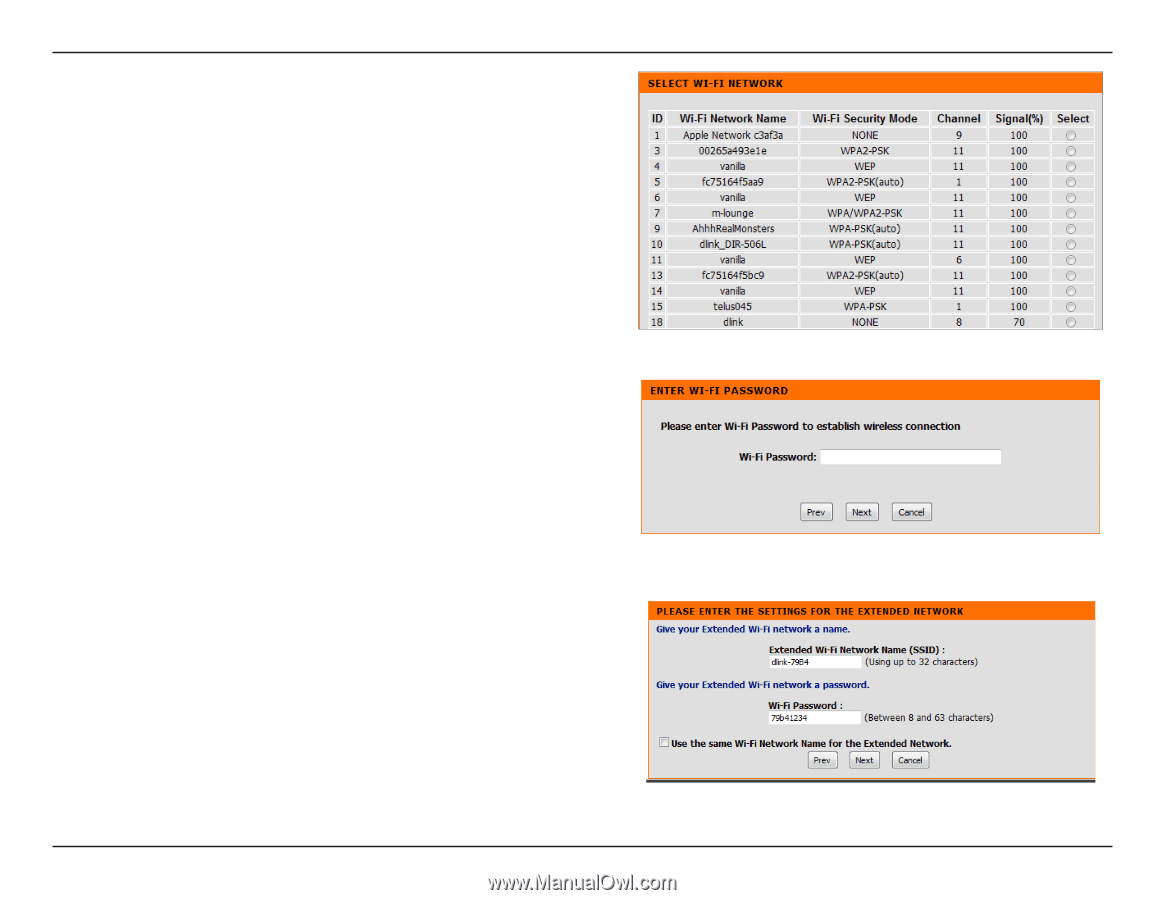
12
D-Link DAP-1320 User Manual
Section 3 - Configuration
A list of wireless networks in your area will be listed. Select your
wireless network (associated with your wireless router or access
point) and click
Connect
to continue.
You can choose to change the Wi-Fi Network Name (SSID)
and the Wi-Fi Password for the DAP-1320 or you can enter the
information found on your configuration note. Click
Next
to
continue and finish the setup process.
Note
: Click the check box to use the same Wi-Fi Network Name
(SSID) and the Password for DAP-1320 as your existing network.
Enter your Wi-Fi Password for the wireless network you are using
to connect and click
Next
.