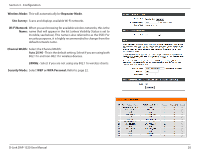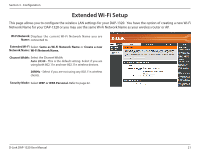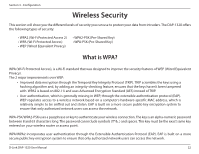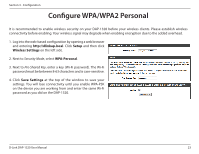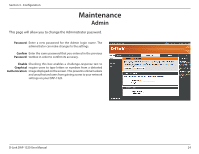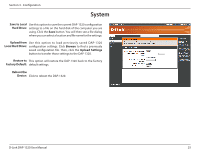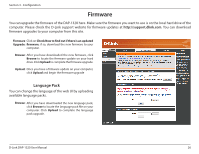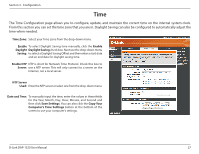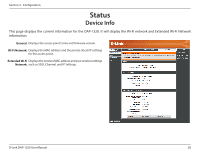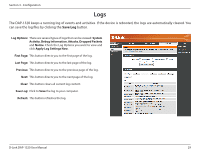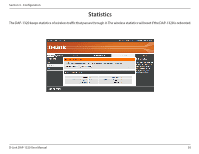D-Link DAP-1320 DAP-1320 User Manual - Page 28
System - local
 |
View all D-Link DAP-1320 manuals
Add to My Manuals
Save this manual to your list of manuals |
Page 28 highlights
Section 3 - Configuration System Save to Local Use this option to save the current DAP-1320 configuration Hard Drive: settings to a file on the hard disk of the computer you are using. Click the Save button. You will then see a file dialog where you can select a location and file name for the settings. Upload from Use this option to load previously saved DAP-1320 Local Hard Drive: configuration settings. Click Browse to find a previously saved configuration file. Then, click the Upload Settings button to transfer those settings to the DAP-1320. Restore to This option will restore the DAP-1320 back to the factory Factory Default: default settings. Reboot the Device: Click to reboot the DAP-1320. D-Link DAP-1320 User Manual 25

25
D-Link DAP-1320 User Manual
Section 3 - Configuration
Save to Local
Hard Drive:
Upload from
Local Hard Drive:
Restore to
Factory Default:
Reboot the
Device:
Use this option to save the current DAP-1320 configuration
settings to a file on the hard disk of the computer you are
using. Click the
Save
button. You will then see a file dialog
where you can select a location and file name for the settings.
Use this option to load previously saved DAP-1320
configuration settings. Click
Browse
to find a previously
saved configuration file. Then, click the
Upload Settings
button to transfer those settings to the DAP-1320.
This option will restore the DAP-1320 back to the factory
default settings.
Click to reboot the DAP-1320.
System