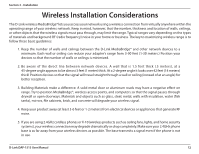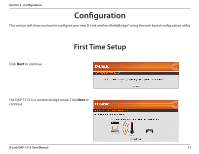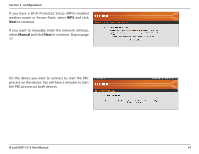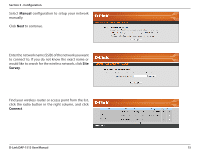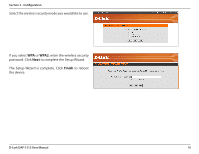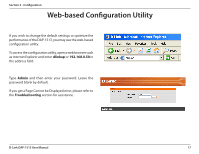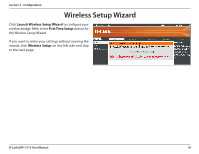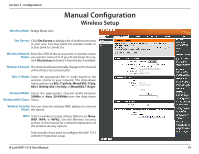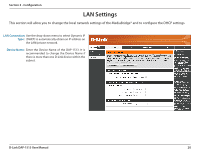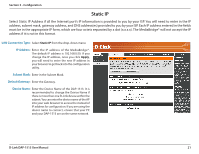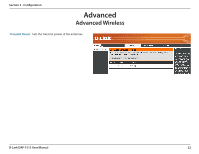D-Link DAP-1513 Product Manual - Page 17
Web-based Configuration Utility - troubleshooting
 |
UPC - 790069352010
View all D-Link DAP-1513 manuals
Add to My Manuals
Save this manual to your list of manuals |
Page 17 highlights
Section 3 - Configuration Web-based Configuration Utility If you wish to change the default settings or optimize the performance of the DAP-1513, you may use the web-based configuration utility. To access the configuration utility, open a web browser such as Internet Explorer and enter dlinkap or 192.168.0.50 in the address field. Type Admin and then enter your password. Leave the password blank by default. If you get a Page Cannot be Displayed error, please refer to the Troubleshooting section for assistance. D-Link DAP-1513 User Manual 17
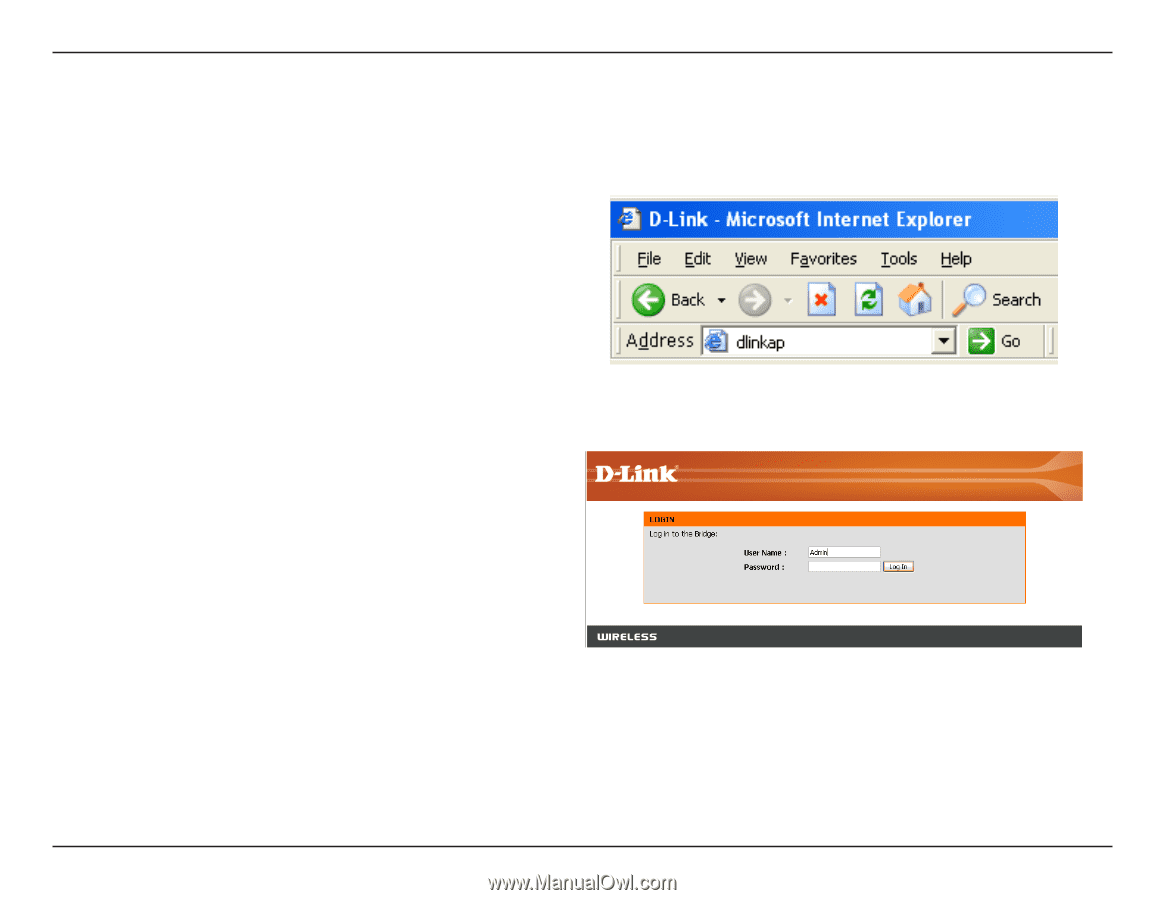
17
D-Link DAP-1513 User Manual
Section 3 - Configuration
Web-based Configuration Utility
If you wish to change the default settings or optimize the
performance of the DAP-1513, you may use the web-based
configuration utility.
To access the configuration utility, open a web browser such
as Internet Explorer and enter
dlinkap
or
192.168.0.50
in
the address field.
Type
Admin
and then enter your password. Leave the
password blank by default.
If you get a Page Cannot be Displayed error, please refer to
the
Troubleshooting
section for assistance.