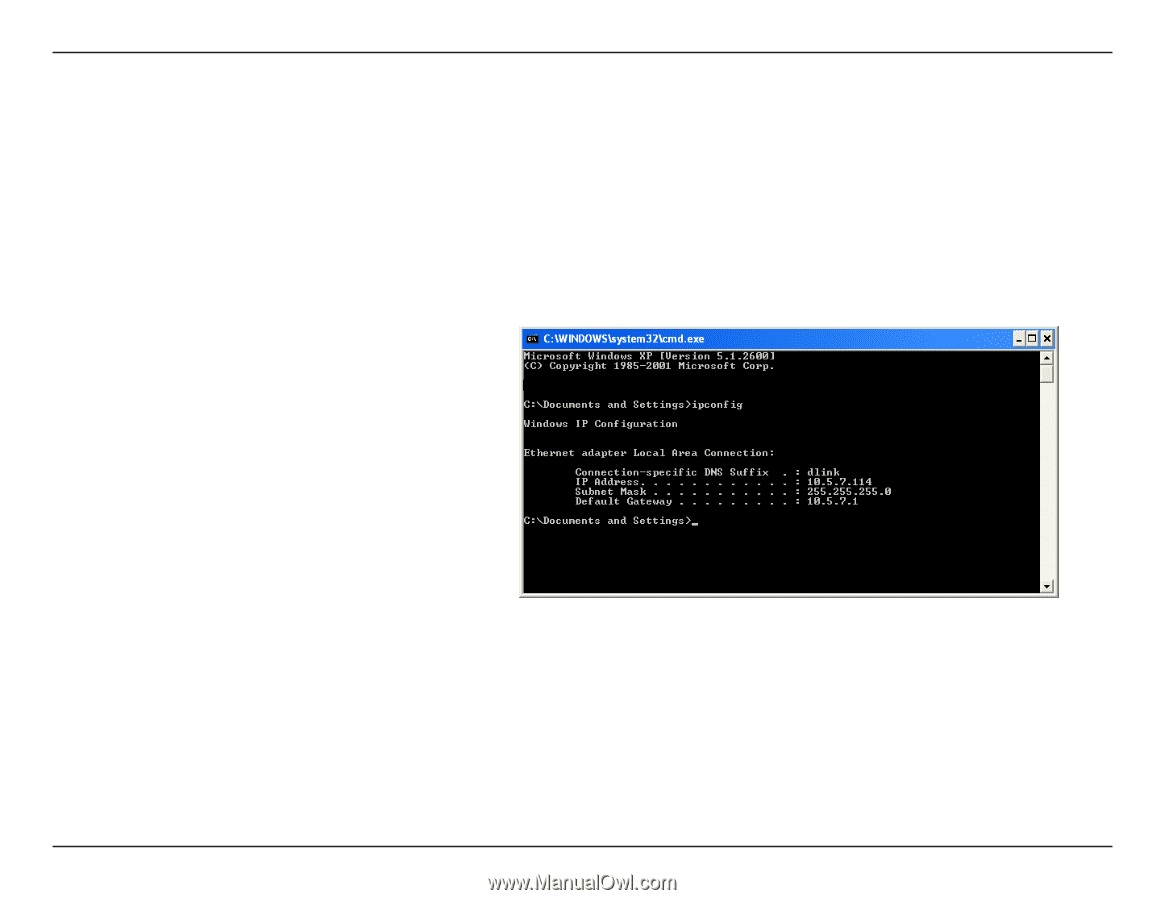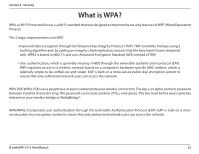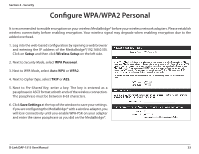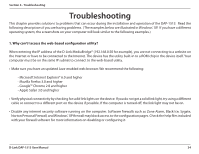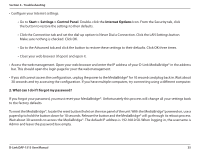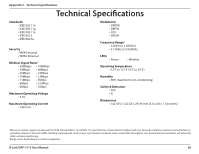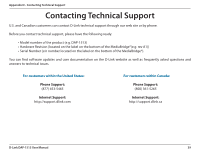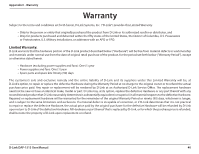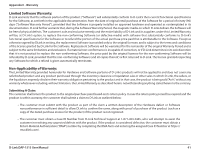D-Link DAP-1513 Product Manual - Page 36
Networking Basics, Check your IP address - install
 |
UPC - 790069352010
View all D-Link DAP-1513 manuals
Add to My Manuals
Save this manual to your list of manuals |
Page 36 highlights
Appendix B - Networking Basics Networking Basics Check your IP address After you install your adapter, by default, the TCP/IP settings should be set to obtain an IP address from a DHCP server (i.e. wireless router) automatically. To verify your IP address, please follow the steps below. Click on Start > Run. In the run box type cmd and click OK. (Windows® 7/Vista® users type cmd in the Start Search box.) At the prompt, type ipconfig and press Enter. This will display the IP address, subnet mask, and the default gateway of your adapter. If the address is 0.0.0.0, check your adapter installation, security settings, and the settings on your router. Some firewall software programs may block a DHCP request on newly installed adapters. D-Link DAP-1513 User Manual 36