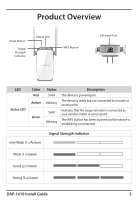D-Link DAP-1610 Quick Install Guide
D-Link DAP-1610 Manual
 |
View all D-Link DAP-1610 manuals
Add to My Manuals
Save this manual to your list of manuals |
D-Link DAP-1610 manual content summary:
- D-Link DAP-1610 | Quick Install Guide - Page 1
DAP-1610 AC1200 Dual Band Wi-Fi Range Extender Quick Install Guide - D-Link DAP-1610 | Quick Install Guide - Page 2
router and where you want improved coverage. See the Troubleshooting section for tips on Wi-Fi Extender placement. • If your wireless router or access point does not have a WPS button ( , ), follow the steps under Method Two: QRS Mobile Setup to set up your Range Extender. 2 DAP-1610 Install Guide - D-Link DAP-1610 | Quick Install Guide - Page 3
point. Indicates that the range extender is connected to your wireless router or access point. The WPS button has been pushed and the device is establishing a connection. Very Weak (1 x Amber) Signal Strength Indicator Weak (1 x Green) Good (2 x Green) Strong (3 x Green) DAP-1610 Install Guide - D-Link DAP-1610 | Quick Install Guide - Page 4
, and configure your Range Extender using Method Two: QRS Mobile Setup, on page 6. 3 Once confirmed that the WPS light is blinking on your router, within one minute, press the WPS button on your Range Extender for 2-3 seconds. The Status LED should start to blink green. 4 DAP-1610 Install Guide - D-Link DAP-1610 | Quick Install Guide - Page 5
LED on your Range Extender does not turn solid green after running WPS setup, try resetting the unit (see Troubleshooting - What if I forgot my Range Extender's Admin password or want to reset my Range Extender?) and try WPS setup again. If it still does not turn solid green after following all the - D-Link DAP-1610 | Quick Install Guide - Page 6
configuration Username: "Admin" Password: DCCAROOWIFI0020 4 Once connected to your Range Extender, launch the QRS Mobile app, wait for the Introduction Screen to change to the Welcome Screen (this may take up to 30 seconds), then tap Start to continue. Up to 30 seconds 6 DAP-1610 Install Guide - D-Link DAP-1610 | Quick Install Guide - Page 7
instructions to complete the setup. Your setup is complete! To connect your wireless devices to your Range Extender, see Connect Your Wireless Devices, below. Connect . 2 Your device is now connected to your Range Extender. To connect additional devices, repeat step 1. DAP-1610 Install Guide 7 - D-Link DAP-1610 | Quick Install Guide - Page 8
needed. 5. Click Save. Note: If you have changed the Wi-Fi Network name, the device you are currently using to connect to your Range Extender will drop. You will need to go to your Wi-Fi Settings and connect to your Range Extender using the new network name and password. 8 DAP-1610 Install Guide - D-Link DAP-1610 | Quick Install Guide - Page 9
between your router and your dead zone, making sure it is placed in a location where the Wi-Fi signal is still strong. Use the Smart Signal Indicator to help find a location with a strong signal. The more bars lit on the signal indicator, the stronger the Wi-Fi signal is. DAP-1610 Install Guide 9 - D-Link DAP-1610 | Quick Install Guide - Page 10
not start blinking when you have pressed the WPS button, try again and hold it a little longer. If it still does not blink, STOP, and configure your Range Extender using Method Two: QRS Mobile Setup, on page 6. Reset Button 10 DAP-1610 Install Guide - D-Link DAP-1610 | Quick Install Guide - Page 11
REQUEST D-Link Systems, Inc. 17595 Mt. Herrmann Street Fountain Valley, CA 92708 GNU GENERAL PUBLIC LICENSE Version 3, 29 June 2007 Copyright (C) 2007 Free Software Foundation, Inc. View the full GPL Code Statement at http://www.gnu.org/licenses/gpl.html DAP-1610 Install Guide 11 - D-Link DAP-1610 | Quick Install Guide - Page 12
Support This guide is for first time configuration. Please refer to the user manual to learn more. U.S. customers can contact D-Link Technical Support through our website. USA http://support.dlink.com/ Version 1.03(US)_90x130 June 21, 2019 ©2019 D-Link. All rights reserved. D-Link and the D-Link

DAP-1610
Quick Install Guide
AC1200 Dual Band Wi-Fi Range Extender
Quick Inst
ual Band Wi-Fi Rang