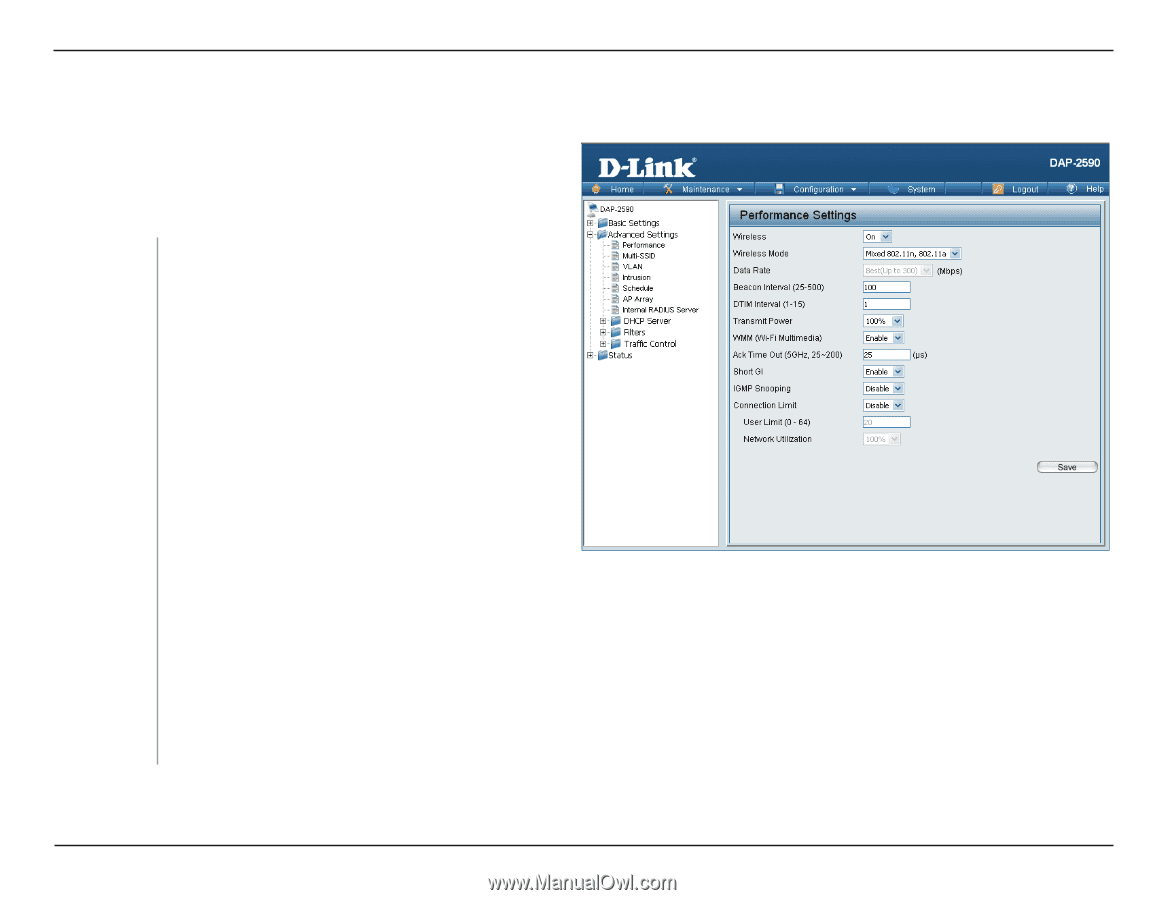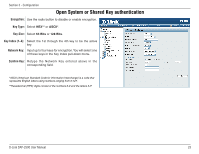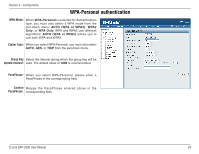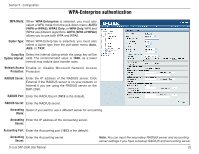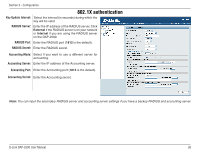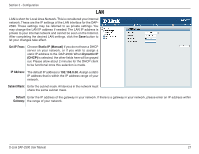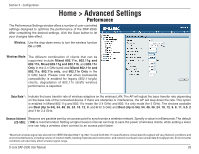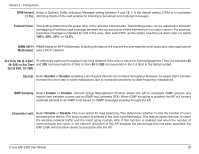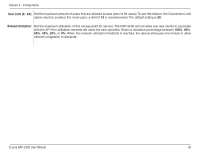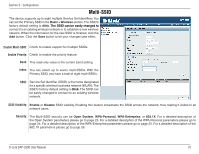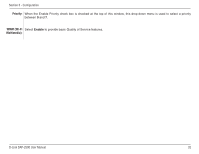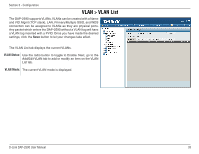D-Link DAP-2590 Product Manual - Page 28
Home > Advanced Settings - step by step configuration
 |
UPC - 790069316043
View all D-Link DAP-2590 manuals
Add to My Manuals
Save this manual to your list of manuals |
Page 28 highlights
Section 3 - Configuration Home > Advanced Settings Performance The Performance Settings window offers a number of user-controlled settings designed to optimize the performance of the DAP-2590. After completing the desired settings, click the Save button to let your changes take effect. Wireless: Use the drop-down menu to turn the wireless function On or Off. Wireless Mode: The different combination of clients that can be supported include Mixed 802.11n, 802.11g and 802.11b, Mixed 802.11g and 802.11b, and 802.11n Only in the 2.4 GHz band and Mixed 802.11n and 802.11a, 802.11a only, and 802.11n Only in the 5 GHz band. Please note that when backwards compatibility is enabled for legacy (802.11a/g/b) clients, degradation of 802.11n (draft) wireless performance is expected. Data Rate*: Indicate the base transfer rate of wireless adapters on the wireless LAN. The AP will adjust the base transfer rate depending on the base rate of the connected device. If there are obstacles or interference, the AP will step down the rate. This option is enabled in Mixed 802.11g and 802.11b mode (for 2.4 GHz) and 802.11a only mode (for 5 GHz). The choices available are Best (Up to 54), 54, 48, 36, 24, 18, 12, 9, and 6 for 5 GHz and Best (Up to 54), 54, 48, 36, 24, 18, 12, 9, 6, 11, 5.5, 2 and 1 for 2.4 GHz. Beacon Interval Beacons are packets sent by an access point to synchronize a wireless network. Specify a value in milliseconds. The default (25-500): (100) is recommended. Setting a higher beacon interval can help to save the power of wireless clients, while setting a lower one can help a wireless client connect to an access point faster. *Maximum wireless signal rate derived from IEEE Standard 802.11g, 802.11a and Draft 802.11n specifications. Actual data throughput will vary. Network conditions and environmental factors, including volume of network traffic, building materials and construction, and network overhead, lower actual data throughput rate. Environmental conditions will adversely affect wireless signal range. D-Link DAP-2590 User Manual 28