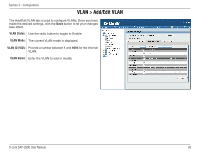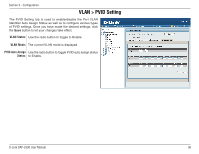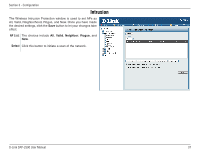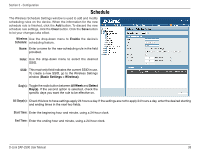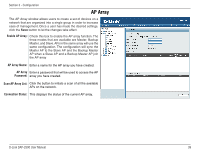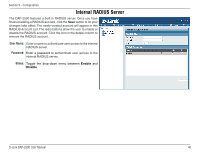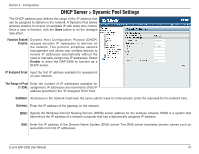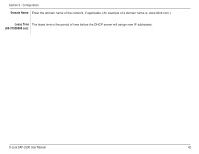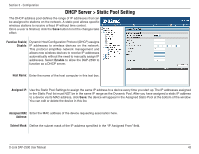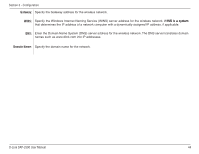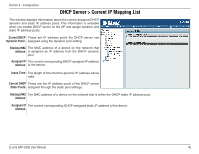D-Link DAP-2590 Product Manual - Page 40
Internal RADIUS Server
 |
UPC - 790069316043
View all D-Link DAP-2590 manuals
Add to My Manuals
Save this manual to your list of manuals |
Page 40 highlights
Section 3 - Configuration Internal RADIUS Server The DAP-2590 features a built-in RADIUS server. Once you have finished adding a RADIUS account, click the Save button to let your changes take effect. The newly-created account will appear in this RADIUS Account List. The radio buttons allow the user to enable or disable the RADIUS account. Click the icon in the delete column to remove the RADIUS account. User Name: Enter a name to authenticate user access to the internal RADIUS server. Password: Enter a password to authenticate user access to the internal RADIUS server. Status: Toggle the drop-down menu between Enable and Disable. D-Link DAP-2590 User Manual 40
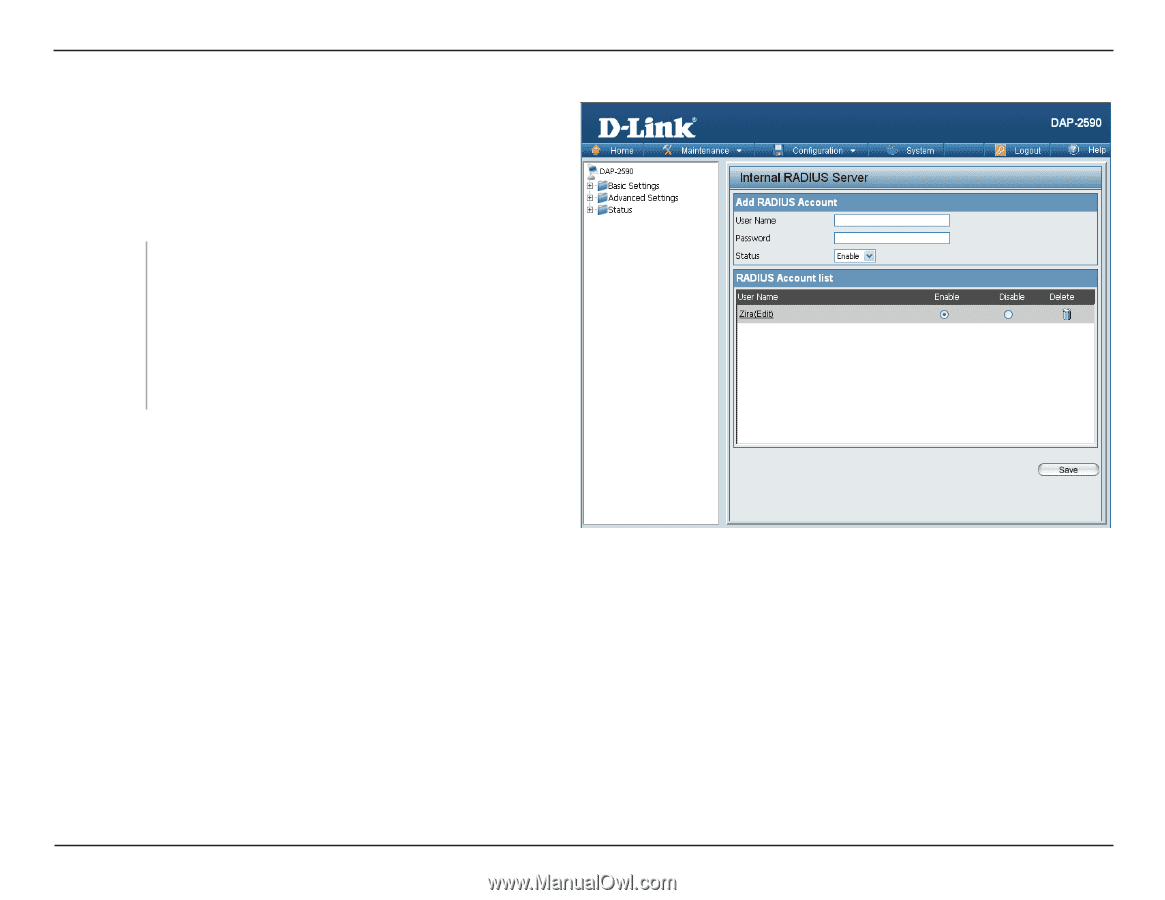
³0
D-Link DAP-±590 User Manual
Section ² - Configuration
Internal RADIUS Server
Enter a name to authenticate user access to the internal
RADIUS server.
User Name:
The DAP-2590 features a built-in RADIUS server. Once you have
finished adding a RADIUS account, click the
Save
button to let your
changes take effect. The newly-created account will appear in this
RADIUS Account List. The radio buttons allow the user to enable or
disable the RADIUS account. Click the icon in the delete column to
remove the RADIUS account.
Enter a password
to authenticate user access to the
internal RADIUS server
.
Toggle the drop-down menu between
Enable
and
Disable
.
Password:
Status: