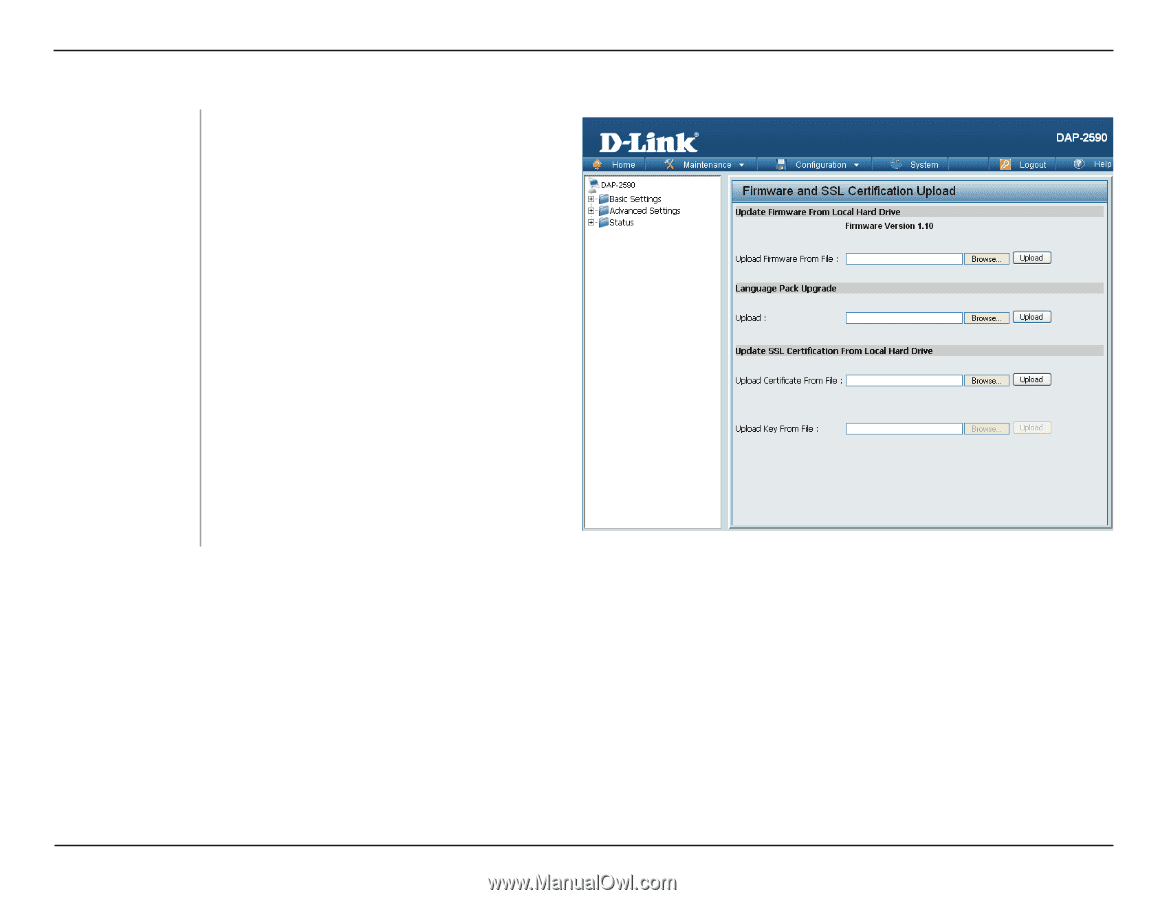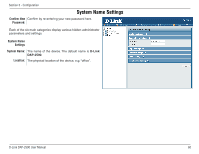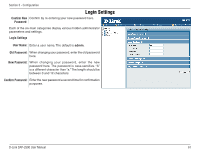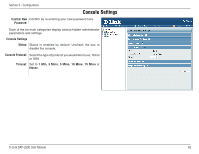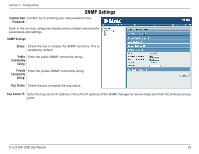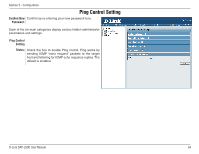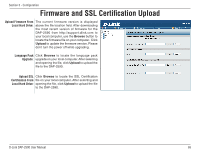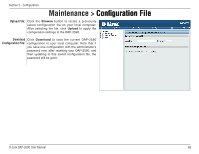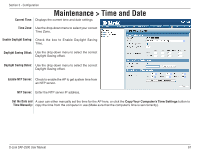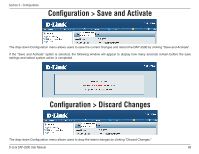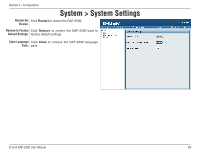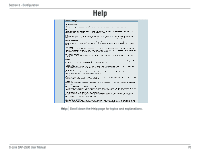D-Link DAP-2590 Product Manual - Page 65
Firmware and SSL Certification Upload - download
 |
UPC - 790069316043
View all D-Link DAP-2590 manuals
Add to My Manuals
Save this manual to your list of manuals |
Page 65 highlights
Section 3 - Configuration Firmware and SSL Certification Upload Upload Firmware From The current firmware version is displayed Local Hard Drive: above the file location field. After downloading the most recent version of firmware for the DAP-2590 from http://support.dlink.com to your local computer, use the Browse button to locate the firmware file on your computer. Click Upload to update the firmware version. Please don't turn the power off while upgrading. Language Pack Click Browse to locate the language pack Upgrade: upgrade on your local computer. After selecting and opening the file, click Upload to upload the file to the DAP-2590. Upload SSL Click Browse to locate the SSL Certification Certification From file on your local computer. After selecting and Local Hard Drive: opening the file, click Upload to upload the file to the DAP-2590. D-Link DAP-2590 User Manual 65