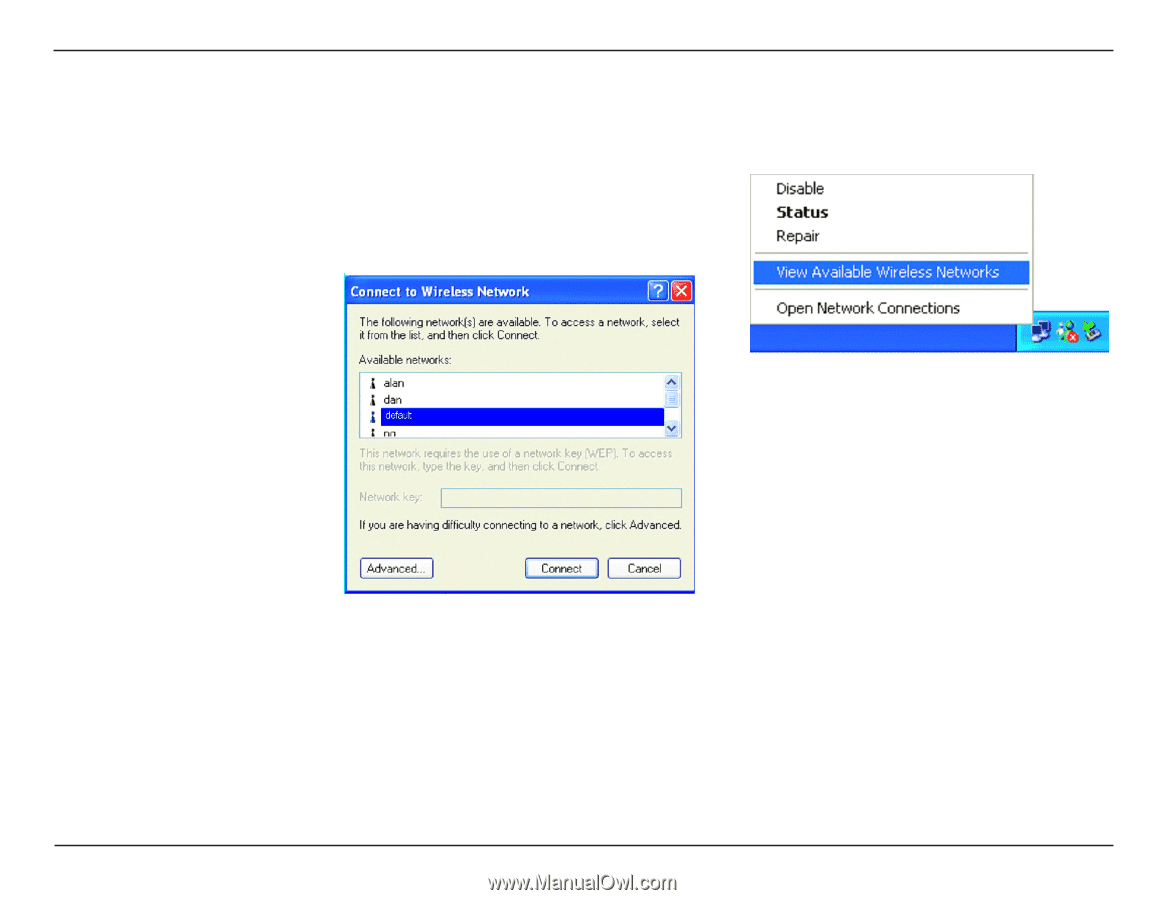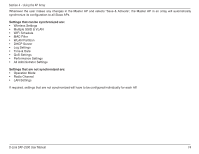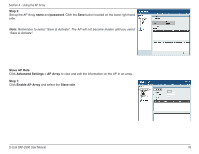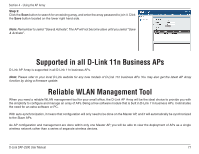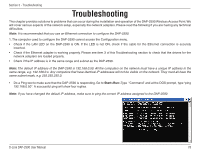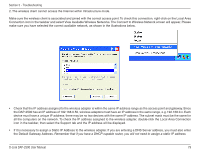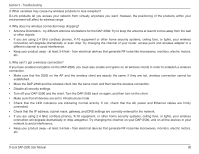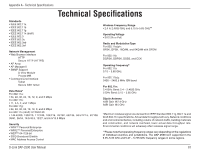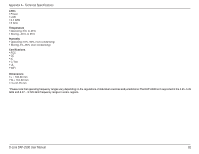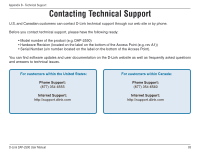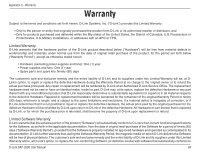D-Link DAP-2590 Product Manual - Page 79
Troubleshooting - default ip address
 |
UPC - 790069316043
View all D-Link DAP-2590 manuals
Add to My Manuals
Save this manual to your list of manuals |
Page 79 highlights
Section 5 - Troubleshooting 2. The wireless client cannot access the Internet within Infrastructure mode. Make sure the wireless client is associated and joined with the correct access point. To check this connection, right-click on the Local Area Connection icon in the taskbar and select View Available Wireless Networks. The Connect to Wireless Network screen will appear. Please make sure you have selected the correct available network, as shown in the illustrations below. • Check that the IP address assigned to the wireless adapter is within the same IP address range as the access point and gateway. Since the DAP-2590 has an IP address of 192.168.0.50, wireless adapters must have an IP address in the same range, e.g. 192.168.0.x. Each device must have a unique IP address; there may be no two devices with the same IP address. The subnet mask must be the same for all the computers on the network. To check the IP address assigned to the wireless adapter, double-click the Local Area Connection icon in the taskbar, then select the Support tab and the IP address will be displayed. • If it is necessary to assign a Static IP Address to the wireless adapter. If you are entering a DNS Server address, you must also enter the Default Gateway Address. Remember that if you have a DHCP-capable router, you will not need to assign a static IP address. D-Link DAP-2590 User Manual 79