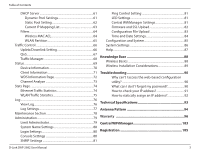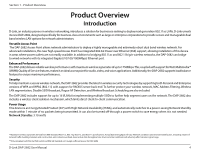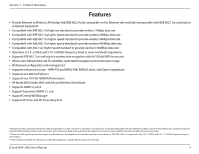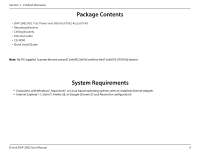D-Link DAP-2682 User Manual
D-Link DAP-2682 Manual
 |
View all D-Link DAP-2682 manuals
Add to My Manuals
Save this manual to your list of manuals |
D-Link DAP-2682 manual content summary:
- D-Link DAP-2682 | User Manual - Page 1
Document Created by Nick Schuster - D-Link DAP-2682 | User Manual - Page 2
Authentication Settings- Remote RADIUS............52 Authentication Settings- LDAP 54 Authentication Settings- POP3 56 Login Page Upload 58 IP Filter Settings 59 MAC Bypass 60 D-Link DAP-2682 User Manual 2 - D-Link DAP-2682 | User Manual - Page 3
85 System Settings 86 Help 87 Knowledge Base 88 Wireless Basics 88 Wireless Installation Considerations 89 Troubleshooting 90 Why can't I access the web-based configuration utility 90 What can I do if 94 Warranty 96 Central WiFiManager 103 Registration 105 D-Link DAP-2682 User Manual 3 - D-Link DAP-2682 | User Manual - Page 4
coupled with support forWi-Fi Multimedia™ (WMM) Quality of Service features, makes it an ideal access point for audio, video, and voice applications. Additionally, the DAP-2682 supports load balance switch and 802.3af standard can't supply sufficient power for DAP-2682 D-Link DAP-2682 User Manual 4 - D-Link DAP-2682 | User Manual - Page 5
the regulations of individual countries and jurisdictions. The DAP-2682 isn't supported in the 5.25~5.35GHz and 5.47 ~ 5.725GHz frequency ranges in some regions. ***Only compliant with 802.3at PoE switch and 802.3af standard can't supply sufficient power for DAP-2682 D-Link DAP-2682 User Manual 5 - D-Link DAP-2682 | User Manual - Page 6
1 - Product Overview Package Contents • DAP-2682 802.11ac Power over Ethernet (PoE) Access Point • Mounting Brackets • Ceiling Brackets • Ethernet Cable • CD-ROM • Quick Install Guide Note: No PSU supplied. To power , or Google Chrome 33 and Above (for configuration) D-Link DAP-2682 User Manual 6 - D-Link DAP-2682 | User Manual - Page 7
Indicates the access point has malfunctioned. 1 Power/Status Blinking Red This LED will blink during boot-up. Solid Green Indicates that the DAP-2682 is working properly. 2 Power Receptor Connect the supplied power adapter. Power Receptor (*Note no longer used, replaced by PoE) 3 LAN (PoE - D-Link DAP-2682 | User Manual - Page 8
of the following methods: 1. Plug one end of your Ethernet cable into the LAN port of the DAP-2682, and the other end into a port on a 802.3at PoE switch. 2. Purchase separately a DPE login information is: Username: admin Password: (Leave the password field blank) D-Link DAP-2682 User Manual 8 - D-Link DAP-2682 | User Manual - Page 9
Section 3 - Configuration Web User Interface The DAP-2682 supports an elaborate web user interface where the user can configure and monitor the device. Launch a web browser, menu of the web GUI which contains section called Basic Settings, Advanced Settings and Status. D-Link DAP-2682 User Manual 9 - D-Link DAP-2682 | User Manual - Page 10
Mode: Select Access Point from the drop-down menu. Network Name (SSID): Service Set Identifier (SSID) is the name designated for a specific wireless local area To manually select a channel, set this option to Disable and select a channel from the drop-down menu. D-Link DAP-2682 User Manual 10 - D-Link DAP-2682 | User Manual - Page 11
-Enterprise to secure your network with the inclusion of a RADIUS server. • Select 802.1X if your network is using port-based Network Access Control. D-Link DAP-2682 User Manual 11 - D-Link DAP-2682 | User Manual - Page 12
AP mode is selected from the drop-down menu. Network Name (SSID): Service Set Identifier (SSID) is the name designated for a specific wireless local area provide the best wireless performance. This feature is not supported in WDS with AP mode. The channel selection process DAP-2682 User Manual 12 - D-Link DAP-2682 | User Manual - Page 13
enabled, this option is not available. • Select WPA-Personal to secure your network using a password and dynamic key changes. No RADIUS server is required. D-Link DAP-2682 User Manual 13 - D-Link DAP-2682 | User Manual - Page 14
: WDS is selected from the drop-down menu. Network Name (SSID): Service Set Identifier (SSID) is the name designated for a specific wireless local area will provide the best wireless performance. This feature is not supported in WDS mode. Channel: All devices on the network DAP-2682 User Manual 14 - D-Link DAP-2682 | User Manual - Page 15
that share the same WEP settings. • Select WPA-Personal to secure your network using a password and dynamic key changes. No RADIUS server is required. D-Link DAP-2682 User Manual 15 - D-Link DAP-2682 | User Manual - Page 16
Wireless Client is selected from the drop-down menu. Network Name (SSID): Service Set Identifier (SSID) is the name designated for a specific wireless local supported in Wireless Client mode. Channel: The channel used will be displayed, and matches the AP that the DAP-2682 DAP-2682 User Manual 16 - D-Link DAP-2682 | User Manual - Page 17
of the numbers 0-9 and the letters A-F. *ASCII (American Standard Code for Information Interchange) is a code that represents English letters using numbers ranging from 0-127. D-Link DAP-2682 User Manual 17 - D-Link DAP-2682 | User Manual - Page 18
be valid. The default value of 1800 is recommended. Pass Phrase: When you select WPA-Personal, please enter a Pass Phrase in the corresponding field. D-Link DAP-2682 User Manual 18 - D-Link DAP-2682 | User Manual - Page 19
Access Protection. RADIUS Server: Enter the IP address of the RADIUS server. RADIUS Port: Enter the RADIUS port. RADIUS Secret: Enter the RADIUS secret. D-Link DAP-2682 User Manual 19 - D-Link DAP-2682 | User Manual - Page 20
and cannot be seen on the Internet. Get IP From: Static IP (Manual) is chosen here. Choose this option if you do not have a DHCP server in your network, or if you wish to assign a static IP address to the DAP-2682. When Dynamic IP (DHCP) is selected, the other fields here will - D-Link DAP-2682 | User Manual - Page 21
IPv6 Enable IPv6: Check to enable the IPv6 Get IP From: Auto is chosen here. Choose this option the DAP-2682 can get IPv6 address automatically or use Static to set IPv6 address manually. When Auto is selected, the other fields here will be grayed out. IP Address: Enter the LAN IPv6 address - D-Link DAP-2682 | User Manual - Page 22
can configure advanced settings concerning Performance, Multiple SSID, VLAN, Security, Quality of Service, AP Array, Web Redirection, DHCP Server, Filters and Scheduling. The following pages will explain settings found in the Advanced Settings section in more detail. D-Link DAP-2682 User Manual 22 - D-Link DAP-2682 | User Manual - Page 23
to turn the wireless function On or Off. Wireless Mode: The different combination of clients that can be supported include Mixed 802.11n, 802.11g and 802.11b, Mixed 802.11g and 802.11b and 802. of the next window for listening to broadcast and multicast messages. D-Link DAP-2682 User Manual 23 - D-Link DAP-2682 | User Manual - Page 24
the Access Point. Bandwidth : Multicast Bandwidth Adjust the multicast packet data rate here. The multicast rate is supported in AP mode, (2.4 GHZ and 5 GHZ) and WDS Control : with AP mode, including Multi-SSIDs function if stations number is larger than 30. Unicast : D-Link DAP-2682 User Manual 24 - D-Link DAP-2682 | User Manual - Page 25
: Use the drop-down menu to Enable the Band Steering function. When the wireless clients support both 2.4GHz and 5GHz and the 2.4GHz signal is not strong enough, the device will that has been specified, the DAP-2682 will not allow clients to associate with the AP. D-Link DAP-2682 User Manual 25 - D-Link DAP-2682 | User Manual - Page 26
connect to the device. Network Utilization: Set the maximum utilization of this access point for service. The DAP-2682 will not allow any new clients to associate with the AP if the utilization exceeds the below. ACL RSSI Threshold: Set the ACL RSSI Threshold. D-Link DAP-2682 User Manual 26 - D-Link DAP-2682 | User Manual - Page 27
Check to enable support for multiple SSIDs. Band: Select 2.4GHz or 5GHz. Index: You can select up to three multi-SSIDs.With the Primary SSID, you have a total of four multi-SSIDs. SSID: Service Set Identifier and video applications over a Wi-Fi Multimedia): network. D-Link DAP-2682 User Manual 27 - D-Link DAP-2682 | User Manual - Page 28
RADIUS server. In addition, you must configure RADIUS Port and RADIUS Secret. RADIUS Port: Enter the RADIUS port. RADIUS Secret: Enter the RADIUS secret. D-Link DAP-2682 User Manual 28 - D-Link DAP-2682 | User Manual - Page 29
DAP-2682 supports VLANs. VLANs can be created with a Name and VID. Mgmt (TCP stack), LAN, Primary/Multiple SSID, and WDS connection can be assigned to VLANs as they are physical ports. Any packet which enters the DAP-2682 VLAN Mode: The current VLAN mode is displayed. D-Link DAP-2682 User Manual 29 - D-Link DAP-2682 | User Manual - Page 30
and internal networks on a Virtual LAN (VLAN), the switch and DHCP server you are using must also support VLANs. As a prerequisite step, configure a port on the switch for handling VLAN tagged packets as described The Port VLAN Identifier is displayed in this column. D-Link DAP-2682 User Manual 30 - D-Link DAP-2682 | User Manual - Page 31
to toggle to Enable. VLAN ID: Provide a number between 1 and 4094 for the Internal VLAN. VLAN Name: Enter the VLAN to add or modify. D-Link DAP-2682 User Manual 31 - D-Link DAP-2682 | User Manual - Page 32
radio button to toggle between Enable and Disable. PVID Auto Assign Status: Use the radio button to toggle PVID auto assign status to Enable. D-Link DAP-2682 User Manual 32 - D-Link DAP-2682 | User Manual - Page 33
2.4GHz or 5GHz. AP List: The choices include All, Valid, Neighbor, Rogue, and New. Detect: Click this button to initiate a scan of the network. D-Link DAP-2682 User Manual 33 - D-Link DAP-2682 | User Manual - Page 34
. Start Time: Enter the beginning hour and minute, using a 24-hour clock. End Time: Enter the ending hour and minute, using a 24-hour clock. D-Link DAP-2682 User Manual 34 - D-Link DAP-2682 | User Manual - Page 35
Section 3 - Configuration Internal RADIUS Server The DAP-2682 features a built-in RADIUS server. Once you have finished adding a RADIUS account, click the Save button the drop-down menu between Enable and Disable. RADIUS Account List: Displays the list of users. D-Link DAP-2682 User Manual 35 - D-Link DAP-2682 | User Manual - Page 36
box allows you to enable the arp spoofing prevention function. Gateway IP Address: Enter a gateway IP address. Gateway MAC Address: Enter a gateway MAC address. D-Link DAP-2682 User Manual 36 - D-Link DAP-2682 | User Manual - Page 37
: Allocate average BW for each station, Allocate maximum BW for each station, Allocate different BW for 1a/b/g/n stations, and Allocte specific BW for SSID. D-Link DAP-2682 User Manual 37 - D-Link DAP-2682 | User Manual - Page 38
Mbits/sec for the rule. Uplink Speed: Enter the limitation of the uploading speed in either Kbits/sec or Mbits/sec for the rule. D-Link DAP-2682 User Manual 38 - D-Link DAP-2682 | User Manual - Page 39
the following parameters: Array Name, Master IP, MAC, Master, Backup Master, Slave, and Total. Current Members: This table displays all the current array members. The DAP-2682 AP array feature supports up to eight AP array members. D-Link DAP-2682 User Manual 39 - D-Link DAP-2682 | User Manual - Page 40
APs in the group will inherit. Administration Select this option to specify the administrative Settings: settings that the APs in the group will inherit. D-Link DAP-2682 User Manual 40 - D-Link DAP-2682 | User Manual - Page 41
Time Out: Select this option to use the same ACK timeout value. Wireless ACL: Select this option to use the same wireless ACL settings. D-Link DAP-2682 User Manual 41 - D-Link DAP-2682 | User Manual - Page 42
option to use the same schedule settings. QoS Settings: Select this option to use the same Quality of Service settings. Log Settings: Select this option to use the same log settings. Time and Date Settings: Select this option to use the same time and date settings. D-Link DAP-2682 User Manual 42 - D-Link DAP-2682 | User Manual - Page 43
Administrator: Select this option to use the same limit administrator settings. Ping Control Setting: Select this option to use the same ping control settings. D-Link DAP-2682 User Manual 43 - D-Link DAP-2682 | User Manual - Page 44
listed in the drop-down menu in increments of 10% from 10% to 100%. RF Report Frequency: Enter the RF report frequency value here. D-Link DAP-2682 User Manual 44 - D-Link DAP-2682 | User Manual - Page 45
the changes made. Enable Load Balance: Select to Enable or Disable the load balance feature here. Active Threshold: Enter the active threshold value here. D-Link DAP-2682 User Manual 45 - D-Link DAP-2682 | User Manual - Page 46
. IPIF Status : Select to Enable or Disable the Captive Portal with its IP interface feature here. VLAN Group : Enter the VLAN Group ID here. D-Link DAP-2682 User Manual 46 - D-Link DAP-2682 | User Manual - Page 47
Section 3 - Configuration Get IP From : Static IP (Manual) is chosen here. Choose this option if you do not have a DHCP server in your network, or if you wish to assign a static IP address to the DAP-2682. When Dynamic IP (DHCP) is selected, the other fields here will be grayed out. Please allow - D-Link DAP-2682 | User Manual - Page 48
. IPIF Status : Select to Enable or Disable the Captive Portal with its IP interface feature here. VLAN Group : Enter the VLAN Group ID here. D-Link DAP-2682 User Manual 48 - D-Link DAP-2682 | User Manual - Page 49
Section 3 - Configuration Get IP From : Static IP (Manual) is chosen here. Choose this option if you do not have a DHCP server in your network, or if you wish to assign a static IP address to the DAP-2682. When Dynamic IP (DHCP) is selected, the other fields here will be grayed out. Please allow - D-Link DAP-2682 | User Manual - Page 50
. IPIF Status : Select to Enable or Disable the Captive Portal with its IP interface feature here. VLAN Group : Enter the VLAN Group ID here. D-Link DAP-2682 User Manual 50 - D-Link DAP-2682 | User Manual - Page 51
Section 3 - Configuration Get IP From : Static IP (Manual) is chosen here. Choose this option if you do not have a DHCP server in your network, or if you wish to assign a static IP address to the DAP-2682. When Dynamic IP (DHCP) is selected, the other fields here will be grayed out. Please allow - D-Link DAP-2682 | User Manual - Page 52
. IPIF Status : Select to Enable or Disable the Captive Portal with its IP interface feature here. VLAN Group : Enter the VLAN Group ID here. D-Link DAP-2682 User Manual 52 - D-Link DAP-2682 | User Manual - Page 53
Section 3 - Configuration Get IP From : Static IP (Manual) is chosen here. Choose this option if you do not have a DHCP server in your network, or if you wish to assign a static IP address to the DAP-2682. When Dynamic IP (DHCP) is selected, the other fields here will be grayed out. Please allow - D-Link DAP-2682 | User Manual - Page 54
its IP interface feature here. VLAN Group : Enter the VLAN Group ID here. Get IP From : Static IP (Manual) is chosen here. Choose this option if you do not have a DHCP server in your network, or if for the DHCP client to be functional once this selection is made. D-Link DAP-2682 User Manual 54 - D-Link DAP-2682 | User Manual - Page 55
path string here. Alternatively, select the Auto Copy checkbox to automatically add the generic full path of the web page in the identity field. D-Link DAP-2682 User Manual 55 - D-Link DAP-2682 | User Manual - Page 56
. IPIF Status : Select to Enable or Disable the Captive Portal with its IP interface feature here. VLAN Group : Enter the VLAN Group ID here. D-Link DAP-2682 User Manual 56 - D-Link DAP-2682 | User Manual - Page 57
Section 3 - Configuration Get IP From : Static IP (Manual) is chosen here. Choose this option if you do not have a DHCP server in your network, or if you wish to assign a static IP address to the DAP-2682. When Dynamic IP (DHCP) is selected, the other fields here will be grayed out. Please allow - D-Link DAP-2682 | User Manual - Page 58
, the path can be manually entered here. Login Page Style List : Select the wireless band and login style that will be used in each SSID here. Click Download button to download the template file for login page and Click Del button to delete the template file. D-Link DAP-2682 User Manual 58 - D-Link DAP-2682 | User Manual - Page 59
Upload. Download IP Filter File: Download IP Filter File: To download IP Filter list file, click Download and to save the IP Filter list. D-Link DAP-2682 User Manual 59 - D-Link DAP-2682 | User Manual - Page 60
Section 3 - Configuration MAC Bypass The DAP-2682 features a wireless MAC Bypass. Once a user is finished with these settings, click the Save button to let the changes Local To download MAC bypass list file, click Download Hard Driver: and to save the MAC bypass list. D-Link DAP-2682 User Manual 60 - D-Link DAP-2682 | User Manual - Page 61
addresses automatically without the need to manually assign new IP addresses. Select Enable to allow the DAP-2682 to function as a DHCP address of the gateway on the network. WINS: Specify the Windows Internet Naming Service (WINS) server address for the wireless network. WINS is a system that - D-Link DAP-2682 | User Manual - Page 62
IP addresses automatically without the need to manually assign IP addresses. Select Enable to allow the DAP-2682 to function as a DHCP server. address for the wireless network. WINS: Specify the Windows Internet Naming Service (WINS) server address for the wireless network. WINS is a system - D-Link DAP-2682 | User Manual - Page 63
is assigned an IP address from the DHCP dynamic pool. Assigned IP Address: The current corresponding DHCP-assigned static IP address of the device. D-Link DAP-2682 User Manual 63 - D-Link DAP-2682 | User Manual - Page 64
, and then click Upload. Load MAC File to Local To download ACL list fle, click Download Hard Driver: and to save the ACL list. D-Link DAP-2682 User Manual 64 - D-Link DAP-2682 | User Manual - Page 65
, wireless stations cannot exchange data on the same Multi-SSID. In Guest mode, wireless stations cannot exchange data with any station on your network. D-Link DAP-2682 User Manual 65 - D-Link DAP-2682 | User Manual - Page 66
your changes take effect. Downlink Bandwidth: The downlink bandwidth in Mbits per second. Uplink Bandwidth: Uplink Bandwidth: The uplink bandwidth in Mbits per second. D-Link DAP-2682 User Manual 66 - D-Link DAP-2682 | User Manual - Page 67
3 - Configuration QoS Quality of Service (QoS) enhances the experience of using a network by prioritizing the traffic of different applications. The DAP-2682 supports four priority levels. Once the desired This value is entered in the Uplink/Downlink Setting window. D-Link DAP-2682 User Manual 67 - D-Link DAP-2682 | User Manual - Page 68
/Downlink Setting window. Uplink Bandwidth: Uplink Bandwidth:The uplink bandwidth in Mbits per second. This value is entered in the Uplink/Downlink Setting window. D-Link DAP-2682 User Manual 68 - D-Link DAP-2682 | User Manual - Page 69
also view statistics about client information, WDS information and more. The following pages will explain settings found in the Status section in more detail. D-Link DAP-2682 User Manual 69 - D-Link DAP-2682 | User Manual - Page 70
and wireless parameters, as well as the information regarding CPU and memory utilization. Device Information: This read-only window displays the configuration settings of the DAP-2682, including the firmware version and the device's MAC address. D-Link DAP-2682 User Manual 70 - D-Link DAP-2682 | User Manual - Page 71
: Displays the type of authentication being used. RSSI: Displays the client's signal strength. Power Saving Mode: Displays the status of the power saving feature. D-Link DAP-2682 User Manual 71 - D-Link DAP-2682 | User Manual - Page 72
the DAP-2682. Name: Displays the SSID of the client. MAC: Displays the MAC address of the client. Authentication: Displays the type of authentication being used. Signal: Displays the client's signal strength. Status: Displays the status of the power saving feature. D-Link DAP-2682 User Manual 72 - D-Link DAP-2682 | User Manual - Page 73
Section 3 - Configuration Channel Analyze Wireless Band: Select either 2.4Ghz or 5GHz. Detect: Click the Detect button to scan. AP List: This will list the transmitting channels and quality. D-Link DAP-2682 User Manual 73 - D-Link DAP-2682 | User Manual - Page 74
Section 3 - Configuration Stats Page Ethernet Traffic Statistics Displays wired interface network traffic information. Ethernet Traffic Statistics: This page displays transmitted and received count statistics for packets and bytes. D-Link DAP-2682 User Manual 74 - D-Link DAP-2682 | User Manual - Page 75
information for the AP network. WLAN Traffic Statistics: This page displays wireless network statistics for data throughput, transmitted and received frames, and frame errors. D-Link DAP-2682 User Manual 75 - D-Link DAP-2682 | User Manual - Page 76
following items: cold start AP, upgrading firmware, client associate and disassociate with AP, and web login. The web page holds up to 500 logs. D-Link DAP-2682 User Manual 76 - D-Link DAP-2682 | User Manual - Page 77
: System Activity, Wireless Activity, and Notice. Support Simple Mail Transfer Protocol for log schedule and periodical change key. It can not support Gmail SMTP port 465. Please set to Gmail SMTP port 25 or 587. Use the drop-down menu to set the e-mail log schedule. D-Link DAP-2682 User Manual 77 - D-Link DAP-2682 | User Manual - Page 78
also view statistics about client information, WDS information and more. The following pages will explain settings found in the maintenance section in more detail. D-Link DAP-2682 User Manual 78 - D-Link DAP-2682 | User Manual - Page 79
address. IP Range: Enter the IP address range that the administrator will be allowed to log in from and then click the Add button. D-Link DAP-2682 User Manual 79 - D-Link DAP-2682 | User Manual - Page 80
administrator parameters and settings. System Name: The name of the device. The default name is D-Link DAP-2682. Location: The physical location of the device, e.g. 72nd Floor, D-Link HQ. Login Settings out: Set to 1 Min, 3 Mins, 5 Mins, 10 Mins, 15 Mins or Never. D-Link DAP-2682 User Manual 80 - D-Link DAP-2682 | User Manual - Page 81
increase ease of management. Central WiFiManager and AP Array are mutually exclusive functions. Enable Central Select to enable or disable the Central WiFiManager : WiFiManager. D-Link DAP-2682 User Manual 81 - D-Link DAP-2682 | User Manual - Page 82
you have downloaded a SSL certification to your local drive, click "Choose File." Select the certification and click "Open" and "Upload" to complete the upgrade. D-Link DAP-2682 User Manual 82 - D-Link DAP-2682 | User Manual - Page 83
the current configuration file to your local disk. Note that if you save one configuration file with the administrator's password now, after resetting your DAP-2682 and then updating to this saved configuration file, the password will be gone. Upload CWM File : Browse to the saved CWM file you have - D-Link DAP-2682 | User Manual - Page 84
Saving Saving: Time. Set the Date and Time Manually: A user can either manually set the time for the AP here, or click the Copy Your Computer's Time Settings button to copy the time from the computer in use (Make sure that the computer's time is set correctly). D-Link DAP-2682 User Manual 84 - D-Link DAP-2682 | User Manual - Page 85
from the access point's web configuration. Help allows the user to read more about the given options to configure without the need to consult the manual. The following pages will explain settings found in the configuration and system section in more detail. D-Link DAP-2682 User Manual 85 - D-Link DAP-2682 | User Manual - Page 86
the added language pack. Restart the Device: Click Restart to restart the DAP-2682. Restore to Factory Default Click Restore to restore the DAP-2682 Settings: back to factory default settings. Clear Language Pack: Click to clear the current Language pack running. D-Link DAP-2682 User Manual 86 - D-Link DAP-2682 | User Manual - Page 87
Section 3 - Configuration Help The help page is useful to view a brief description of a function available on the access point in case the manual is not present. Help: Scroll down the Help page for topics and explanations. D-Link DAP-2682 User Manual 87 - D-Link DAP-2682 | User Manual - Page 88
proven to be beneficial to many users. Wireless adapter cards used on laptop and desktop systems support the same protocols as Ethernet adapter cards, allowing wireless users to use the same applications as users, depending on the number of wireless devices deployed. D-Link DAP-2682 User Manual 88 - D-Link DAP-2682 | User Manual - Page 89
phone base is as far away from your wireless devices as possible. The base transmits a signal even if the phone in not in use. D-Link DAP-2682 User Manual 89 - D-Link DAP-2682 | User Manual - Page 90
- Troubleshooting Troubleshooting This chapter provides solutions to problems that can occur during the installation and operation of the DAP-2682. Read the following descriptions if you are having problems. ( the username is admin and leave the password box empty. D-Link DAP-2682 User Manual 90 - D-Link DAP-2682 | User Manual - Page 91
Appendix B - Troubleshooting How to check your IP address? After you install your network adapter, by default, the TCP/IP settings at a hotspot (e.g. hotel, coffee shop, airport), please contact an employee or administrator to verify their wireless network settings. D-Link DAP-2682 User Manual 91 - D-Link DAP-2682 | User Manual - Page 92
Appendix B - Troubleshooting How to statically assign an IP address? If you are not using a DHCP capable gateway/router, or you need to assign a static DNS is not needed or you may enter a DNS server from your ISP. Step 5: Click OK twice to save your settings. D-Link DAP-2682 User Manual 92 - D-Link DAP-2682 | User Manual - Page 93
Network Management • Web Browser interface (HTTP, Secure HTTP (HTTPS)) • Center WiFiManager • SNMP Support • Command Line Interface (Telnet, Secure SSH Telnet) Security • WPA™ Personal/Enterprise • WPA2™ Three Dual Dand Internal Antennas (2.4Ghz 3.6dBi & 5Ghz 4.2dBi) D-Link DAP-2682 User Manual 93 - D-Link DAP-2682 | User Manual - Page 94
Appendix D - Antenna Pattern Antenna Pattern Orientation 2.4GHz Ceiling Mounted Antenna Pattern H-Plane E-Plane 2.4GHz Wall Mounted D-Link DAP-2682 User Manual 94 - D-Link DAP-2682 | User Manual - Page 95
Appendix D - Antenna Pattern Antenna Pattern Orientation 5GHz Ceiling Mounted H-Plane E-Plane 5GHz Wall Mounted D-Link DAP-2682 User Manual 95 - D-Link DAP-2682 | User Manual - Page 96
actual purchase price paid. Any repair or replacement will be rendered by D-Link at an Authorized D-Link Service Office. The replacement hardware need not be new or have an identical make, model or part. D-Link become the property of D-Link upon replacement or refund. D-Link DAP-2682 User Manual 96 - D-Link DAP-2682 | User Manual - Page 97
) if the product is not registered. • The customer must obtain a Case ID Number from D-Link Technical Support (USA 1-877-453-5465 or Canada 1-800-361-5265), who will attempt to assist the customer in resolving com/ (USA only) or https://rma.dlink.ca (Canada only). D-Link DAP-2682 User Manual 97 - D-Link DAP-2682 | User Manual - Page 98
or services provided by anyone other than D-Link; and Products that have been purchased from inventory clearance or liquidation sales or other sales in which D-Link, the sellers, or the liquidators expressly disclaim their warranty obligation pertaining to the product. D-Link DAP-2682 User Manual - D-Link DAP-2682 | User Manual - Page 99
can be performed by any company, we recommend that you use only an Authorized D-Link Service Office. Improper or incorrectly performed maintenance or repair voids this Limited Warranty. Disclaimer of Other Warranties in any form or by any means or used to make any D-Link DAP-2682 User Manual 99 - D-Link DAP-2682 | User Manual - Page 100
can radiate radio frequency energy and, if not installed and used in accordance with the instructions, may cause harmful interference to radio communications. However, there is no guarantee that interference specified in Part 15E, Section 15.407 of the FCC Rules. D-Link DAP-2682 User Manual 100 - D-Link DAP-2682 | User Manual - Page 101
de licence. L'exploitation est autorisée aux deux conditions suivantes : (1) l'appareil ne doit pas produire de brouillage, et (2) l'utilisateur de l'appareil doit accepter tout brouillage D-Link DAP-2682 User Manual 101 - D-Link DAP-2682 | User Manual - Page 102
pour une utilisation à l'intérieur afin de réduire les risques de brouillage préjudiciable aux systèmes de satellites mobiles utilisant les mêmes canaux. D-Link DAP-2682 User Manual 102 - D-Link DAP-2682 | User Manual - Page 103
Monitor your entire wireless network in real time1 • Access detailed reports • Optimise your bandwidth FREE Central WiFiManager User Interface Supports multiple languages 1. see overleaf for selected product information. Connect to More Dw-LwinkwDA.dP-2li6n82kU.cseor Mman/uwal ifidownload 103 - D-Link DAP-2682 | User Manual - Page 104
-2360 Wireless N PoE Access Point For advanced indoor installations, this highspeed Access Point has integrated PoE support, allowing installation in areas where power outlets are not readily available. DAP-2330 Wireless N PoE Access Point Ideal for wireless networks in high- traffic areas such as - D-Link DAP-2682 | User Manual - Page 105
Appendix G - Registration Registration Product registration is entirely voluntary and failure to complete or return this form will not diminish your warranty rights. D-Link DAP-2682 User Manual 105

Document Created by Nick Schuster