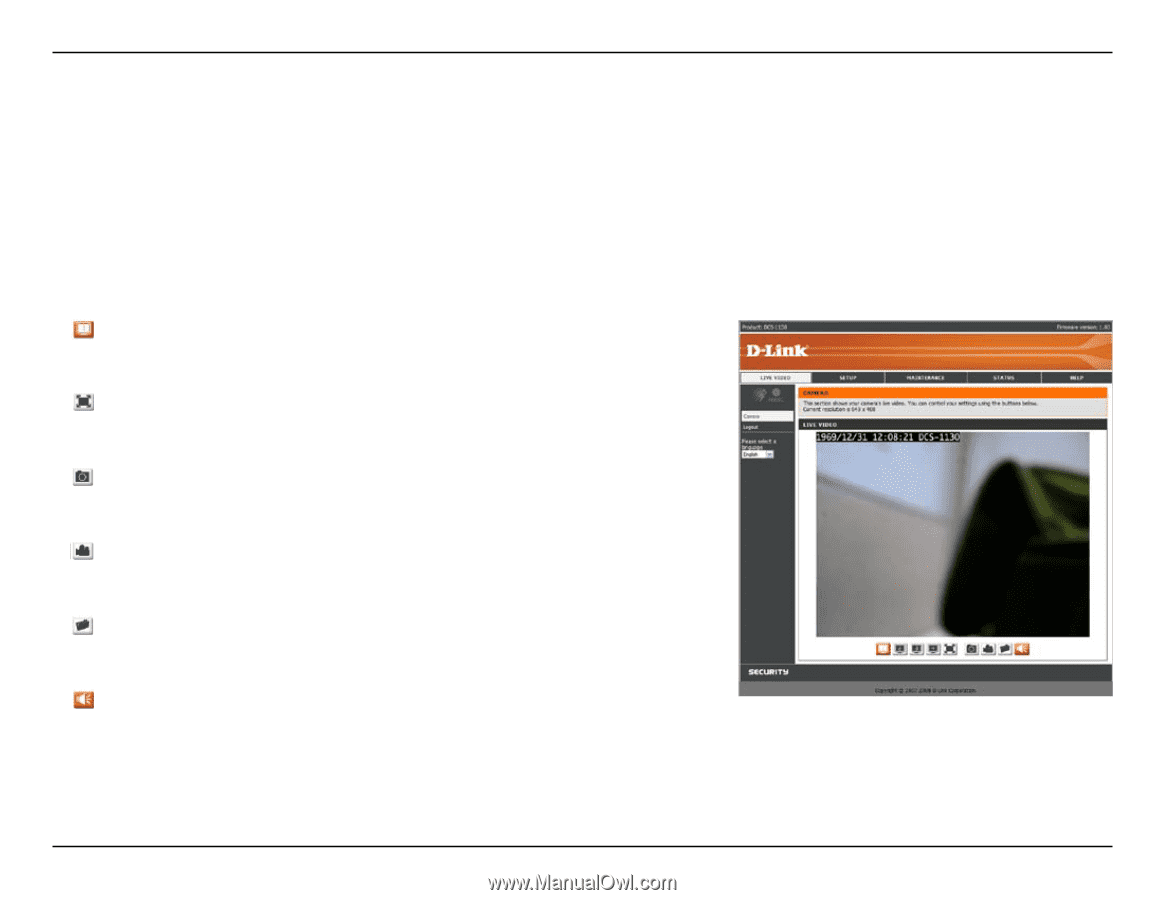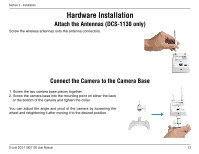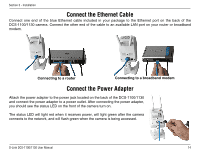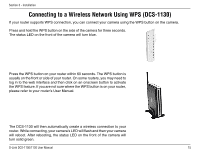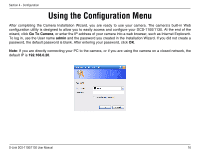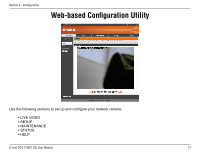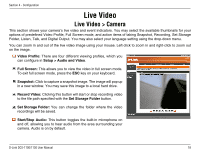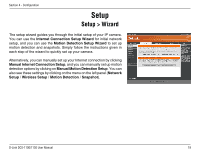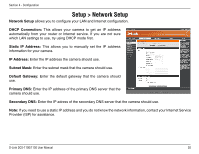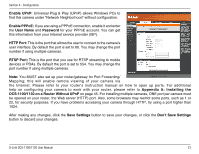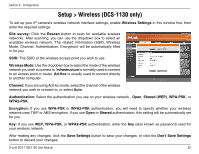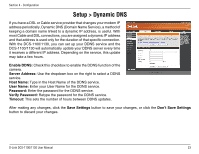D-Link DCS-1130 Product Manual - Page 23
Live Video > Camera - dc digital camera
 |
UPC - 790069321627
View all D-Link DCS-1130 manuals
Add to My Manuals
Save this manual to your list of manuals |
Page 23 highlights
Section 4 - Configuration Live Video Live Video > Camera This section shows your camera's live video and event indicators. You may select the available thumbnails for your options of predefined Video Profile, Full Screen mode, and action items of taking Snapshot, Recording, Set Storage Folder, Listen, Talk, and Digital Output. You may also select your language setting using the drop-down menu. You can zoom in and out of the live video image using your mouse. Left-click to zoom in and right-click to zoom out on the image. Video Profile: There are four different viewing profiles, which you can configure in Setup > Audio and Video. Full Screen: This allows you to view the video in full screen mode. To exit full screen mode, press the ESC key on your keyboard. Snapshot: Click to capture a snapshot image. The image will pop up in a new window. You may save this image to a local hard drive. Record Video: Clicking this button will start or stop recording video to the file path specified with the Set Storage Folder button. Set Storage Folder: You can change the folder where the video recordings will be saved. Start/Stop Audio: This button toggles the built-in microphone on and off, allowing you to hear audio from the area surrounding your camera. Audio is on by default. D-Link DCS-1100/1130 User Manual 18