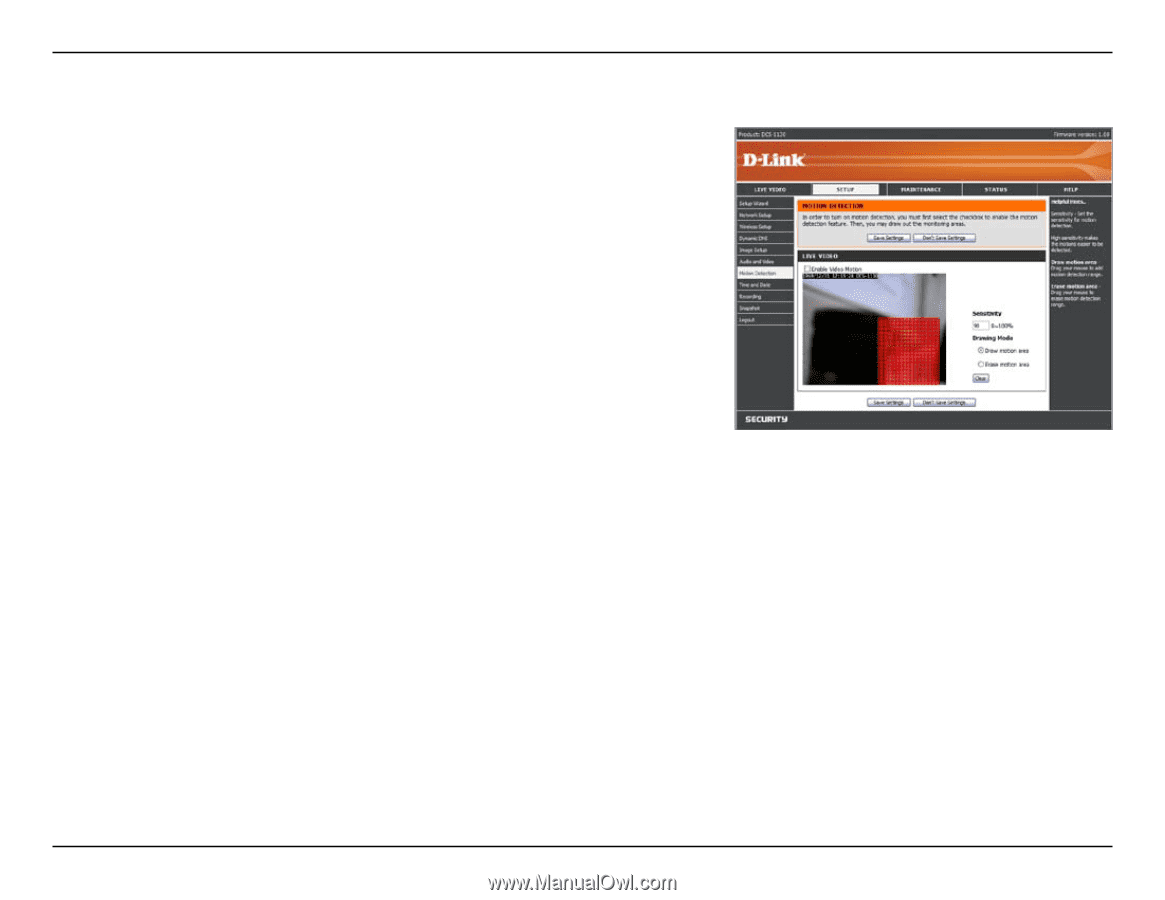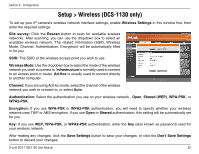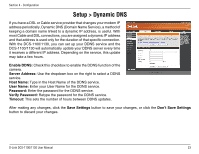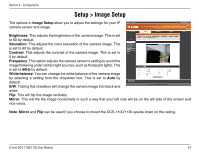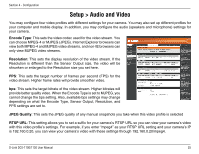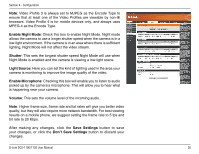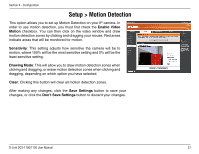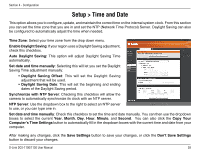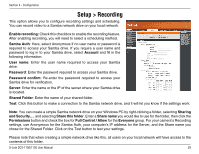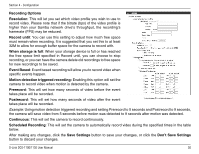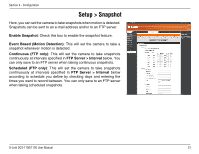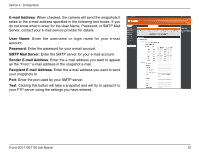D-Link DCS-1130 Product Manual - Page 32
Setup > Motion Detection
 |
UPC - 790069321627
View all D-Link DCS-1130 manuals
Add to My Manuals
Save this manual to your list of manuals |
Page 32 highlights
Section 4 - Configuration Setup > Motion Detection This option allows you to set up Motion Detection on your IP camera. In order to use motion detection, you must first check the Enable Video Motion checkbox. You can then click on the video window and draw motion detection zones by clicking and dragging your mouse. Red areas indicate areas that will be monitored for motion. Sensitivity: This setting adjusts how sensitive the camera will be to motion, where 100% will be the most sensitive setting and 0% will be the least sensitive setting. Drawing Mode: This will allow you to draw motion detection zones when clicking and dragging, or erase motion detection zones when clicking and dragging, depending on which option you have selected. Clear: Clicking this button will clear all motion detection zones. After making any changes, click the Save Settings button to save your changes, or click the Don't Save Settings button to discard your changes. D-Link DCS-1100/1130 User Manual 27