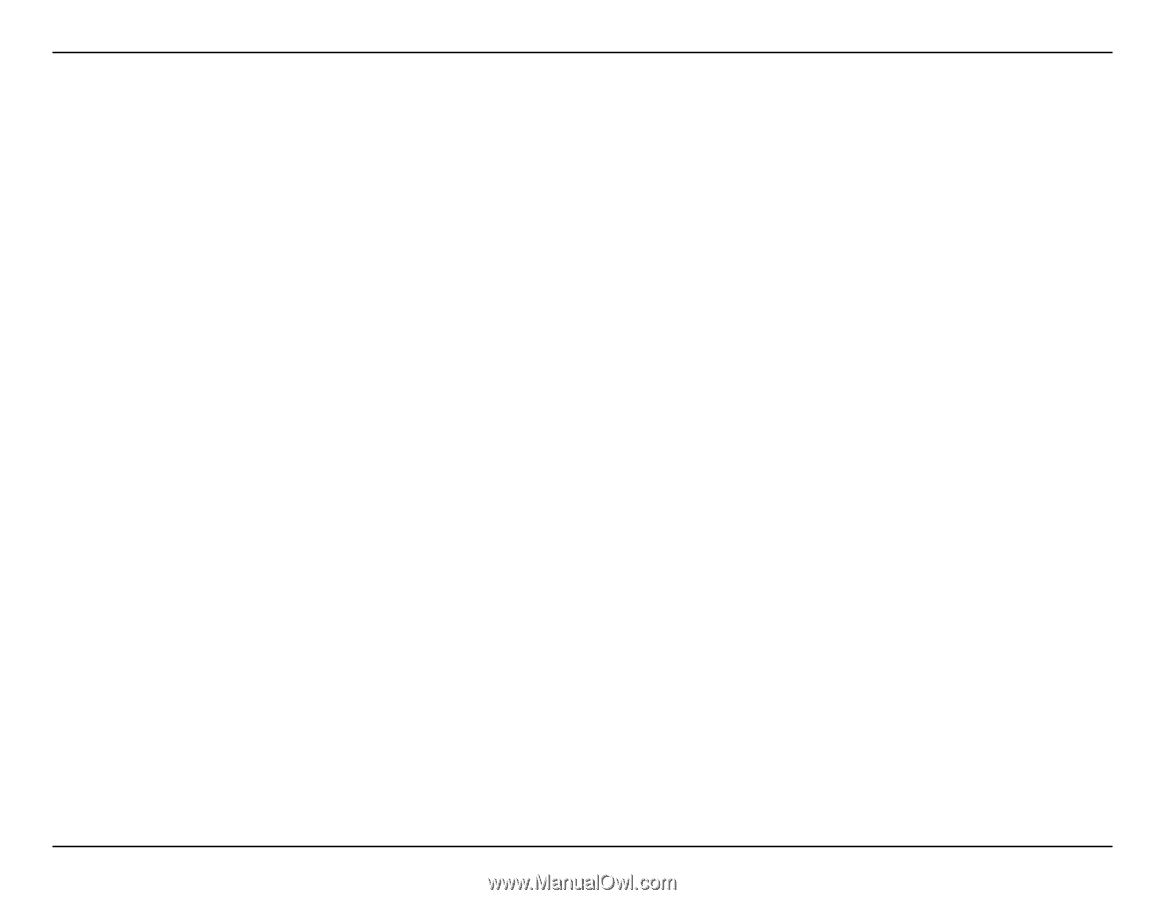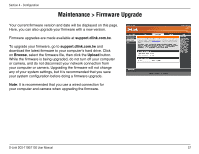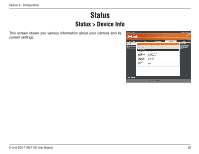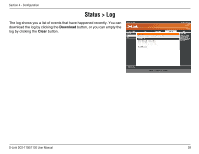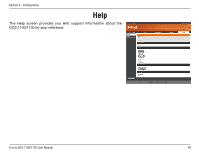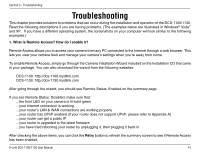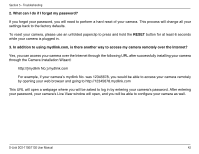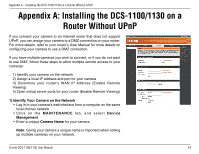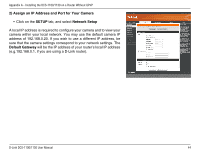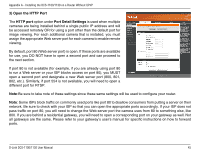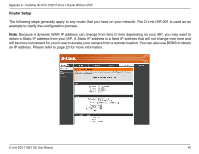D-Link DCS-1130 Product Manual - Page 46
Troubleshooting - firmware upgrade
 |
UPC - 790069321627
View all D-Link DCS-1130 manuals
Add to My Manuals
Save this manual to your list of manuals |
Page 46 highlights
Section 5 - Troubleshooting Troubleshooting This chapter provides solutions to problems that can occur during the installation and operation of the DCS-1100/1130. Read the following descriptions if you are having problems. (The examples below are illustrated in Windows® Vista™ and XP. If you have a different operating system, the screenshots on your computer will look similar to the following examples.) 1. What is Remote Access? How do I enable it? Remote Access allows you to access your camera from any PC connected to the Internet through a web browser. This lets you view your camera feed and manage your camera's settings when you're away from home. To enable Remote Access, simply go through the Camera Installation Wizard included on the Installation CD that came in your package. You can also download the wizard from the following websites: DCS-1100: http://dcs-1100.mydlink.com DCS-1130: http://dcs-1130.mydlink.com After going through the wizard, you should see Remote Status: Enabled on the summary page. If you see Remote Status: Disabled, make sure that: ...the front LED on your camera is lit solid green ...your Internet connection is working ...your router's LAN & WAN connections are working properly ...your router has UPnP enabled (if your router does not support UPnP, please refer to Appendix A) ...your router can get a public IP ...your router is upgraded to the latest firmware ...you have tried rebooting your router by unplugging it, then plugging it back in After checking the above items, you can click the Retry button to refresh the summary screen to see if Remote Access has been enabled. D-Link DCS-1100/1130 User Manual 41