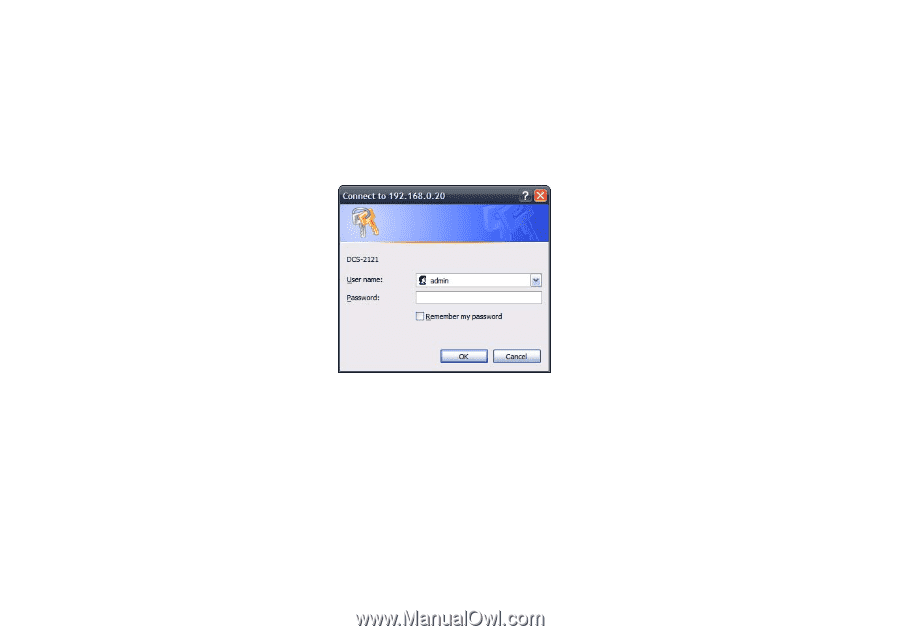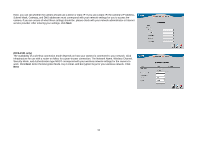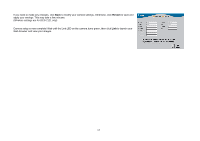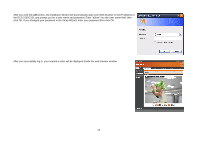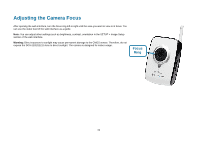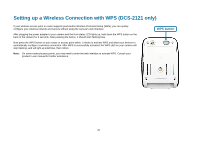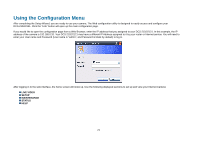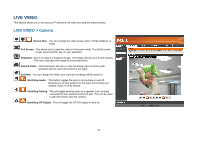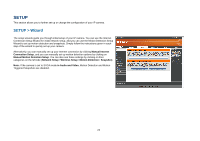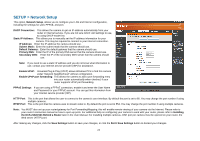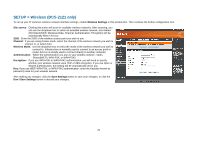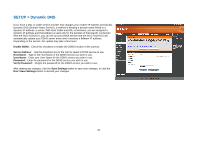D-Link DCS-2102 User Manual - Page 24
Using the Configuration Menu - d link default ip
 |
View all D-Link DCS-2102 manuals
Add to My Manuals
Save this manual to your list of manuals |
Page 24 highlights
Using the Configuration Menu After completing the Setup Wizard, you are ready to use your camera. The Web configuration utility is designed to easily access and configure your DCS-2102/2121. Click the "Link" button will open up the main configuration page. If you would like to open the configuration page from a Web Browser, enter the IP address that you assigned to your DCS-2102/2121. In this example, the IP address of the camera is 192.168.0.20. Your DCS-2102/2121 may have a different IP Address assigned to it by your router or Internet service. You will need to enter your User name and Password (User name is "admin", and Password is blank by default) to log in. After logging in to the web interface, the home screen will show up. Use the following displayed sections to set up and view your Internet Camera: „ LIVE VIDEO „ SETUP „ MAINTENANCE „ STATUS „ HELP 21