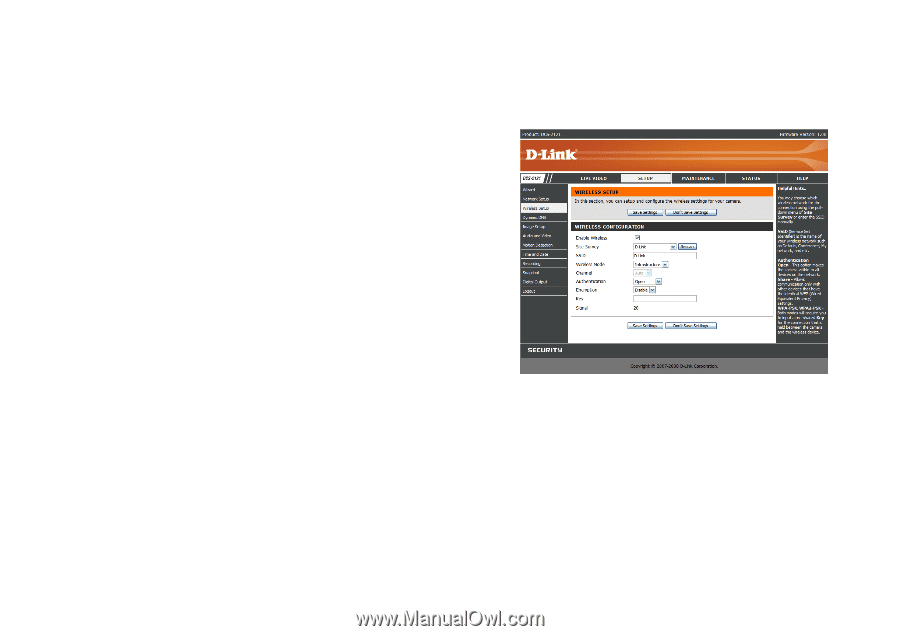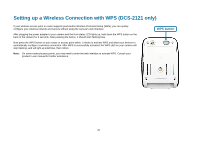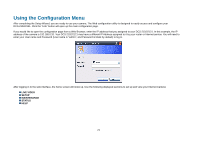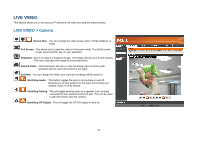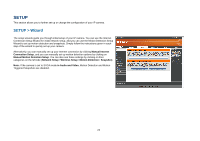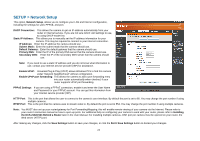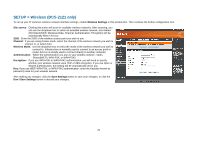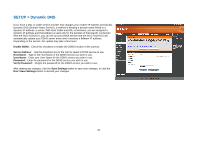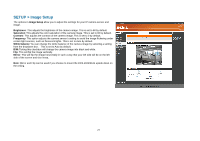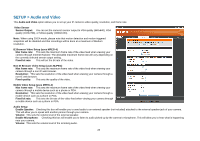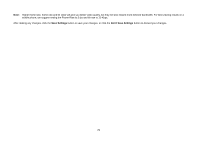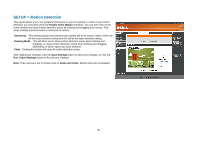D-Link DCS-2102 User Manual - Page 28
SETUP > Wireless DCS-2121 only - box
 |
View all D-Link DCS-2102 manuals
Add to My Manuals
Save this manual to your list of manuals |
Page 28 highlights
SETUP > Wireless (DCS-2121 only) To set up your IP camera's wireless network interface settings, enable Wireless Settings in this window first. Then continue the further configuration next. Site survey: Clicking this button will scan for available wireless networks. After scanning, you can use the dropdown box to select an available wireless network, and related information(SSID, Wireless Mode, Channel, Authentication, Encryption) will be automatically filled in for you. SSID: Enter the SSID of the wireless access point you wish to use. Channel: If you are using Ad Hoc mode, select the channel of the wireless network you wish to connect to, or select Auto. Wireless Mode: Use the dropdown box to select the mode of the wireless network you wish to connect to. Infrastructure is normally used to connect to an access point or router. Ad-Hoc is usually used to connect directly to another computer. Authentication: Select the authentication you use on your wireless network - Open, Shared(WEP), WPA-PSK, or WPA-PSK2. Encryption: If you use WPA-PSK or WPA-PSK2 authentication, you will need to specify whether your wireless network uses TKIP or AES encryption. If you use Open or Shared authentication, this setting will be automatically set for you. Key: If you use WEP, WPA-PSK, or WPA-PSK2 authentication, enter the Key(also known as password) used for your wireless network. After making any changes, click the Save Settings button to save your changes, or click the Don't Save Settings button to discard your changes. 25