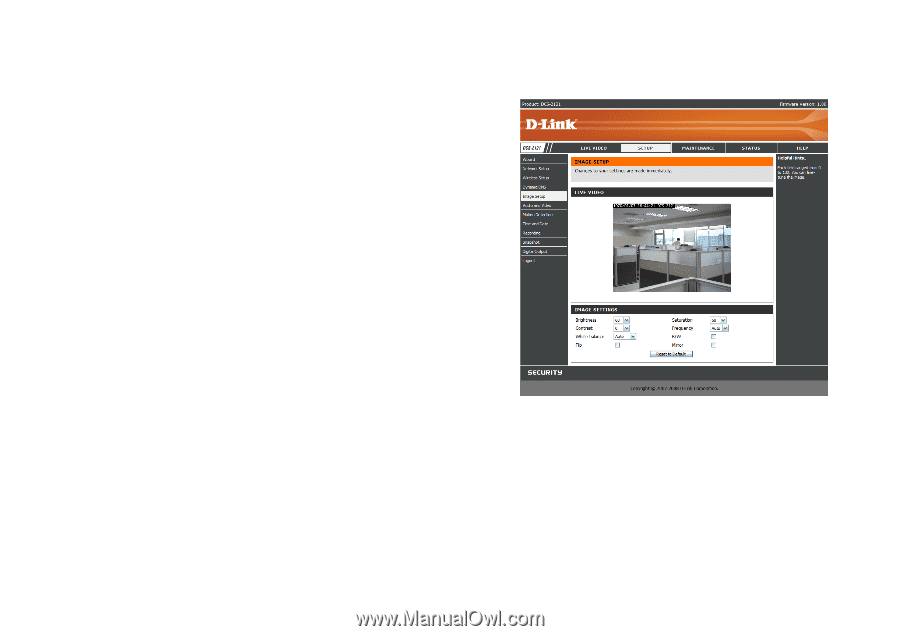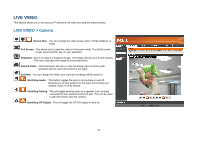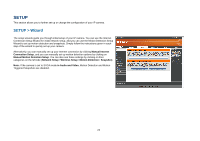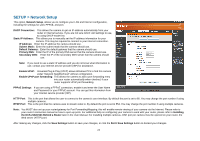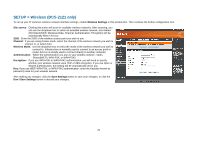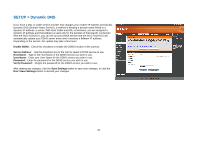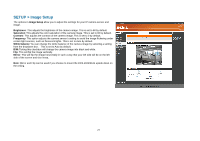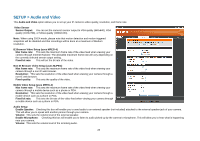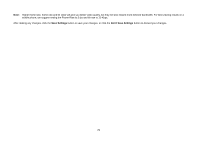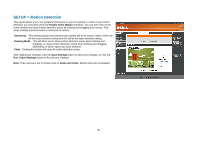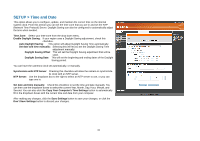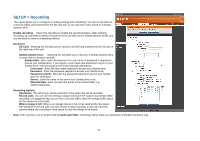D-Link DCS-2102 User Manual - Page 30
SETUP > Image Setup - ip default
 |
View all D-Link DCS-2102 manuals
Add to My Manuals
Save this manual to your list of manuals |
Page 30 highlights
SETUP > Image Setup The options in Image Setup allow you to adjust the settings for your IP camera sensor and image. Brightness: This adjusts the brightness of the camera image. This is set to 60 by default. Saturation: This adjusts the color saturation of the camera image. This is set to 60 by default. Contrast: This adjusts the contrast of the camera image. This is set to 0 by default. Frequency: This option adjusts the camera sensor's setting to avoid the image flickering under certain light sources, such as florescent lights. This is set to Auto by default. White balance: You can change the white balance of the camera image by selecting a setting from the dropdown box. This is set to Auto by default. B/W: Ticking this checkbox will change the camera image into black and white. Flip: This will flip the image vertically. Mirror: This will flip the image horizontally in such a way that your left side will be on the left side of the screen and vice versa. Note: Mirror and Flip can be used if you choose to mount the DCS-2102/2121 upside down on the ceiling. 27