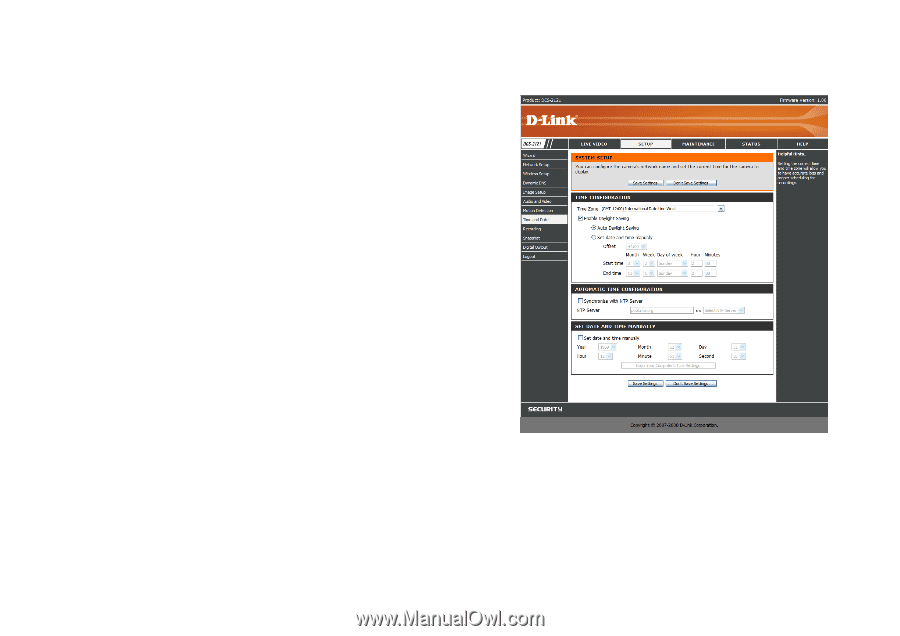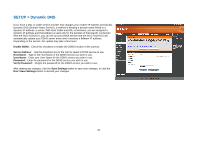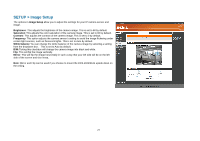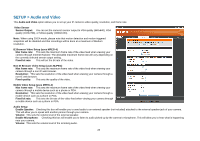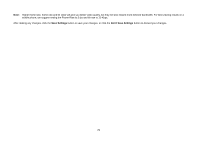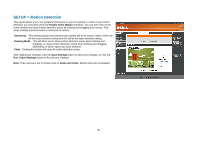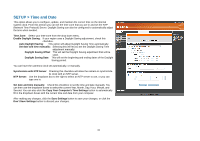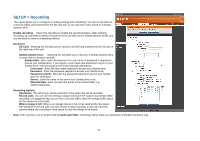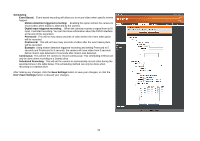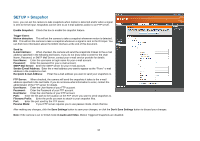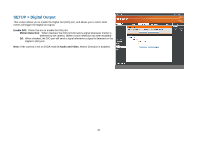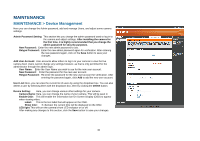D-Link DCS-2102 User Manual - Page 34
SETUP > Time and Date
 |
View all D-Link DCS-2102 manuals
Add to My Manuals
Save this manual to your list of manuals |
Page 34 highlights
SETUP > Time and Date This option allows you to configure, update, and maintain the correct time on the internal system clock. From this section you can set the time zone that you are in and set the NTP (Network Time Protocol) Server. Daylight Saving can also be configured to automatically adjust the time when needed. Time Zone: Select your time zone from the drop down menu. Enable Daylight Saving: If your region uses a Daylight Saving adjustment, check this checkbox. Auto Daylight Saving: This option will adjust Daylight Saving Time automatically. Set date and time manually: Selecting this will let you set the Daylight Saving Time adjustment manually: Daylight Saving Offset: This will set the Daylight Saving adjustment that will be used. Daylight Saving Date: This will set the beginning and ending dates of the Daylight Saving period. You can have the camera's clock set automatically, or manually. Synchronize with NTP Server: Checking this checkbox will allow the camera to synchronize its clock with an NTP server. NTP Server: Use the dropdown box to the right to select an NTP server to use, or you can type one in. Set date and time manually: Check this checkbox to set the time and date manually. You can then use the dropdown boxes to select the current Year, Month, Day, Hour, Minute, and Second. You can also click the Copy Your Computer's Time Settings button to automatically fill in the dropdown boxes with the current time and date from your computer. After making any changes, click the Save Settings button to save your changes, or click the Don't Save Settings button to discard your changes. 31