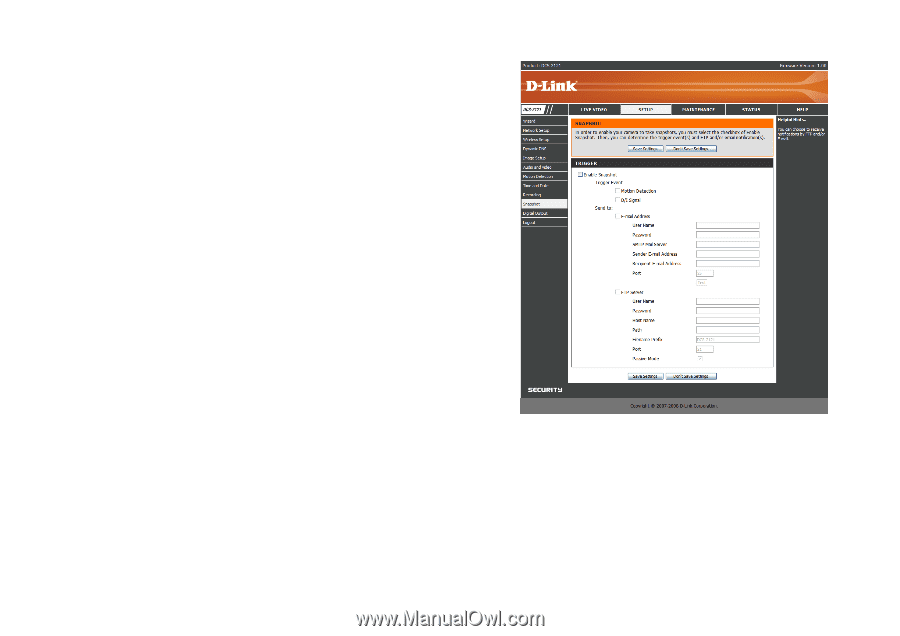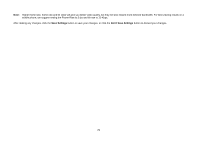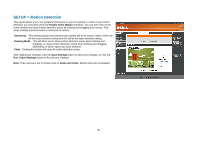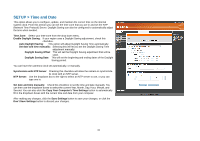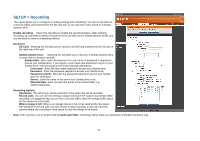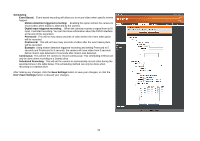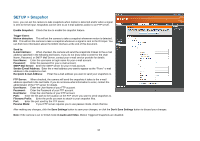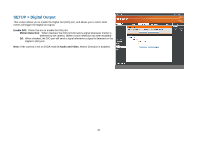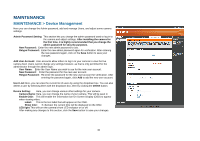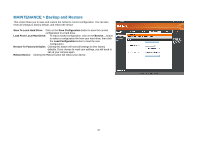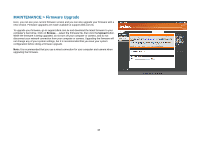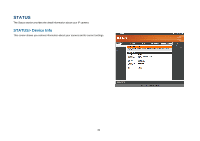D-Link DCS-2102 User Manual - Page 37
SETUP > Snapshot
 |
View all D-Link DCS-2102 manuals
Add to My Manuals
Save this manual to your list of manuals |
Page 37 highlights
SETUP > Snapshot Here, you can set the camera to take snapshots when motion is detected and/or when a signal is sent to the DI input. Snapshots can be sent to an e-mail address and/or to an FTP server. Enable Snapshot: Check this box to enable the snapshot feature. Trigger Event: Motion detection: This will set the camera to take a snapshot whenever motion is detected. D/I: This will set the camera to take a snapshot whenever a signal is sent to the D/I input. You can find more information about the DI/DO interface at the end of this document. Send to: E-mail Address: When checked, the camera will send the snapshots it takes to the e-mail address specified in the following text boxes. If you do not know what to enter for the User Name, Password, or SMTP Mail Server, contact your e-mail service provider for details. User Name: Enter the username or login name for your e-mail account. Password: Enter the password for your e-mail account. SMTP Mail Server: Enter the SMTP server for your e-mail account. Sender E-mail Address: Enter the e-mail address you want to appear as the "From:" e-mail address in the snapshot e-mail. Recipient E-mail Address: Enter the e-mail address you want to send your snapshots to. FTP Server: When checked, the camera will send the snapshots it takes to the e-mail address specified in the text fields. If you do not know what information to enter, contact the administrator of the FTP server for details. User Name: Enter the User Name of your FTP account. Password: Enter the Password of your FTP account. Host Name: Enter the Host Name of your FTP account. Path: Enter the file path to the location on the FTP server you want to send snapshots to. Filename Prefix: Enter the prefix you want to attach to your snapshot files. Port: Enter the port used by the FTP server. Passive Mode: If your FTP server requires you to use passive mode, check this box. After making any changes, click the Save Settings button to save your changes, or click the Don't Save Settings button to discard your changes. Note: If the camera is set to SXGA mode in Audio and Video, Motion Triggered Snapshots are disabled. 34