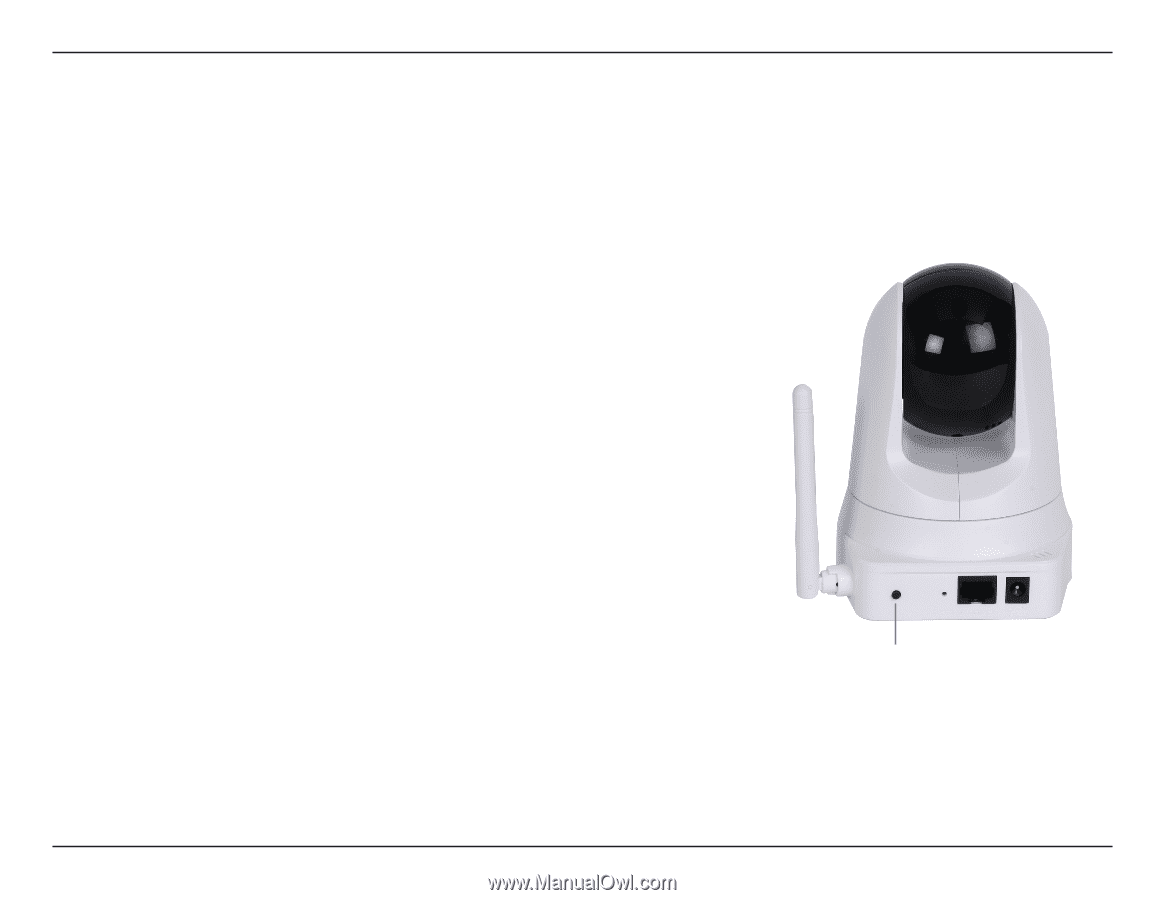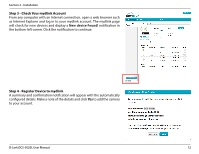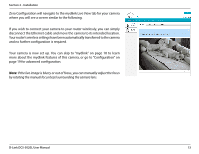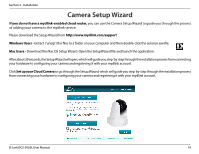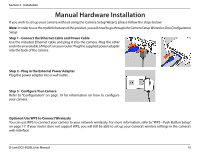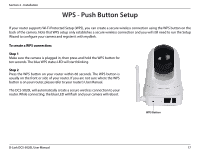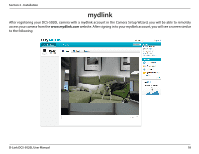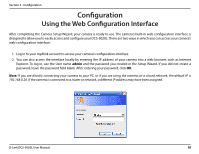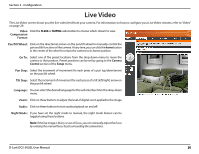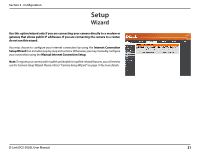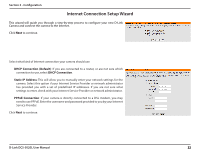D-Link DCS-5020L User Manual - Page 17
WPS - Push Button Setup
 |
View all D-Link DCS-5020L manuals
Add to My Manuals
Save this manual to your list of manuals |
Page 17 highlights
Section 2 - Installation WPS - Push Button Setup If your router supports Wi-Fi Protected Setup (WPS), you can create a secure wireless connection using the WPS button on the back of the camera. Note that WPS setup only establishes a secure wireless connection and you will still need to run the Setup Wizard to configure your camera and register it with mydlink. To create a WPS connection: Step 1 Make sure the camera is plugged in, then press and hold the WPS button for ten seconds. The blue WPS status LED will start blinking. Step 2 Press the WPS button on your router within 60 seconds. The WPS button is usually on the front or side of your router. If you are not sure where the WPS button is on your router, please refer to your router's User Manual. The DCS-5020L will automatically create a secure wireless connection to your router. While connecting, the blue LED will flash and your camera will reboot. WPS Button D-Link DCS-5020L User Manual 17