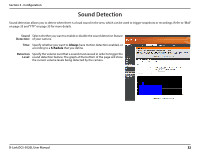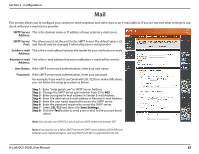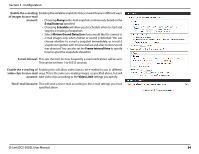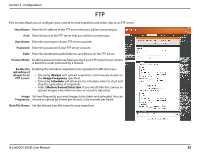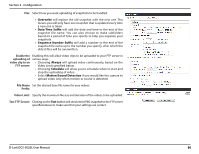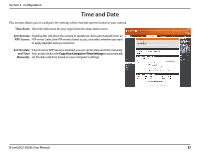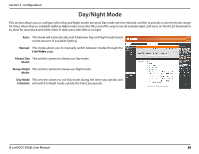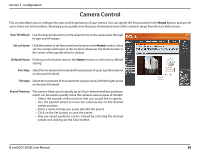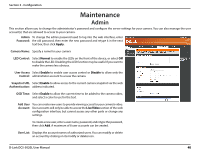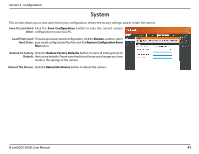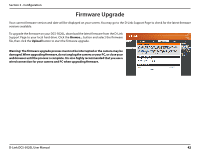D-Link DCS-5020L User Manual - Page 37
Time and Date
 |
View all D-Link DCS-5020L manuals
Add to My Manuals
Save this manual to your list of manuals |
Page 37 highlights
Section 3 - Configuration Time and Date This section allows you to configure the settings of the internal system clocks for your camera. Time Zone: Select the time zone for your region from the drop-down menu. Synchronize Enabling this will allow the camera to update its clock automatically from an NTP Server: NTP server. Select the NTP server closest to you, and select whether you want to apply daylight saving corrections. Set the Date If Synchronize NTP Server is disabled, you can set the date and time manually. and Time YoucanalsoclickontheCopyYourComputer'sTimeSettingstoautomatically Manually: set the date and time based on your computer's settings. D-Link DCS-5020L User Manual 37
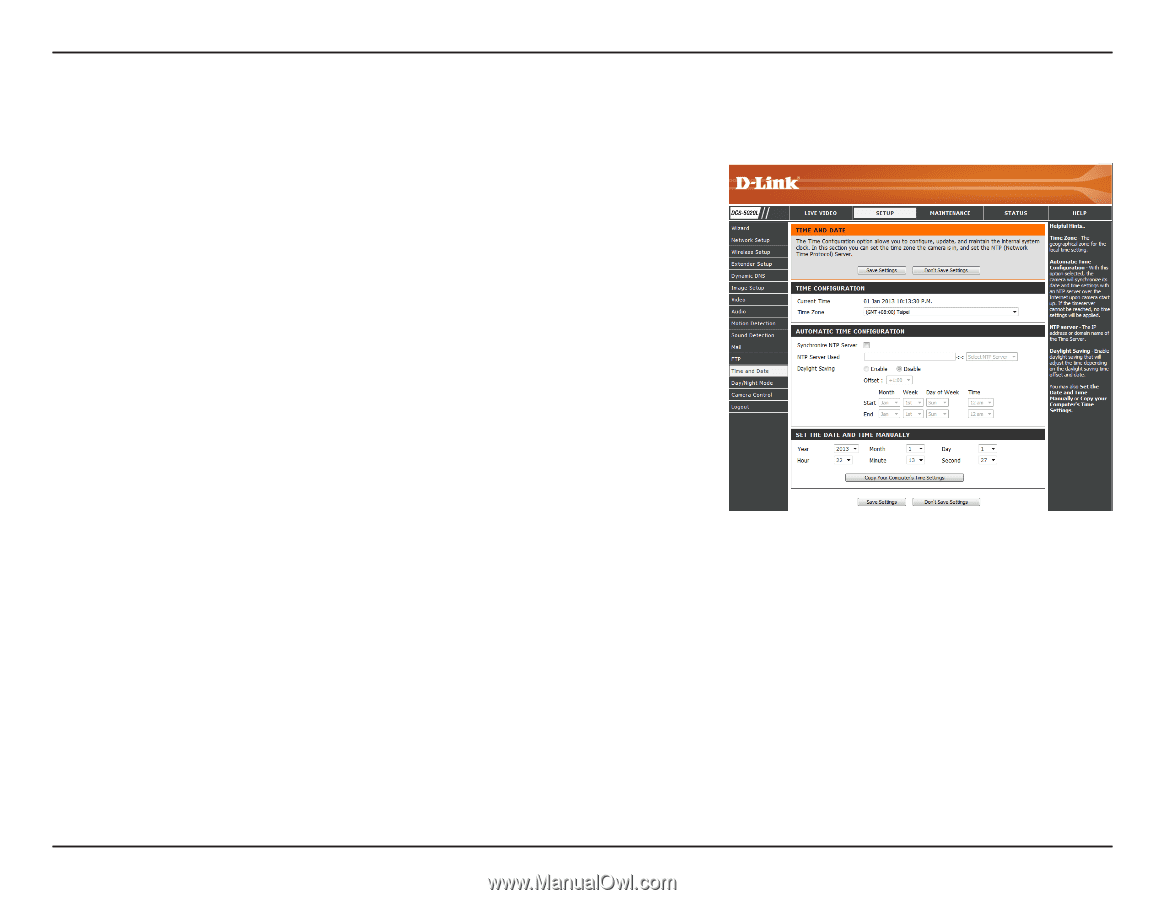
37
D-Link DCS-5020L User Manual
37
Section 3 - Configuration
Time and Date
Time Zone:
Synchronize
NTP Server:
Set the Date
and Time
Manually:
Select the time zone for your region from the drop-down menu.
Enabling this will allow the camera to update its clock automatically from an
NTP server. Select the NTP server closest to you, and select whether you want
to apply daylight saving corrections.
If Synchronize NTP Server is disabled, you can set the date and time manually.
You can also click on the
Copy Your Computer’s Time Settings
to automatically
set the date and time based on your computer’s settings.
This section allows you to configure the settings of the internal system clocks for your camera.