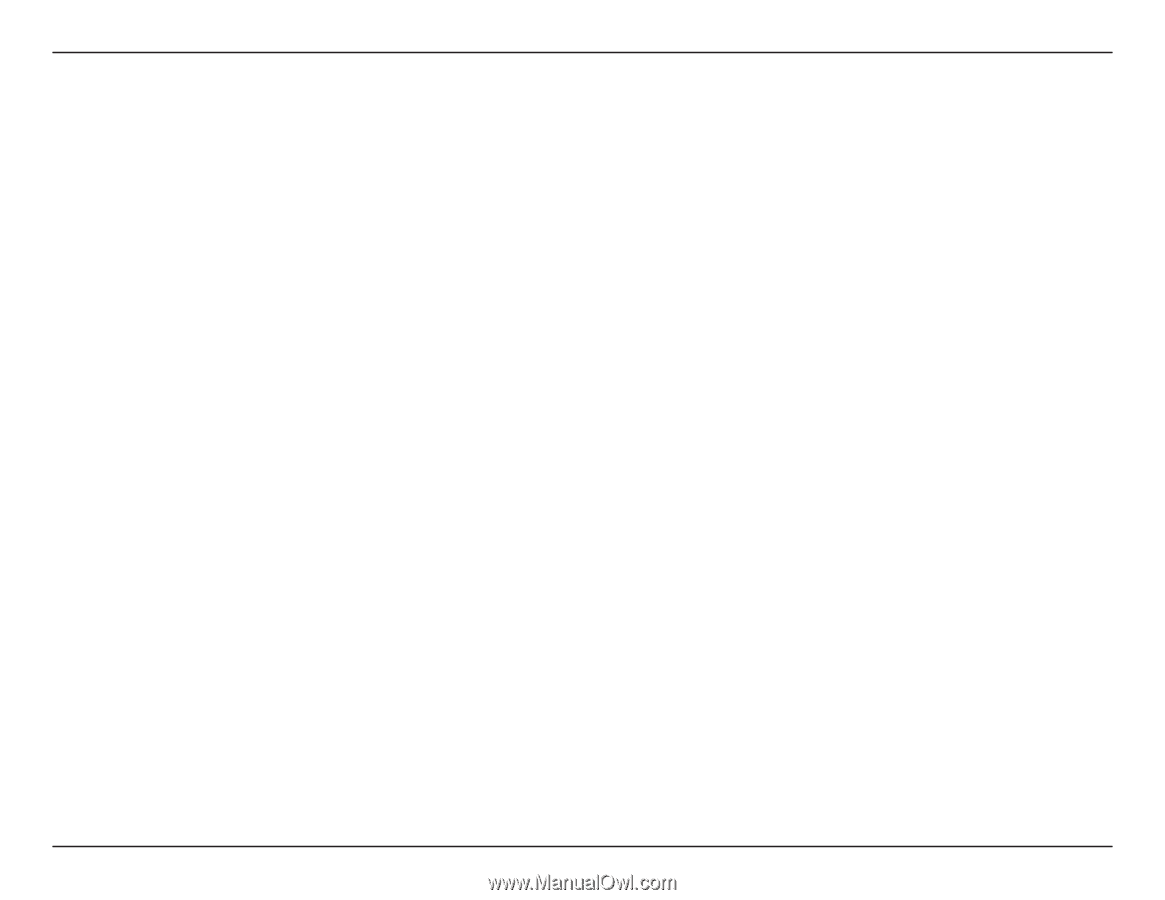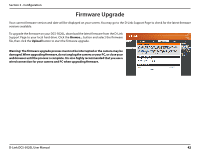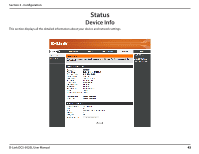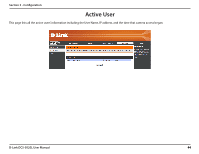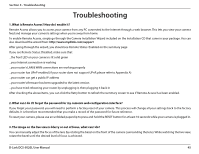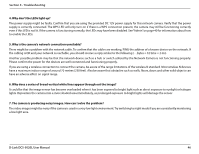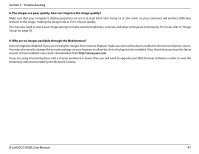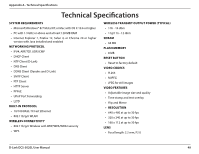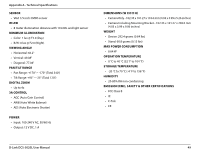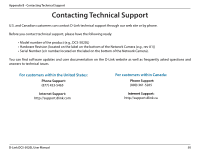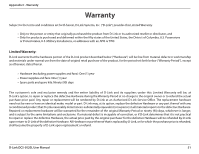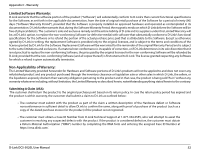D-Link DCS-5020L User Manual - Page 47
The images are poor quality, how can I improve the image quality? - software
 |
View all D-Link DCS-5020L manuals
Add to My Manuals
Save this manual to your list of manuals |
Page 47 highlights
Section 4 - Troubleshooting 8. The images are poor quality, how can I improve the image quality? Make sure that your computer's display properties are set to at least 6-bit color. Using 16 or 256 colors on your computer will produce dithering artifacts in the image, making the image look as if it is of poor quality. You may also need to check your image settings to make sure the brightness, contrast, and other settings are set properly. For more, refer to "Image Setup" on page 28. 9. Why are no images available through the Web browser? ActiveX might be disabled. If you are viewing the images from Internet Explorer make sure ActiveX has been enabled in the Internet Options menu. You may also need to change the security settings on your browser to allow the ActiveX plug-in to be installed. Also, check that you have the latest version of Java installed. Java can be downloaded from http://www.java.com If you are using Internet Explorer with a version number 6 or lower, then you will need to upgrade your Web browser software in order to view the streaming video transmitted by the Network Camera. D-Link DCS-5020L User Manual 47