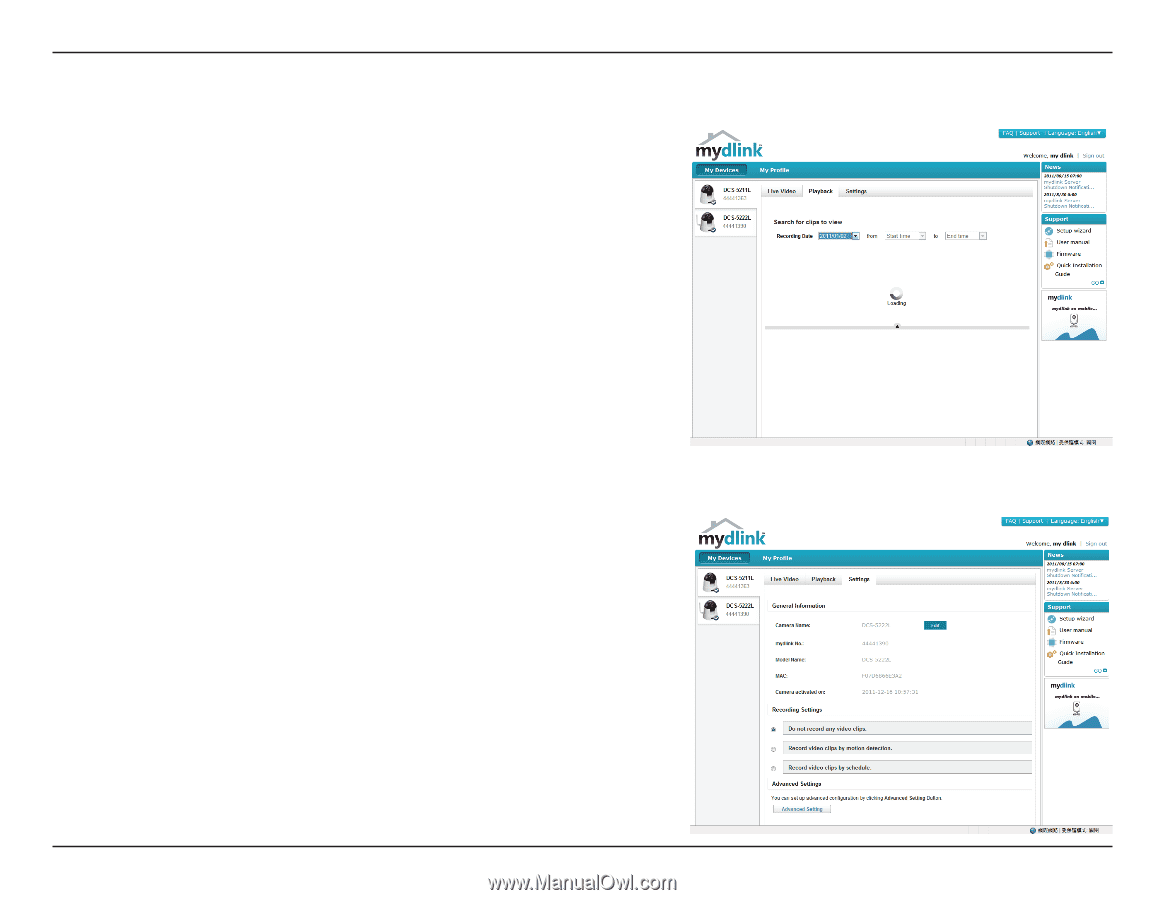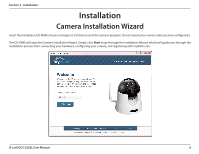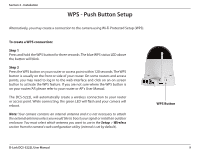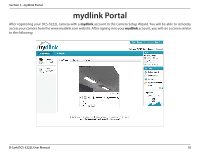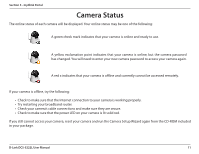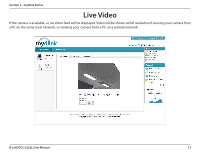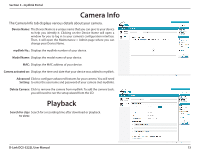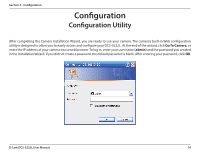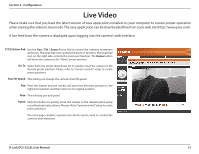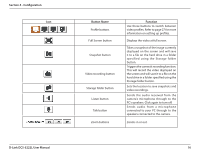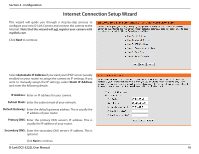D-Link DCS-5222L User Manual - Page 19
Camera Info, Playback - mac
 |
View all D-Link DCS-5222L manuals
Add to My Manuals
Save this manual to your list of manuals |
Page 19 highlights
Section 3 - mydlink Portal Camera Info The Camera Info tab displays various details about your camera. Device Name: The Device Name is a unique name that you can give to your device to help you identify it. Clicking on the Device Name will open a window for you to log in to your camera's configuration interface. Then, it will open the Maintenance > Admin page where you can change your Device Name. mydlink No.: Displays the mydlink number of your device. Model Name: Displays the model name of your device. MAC: Displays the MAC address of your device. Camera activated on: Displays the time and date that your device was added to mydlink. Advanced Click to configure advanced features for your camera. You will need Setting: to enter the username and password of your camera (not mydlink). Delete Camera: Click to remove the camera from mydlink. To add the camera back, you will need to run the setup wizard from the CD. Playback Search for clips Search for a recording time after download or playback. to view: D-Link DCS-5222L User Manual 13