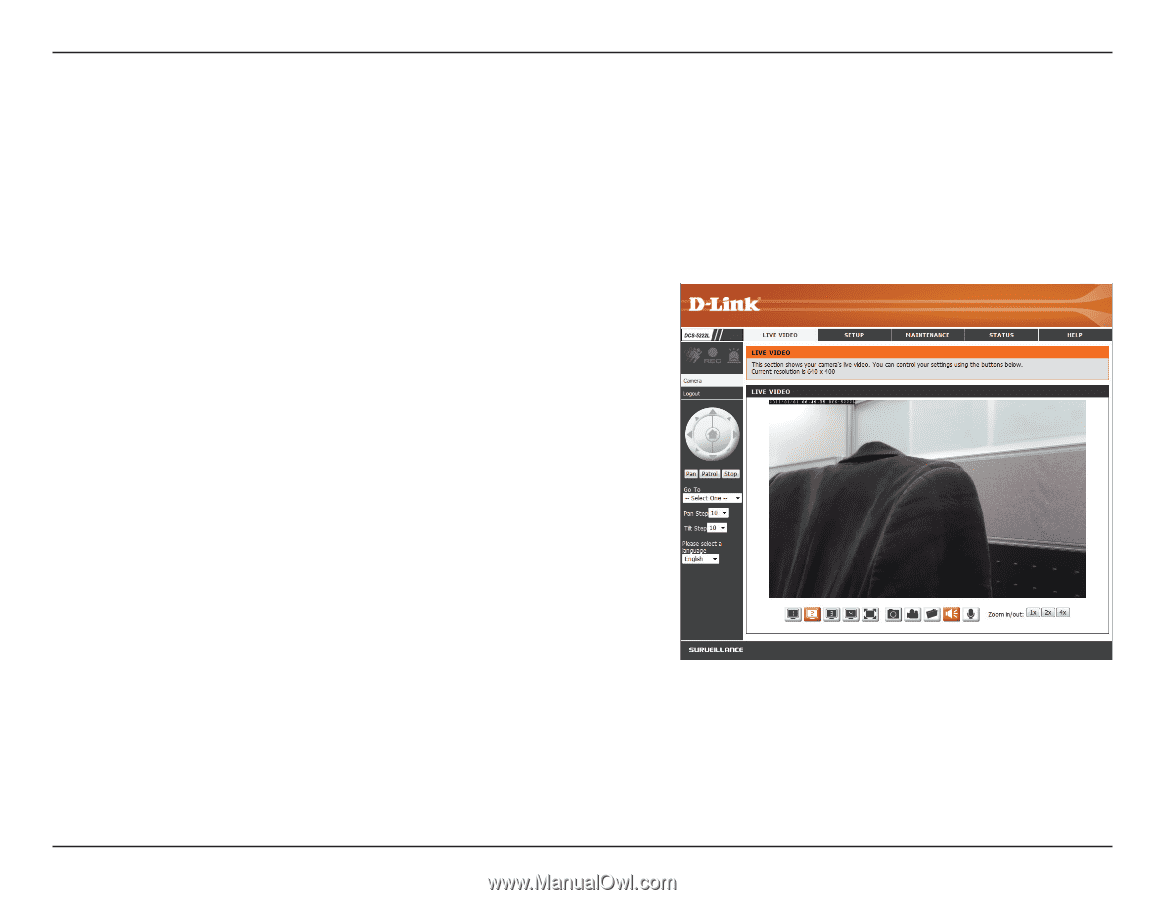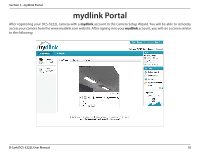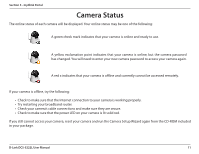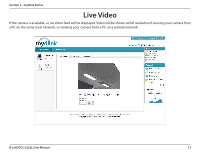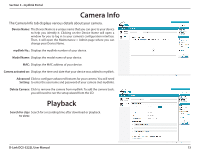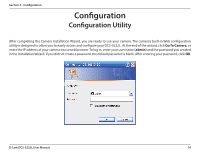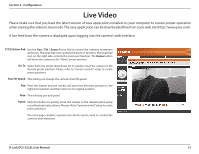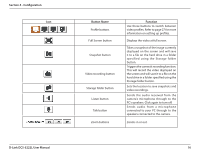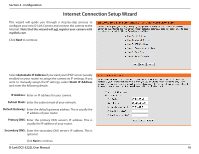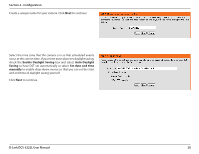D-Link DCS-5222L User Manual - Page 21
A live feed from the camera is displayed upon logging into the camera's web interface. - d link manual
 |
View all D-Link DCS-5222L manuals
Add to My Manuals
Save this manual to your list of manuals |
Page 21 highlights
Section 4 - Configuration Live Video Please make sure that you have the latest version of Java application installed on your computer to ensure proper operation when viewing the video in Java mode. The Java application can be downloaded free from Sun's web site (http://www.java.com). A live feed from the camera is displayed upon logging into the camera's web interface. P/T/Z Action Pad: Use the Pan / Tilt / Zoom Action Pad to control the camera's movement and zoom. The large tree icon controls the zoom-in function. The small tree icon on the right side controls the zoom-out function. The Home button will move the camera to the "Home" preset position. Go To: Select from the preset drop-down list to quickly move the camera to the desired preset position. Please refer to "camera control" setup to create preset positions. Pan/Tilt Speed: This setting can change the camera's Pan/Tilt speed. Pan: Press this button and the camera will pan from left-most position to the right-most position and then return to its original position. Stop: This will stop pan and patrol. Patrol: Click this button to quickly move the camera to the desired patrol setup according to preset positions. Please refer to"camera control"setup to create preset positions. The next page contains several icons which can be used to control the camera's main functions. D-Link DCS-5222L User Manual 15