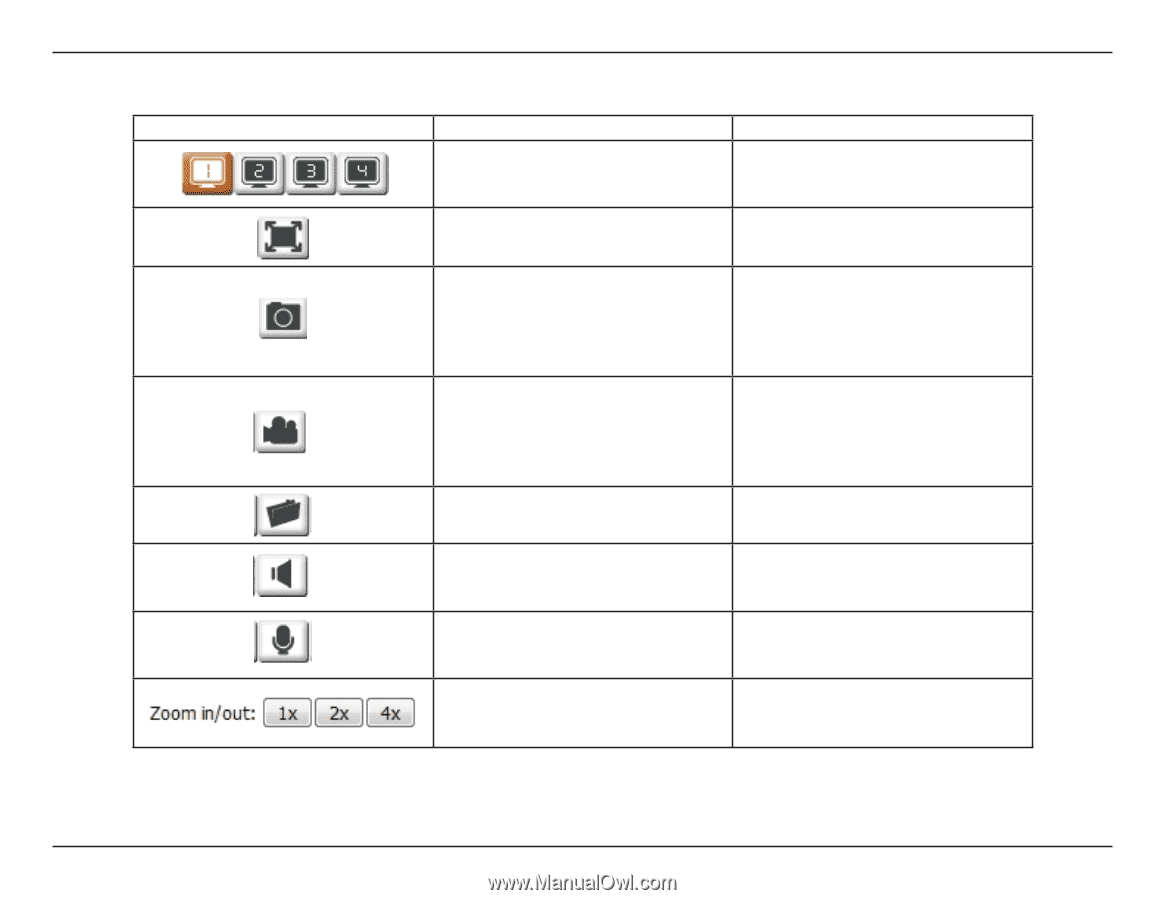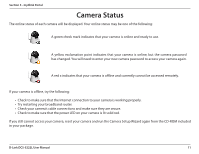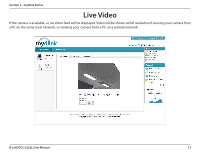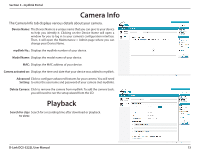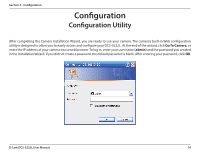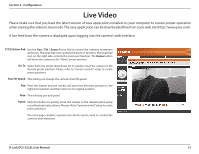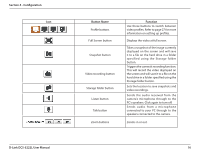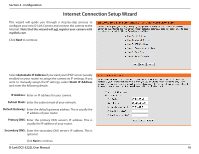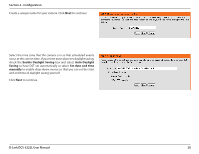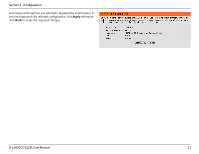D-Link DCS-5222L User Manual - Page 22
D-Link DCS-5222L User Manual, Configuration, Button Name, Function, Full Screen button - recording
 |
View all D-Link DCS-5222L manuals
Add to My Manuals
Save this manual to your list of manuals |
Page 22 highlights
Section 4 - Configuration Icon D-Link DCS-5222L User Manual Button Name Profile buttons Full Screen button Snapshot button Video recording button Storage folder button Listen button Talk button Zoom buttons Function Use these buttons to switch between video profiles. Refer to page 27 for more information on setting up profiles. Displays the video at full screen. Takes a snapshot of the image currently displayed on the screen and will save it to a file on the hard drive in a folder specified using the Storage folder button. Triggers the camera's recording function. This will record the video displayed on the screen and will save it to a file on the hard drive in a folder specified using the Storage folder button. Sets the location to save snapshots and video recordings. Sends the audio received from the camera's microphone through to the PC's speakers. Click again to turn off. Sends audio from a microphone connected to your PC through to the speakers connected to the camera. Zooms in or out. 16