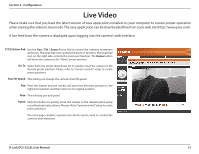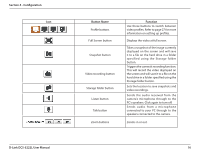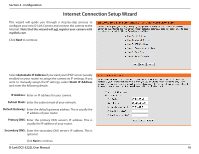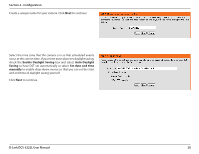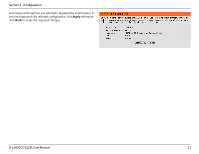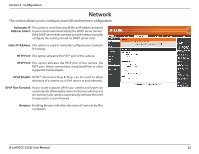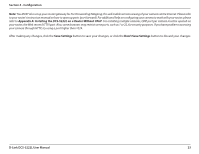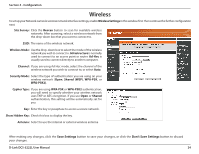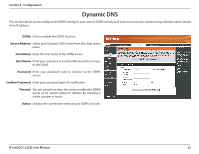D-Link DCS-5222L User Manual - Page 26
D-Link DCS-5222L User Manual, Configuration, Enable Daylight Saving, Auto Daylight
 |
View all D-Link DCS-5222L manuals
Add to My Manuals
Save this manual to your list of manuals |
Page 26 highlights
Section 4 - Configuration Create a unique name for your camera. Click Next to continue. Select the time zone that the camera is in so that scheduled events occur at the correct time. If your time zone observes daylight saving, check the Enable Daylight Saving box and select Auto Daylight Saving to have DST set automatically or select Set date and time manually to enable drop-down menus so that you can set the start and end time of daylight saving yourself. Click Next to continue. D-Link DCS-5222L User Manual 20
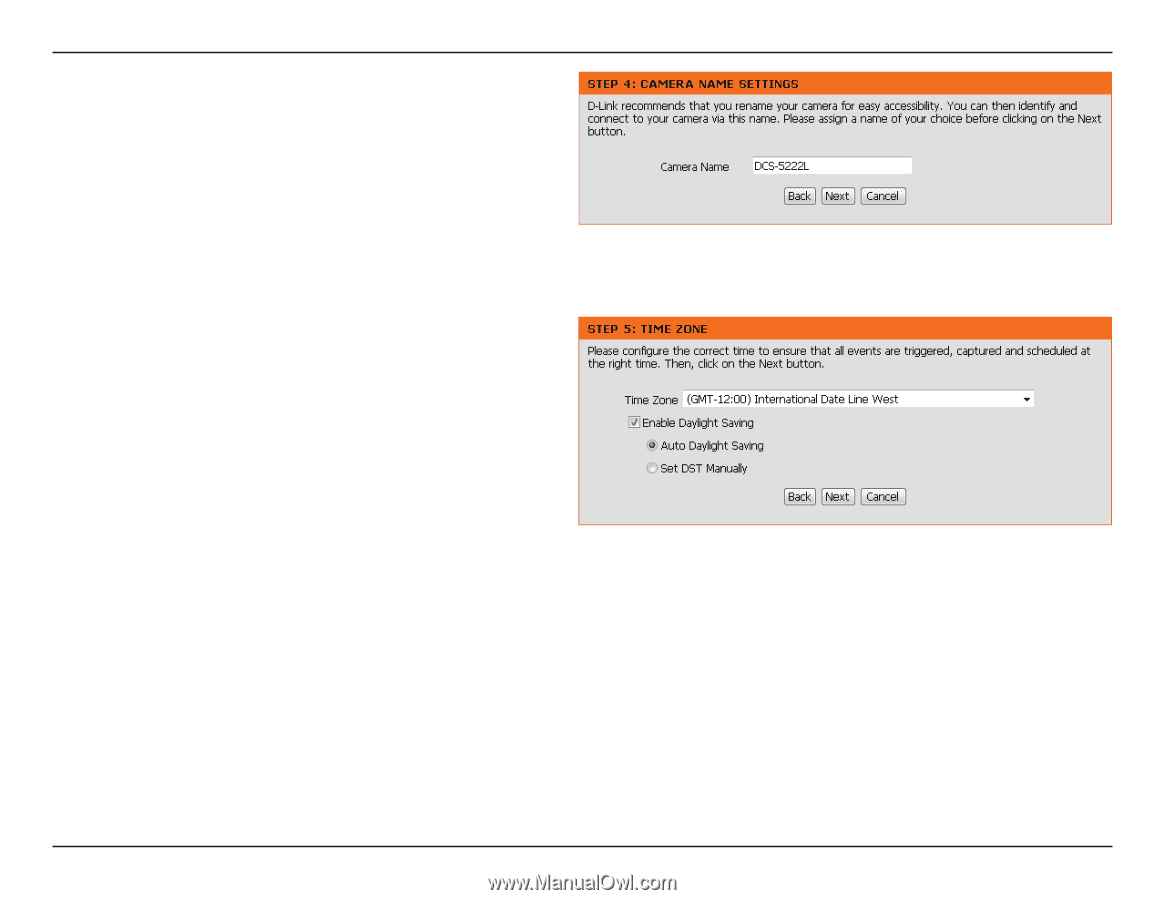
20
D-Link DCS-5222L User Manual
Section 4 - Configuration
Create a unique name for your camera. Click
Next
to continue.
Select the time zone that the camera is in so that scheduled events
occur at the correct time. If your time zone observes daylight saving,
check the
Enable Daylight Saving
box and select
Auto Daylight
Saving
to have DST set automatically or select
Set date and time
manually
to enable drop-down menus so that you can set the start
and end time of daylight saving yourself.
Click
Next
to continue.