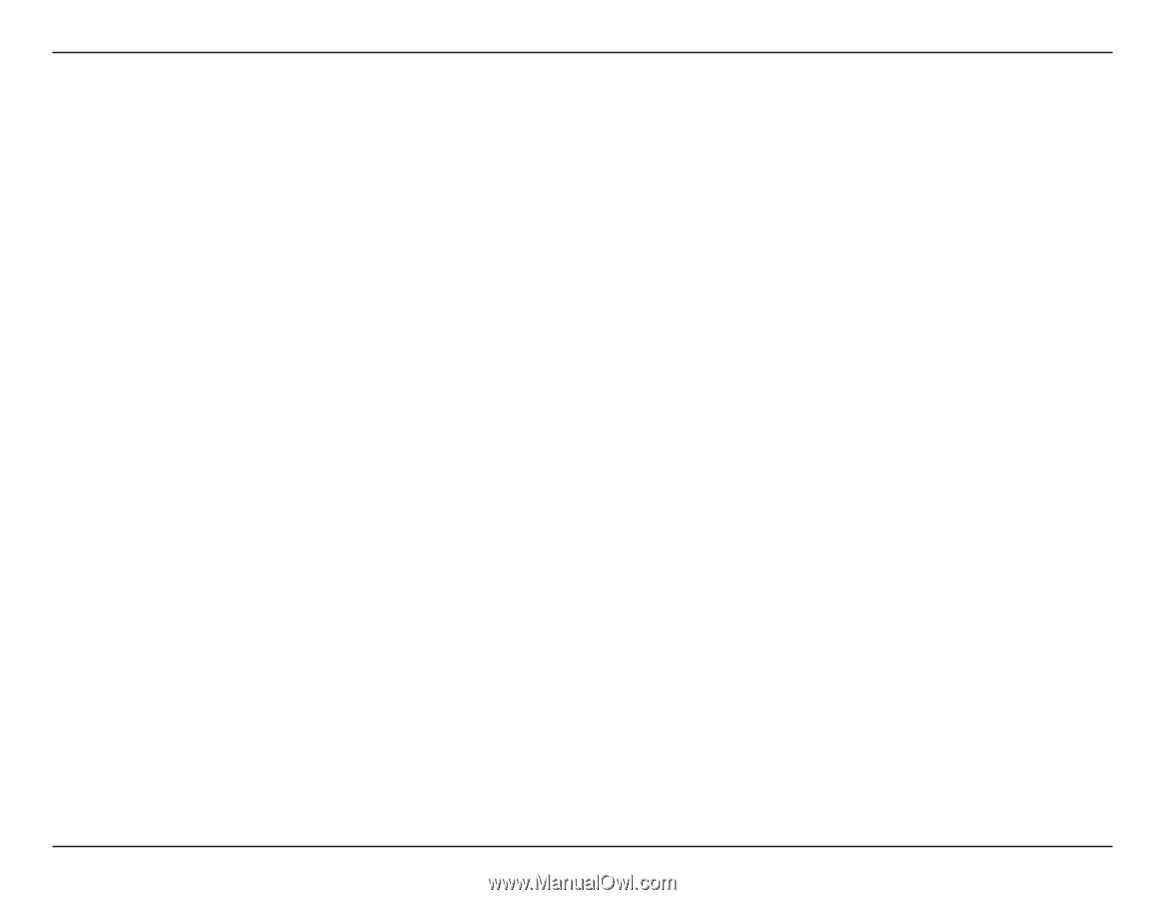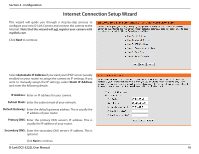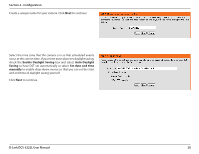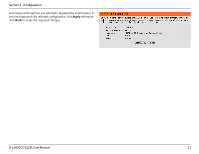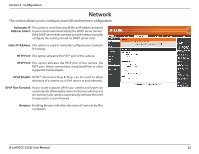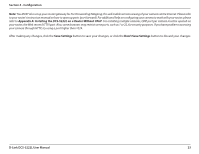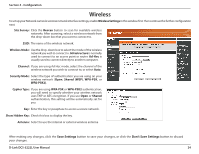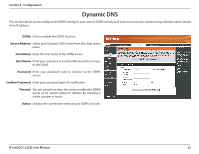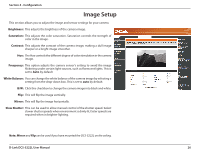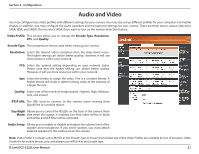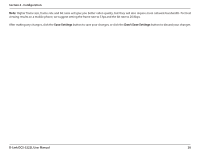D-Link DCS-5222L User Manual - Page 29
Appendix A: Installing the DCS-5222L on a Router Without UPnP, Save Settings, Don't Save Settings - problem set up
 |
View all D-Link DCS-5222L manuals
Add to My Manuals
Save this manual to your list of manuals |
Page 29 highlights
Section 4 - Configuration Note: You MUST also set up your router/gateway for Port Forwarding/Mapping; this will enable remote viewing of your camera via the Internet. Please refer to your router's instruction manual on how to open up ports (port forward). For additional help on configuring your camera to work with your router, please refer to Appendix A: Installing the DCS-5222L on a Router Without UPnP. For installing multiple cameras, ONE port per camera must be opened on your router, the Web server (HTTP) port. Also, some browsers may restrict some ports, such as 1 or 22, for security purposes. If you have problems accessing your camera through HTTP, try using a port higher than 1024. After making any changes, click the Save Settings button to save your changes, or click the Don't Save Settings button to discard your changes. D-Link DCS-5222L User Manual 23