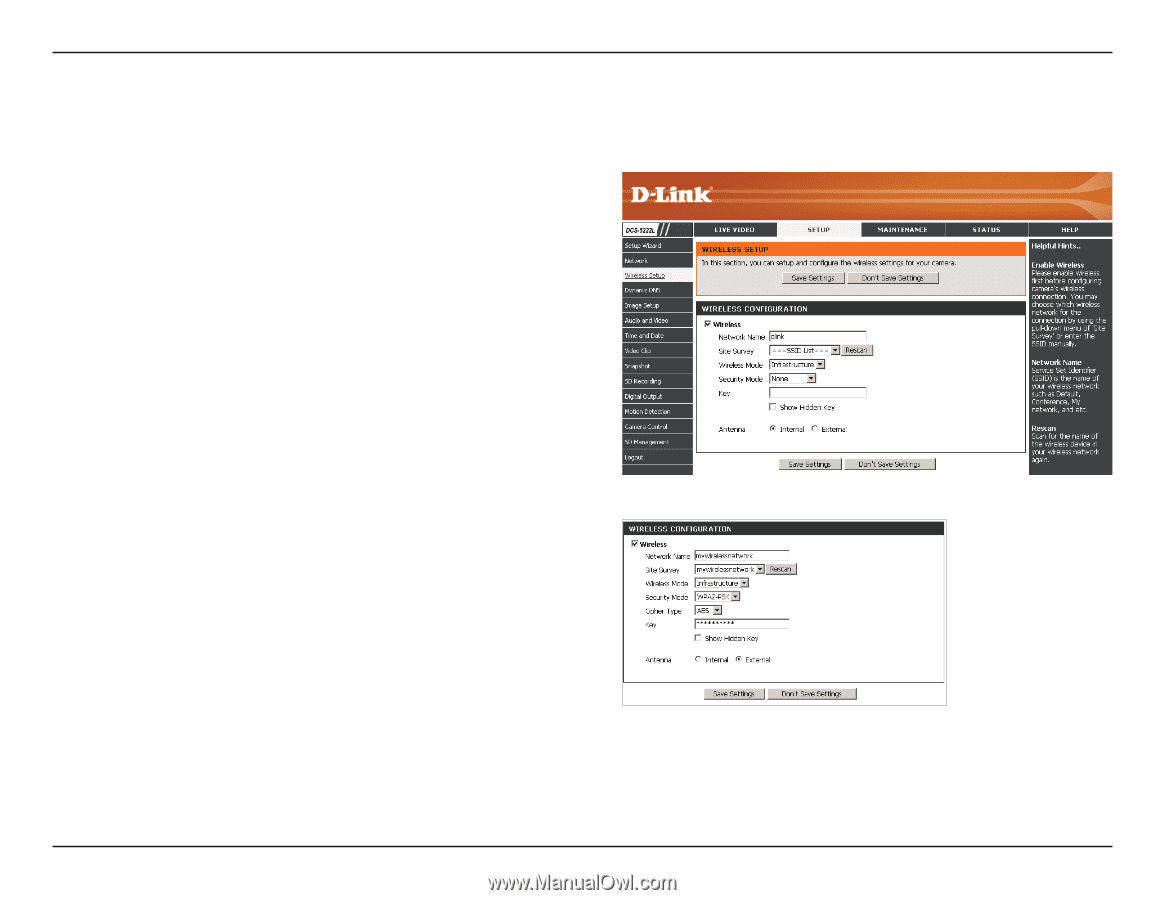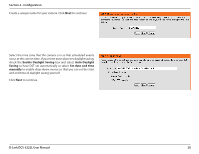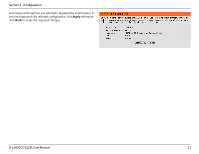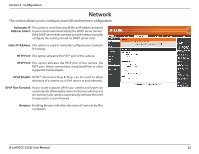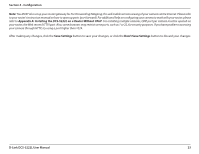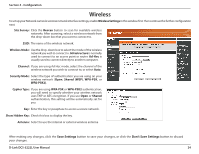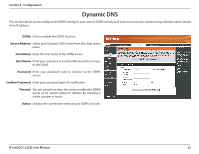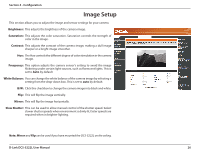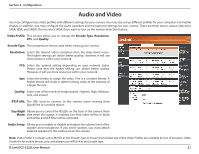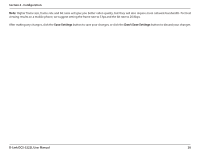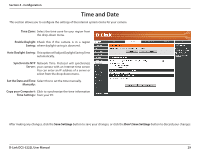D-Link DCS-5222L User Manual - Page 30
Wireless - wireless camera
 |
View all D-Link DCS-5222L manuals
Add to My Manuals
Save this manual to your list of manuals |
Page 30 highlights
Section 4 - Configuration Wireless To set up your Network camera's wireless network interface settings, enable Wireless Settings in this window first.Then continue the further configuration next. Site Survey: Click the Rescan button to scan for available wireless networks. After scanning, select a wireless network from the drop-down box that you want to connect to. SSID: The name of the wireless network. Wireless Mode: Use the drop-down box to select the mode of the wireless network you wish to connect to. Infrastructure is normally used to connect to an access point or router. Ad-Hoc is usually used to connect directly to another computer. Channel: If you are using Ad Hoc mode, select the channel of the wireless network you wish to connect to, or select Auto. Security Mode: Select the type of authentication you are using on your wireless network (Open, Shared (WEP), WPA-PSK, or WPA-PSK2). Cypher Type: If you are using WPA-PSK or WPA-PSK2 authentication, you will need to specify whether your wireless network uses TKIP or AES encryption. If you use Open or Shared authentication, this setting will be automatically set for you. Key: Enter the key or passphase to access a secure network. Show Hidden Key: Check this box to display the key. Antenna: Select to use the internal or external wireless antenna. After making any changes, click the Save Settings button to save your changes, or click the Don't Save Settings button to discard your changes. D-Link DCS-5222L User Manual 24