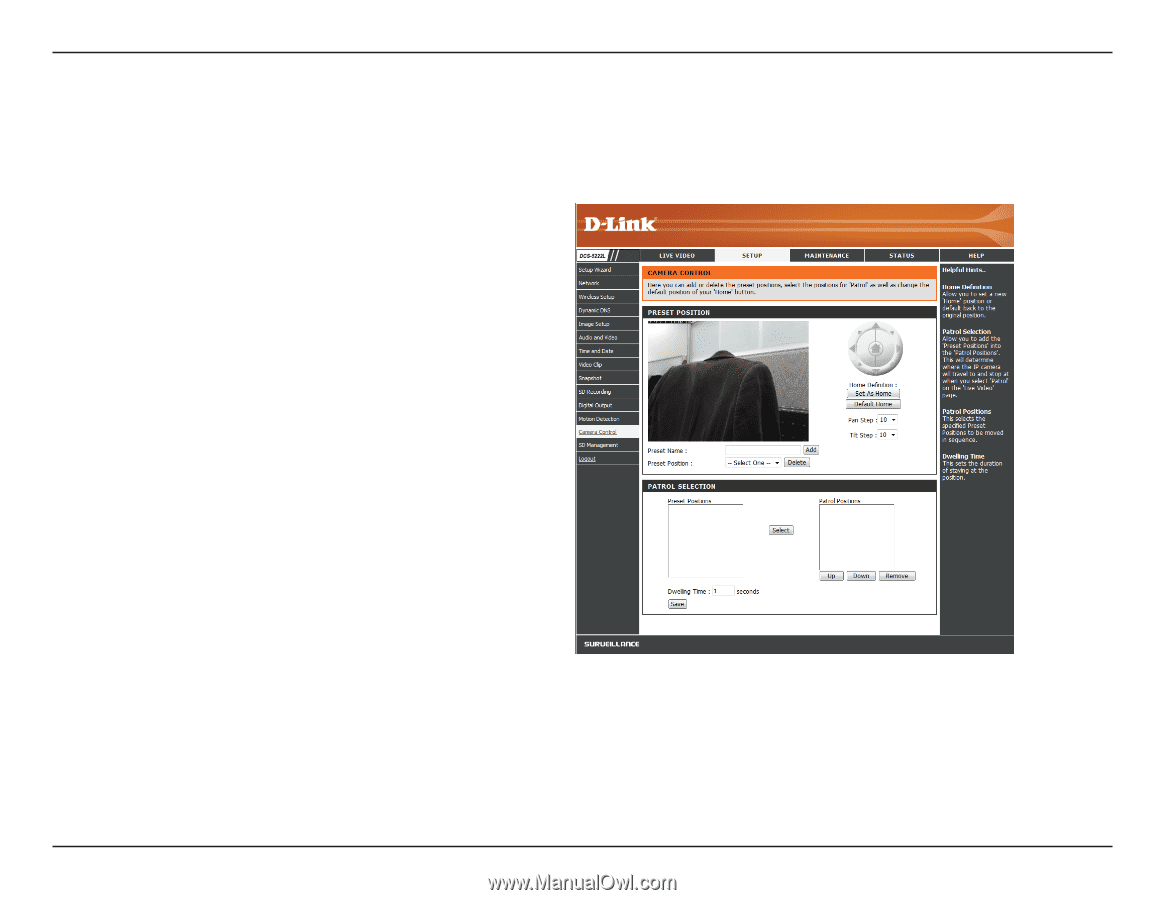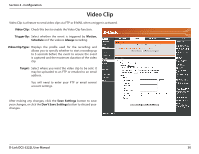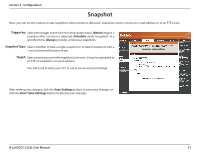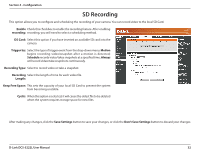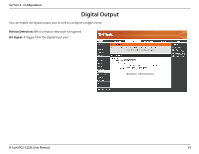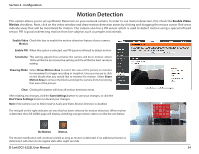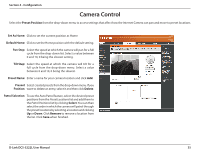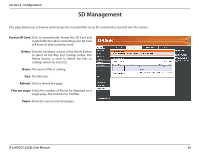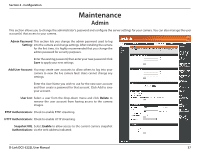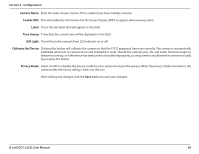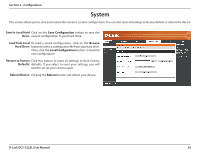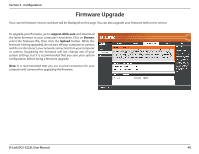D-Link DCS-5222L User Manual - Page 41
Camera Control
 |
View all D-Link DCS-5222L manuals
Add to My Manuals
Save this manual to your list of manuals |
Page 41 highlights
Section 4 - Configuration Camera Control Select the Preset Position from the drop-down menu to access settings that affect how the Internet Camera can pan and move to preset locations. Set As Home: Click to set the current position as Home. Default Home: Click to set the Home position with the default setting. Pan Step: Select the speed at which the camera will pan for a full cycle from the drop-down list. Select a value between 0 and 10, 0 being the slowest setting. Tilt Step: Select the speed at which the camera will tilt for a full cycle from the drop-down menu. Select a value between 0 and 10, 0 being the slowest. Preset Name: Enter a name for your camera location and click Add. Present Select created presets from the drop-down menu. If you Position: want to delete an entry, select it and then click Delete. Patrol Selection: To use the Auto Patrol feature, select the desired preset positions from the Preset Locations list and add them to the Patrol Positions list by clicking Select. You can then select the order in which the camera will patrol through the preset locations by selecting a location and clicking Up or Down. Click Remove to remove a location from the list. Click Save when finished. D-Link DCS-5222L User Manual 35