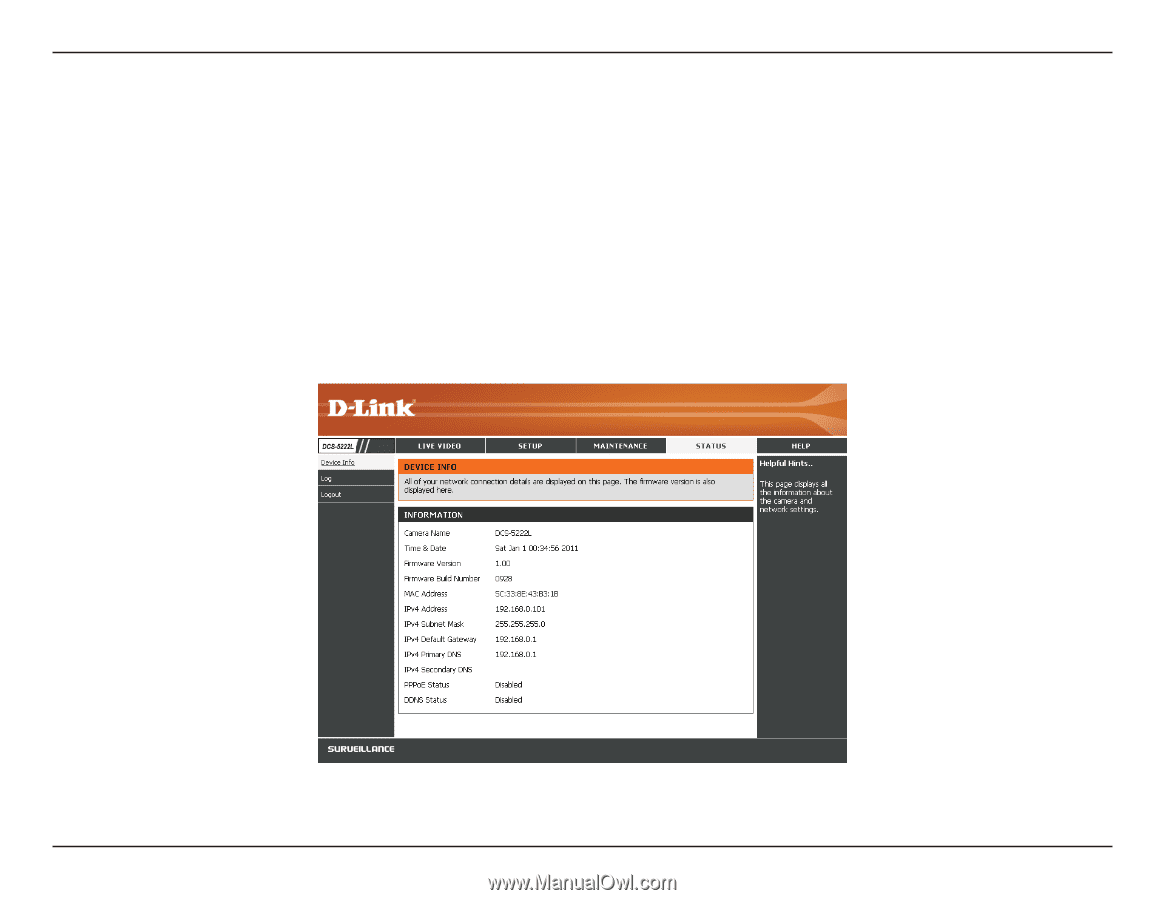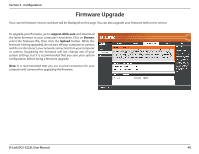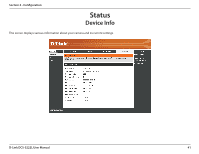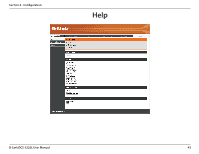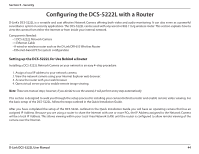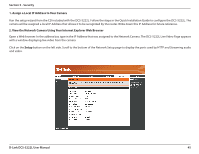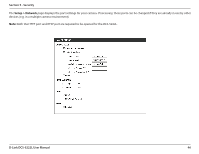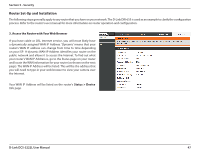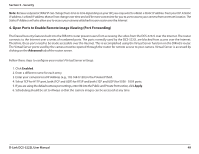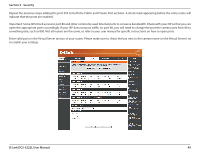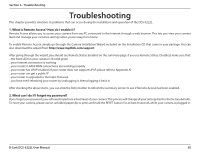D-Link DCS-5222L User Manual - Page 51
Assign a Local IP Address to Your Camera, Setup - setup wizard
 |
View all D-Link DCS-5222L manuals
Add to My Manuals
Save this manual to your list of manuals |
Page 51 highlights
Section 5 - Security 1. Assign a Local IP Address to Your Camera Run the setup wizard from the CD included with the DCS-5222L. Follow the steps in the Quick Installation Guide to configure the DCS-5222L. The camera will be assigned a local IP Address that allows it to be recognized by the router. Write down this IP Address for future reference. 2. View the Network Camera Using Your Internet Explorer Web Browser Open a Web browser. In the address bar, type in the IP Address that was assigned to the Network Camera. The DCS-5222L Live Video Page appears with a window displaying live video from the camera. Click on the Setup button on the left side. Scroll to the bottom of the Network Setup page to display the ports used by HTTP and Streaming audio and video. D-Link DCS-5222L User Manual 45