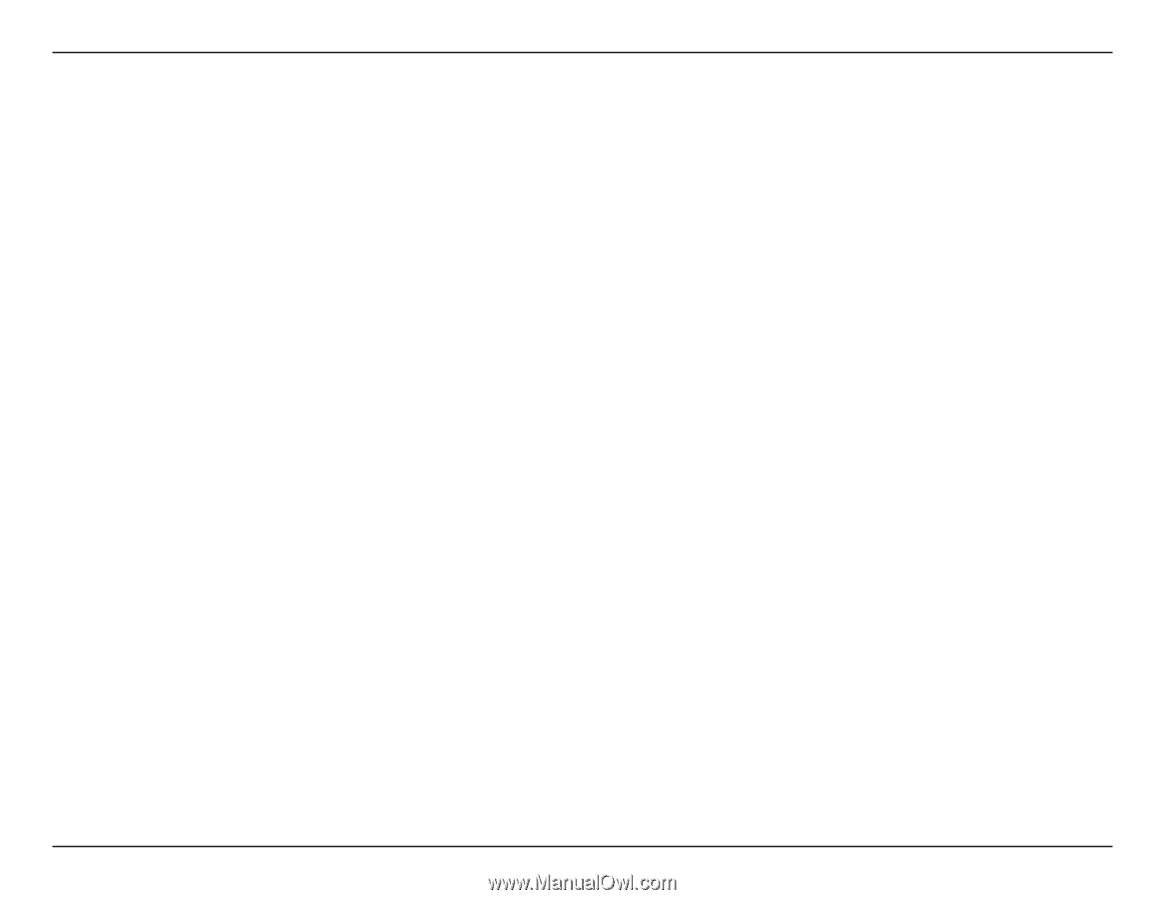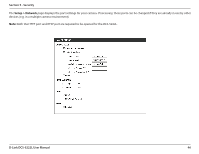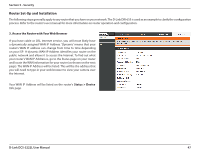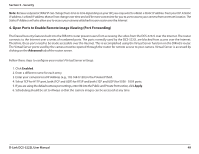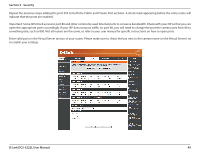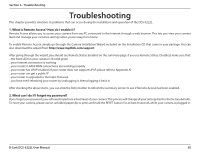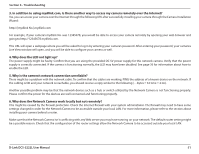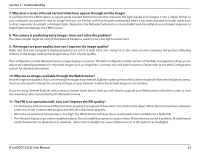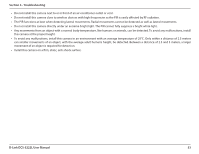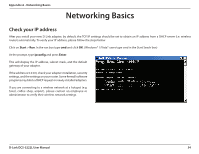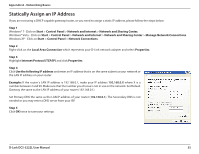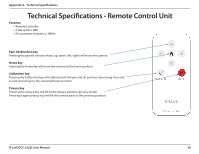D-Link DCS-5222L User Manual - Page 57
Why does the Network Camera work locally but not remotely?, Why does the LED not light up? - default password
 |
View all D-Link DCS-5222L manuals
Add to My Manuals
Save this manual to your list of manuals |
Page 57 highlights
Section 6 - Troubleshooting 3. In addition to using mydlink.com, is there another way to access my camera remotely over the Internet? Yes, you can access your camera over the Internet through the following URL after successfully installing your camera through the Camera Installation Wizard: http://[mydlink No.].mydlink.com For example, if your camera's mydlink No. was 12345678, you would be able to access your camera remotely by opening your web browser and going to http://12345678.mydlink.com. This URL will open a webpage where you will be asked to log in by entering your camera's password. After entering your password, your camera's Live View window will open, and you will be able to configure your camera as well. 4. Why does the LED not light up? The power supply might be faulty. Confirm that you are using the provided DC 5V power supply for this network camera. Verify that the power supply is correctly connected. If the camera is functioning normally, the LED may have been disabled. See page 36 for information about how to enable the LED. 5. Why is the camera's network connection unreliable? There might be a problem with the network cable. To confirm that the cables are working, PING the address of a known device on the network. If the cabling is OK and your network is reachable, you should receive a reply similar to the following (...bytes = 32 time = 2 ms). Another possible problem may be that the network device such as a hub or switch utilized by the Network Camera is not functioning properly. Please confirm the power for the devices are well connected and functioning properly. 6. Why does the Network Camera work locally but not remotely? This might be caused by the firewall protection. Check the Internet firewall with your system administrator. The firewall may need to have some settings changed in order for the Network Camera to be accessible outside your local LAN. For more information, please refer to the section about installing your camera behind a router. Make sure that the Network Camera isn't conflicting with any Web server you may have running on your network. The default router setting might be a possible reason. Check that the configuration of the router settings allow the Network Camera to be accessed outside your local LAN. D-Link DCS-5222L User Manual 51