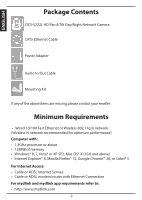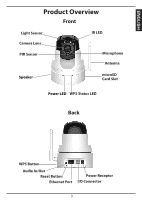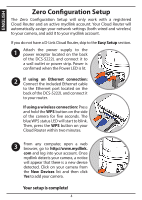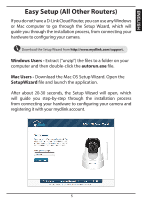D-Link DCS-5222L Quick Installation Guide
D-Link DCS-5222L Manual
 |
View all D-Link DCS-5222L manuals
Add to My Manuals
Save this manual to your list of manuals |
D-Link DCS-5222L manual content summary:
- D-Link DCS-5222L | Quick Installation Guide - Page 1
DCS-5222L HD Pan & Tilt Day/Night Network Camera Cloud Camera Quick Install Guide - D-Link DCS-5222L | Quick Installation Guide - Page 2
DCS-5222L HD Pan & Tilt Day/Night Network Camera CAT5 Ethernet Cable Power Adapter Audio In/Out Cable Mounting Kit If any of the above items are missing, please contact your reseller. Minimum Requirements • Wired 10/100 Fast Ethernet or Wireless 802.11g/n network (Wireless N network recommended - D-Link DCS-5222L | Quick Installation Guide - Page 3
ENGLISH Product Overview Front Light Sensor Camera Lens PIR Sensor IR LED Microphone Antenna Speaker microSD Card Slot Power LED WPS Status LED Back WPS Button Audio In/Out Reset Button Ethernet Port Power Receptor I/O Connector 3 - D-Link DCS-5222L | Quick Installation Guide - Page 4
automatically assign your network settings (both wired and wireless) to your camera, and add it to your mydlink account. If you do not have a D-Link Cloud Router, skip to the Easy Setup section. 1 Attach the power supply to the power receptor located on the back of the DCS-5222L and connect it to - D-Link DCS-5222L | Quick Installation Guide - Page 5
you do not have a D-Link Cloud Router, you can use any Windows or Mac computer to go through the Setup Wizard, which will guide you through the installation process, from connecting your hardware to configuring your camera. Download the Setup Wizard from http://www.mydlink.com/support. Windows Users - D-Link DCS-5222L | Quick Installation Guide - Page 6
ENGLISH Launch mydlink Registering your DCS-5222L camera with mydlink will allow you to use mydlink Cloud Services, including free online access to the mydlink portal website. You will be able to remotely access your camera from the www.mydlink.com website. 1 Open a web browser and go to http://www - D-Link DCS-5222L | Quick Installation Guide - Page 7
Java installed by default. Download it from http://www.java.com. • In Mac OS X 10.7.x, Java applets are disabled by default. Click the Finder Paid - Tablet Only) Search for the word "mydlink+" to download and install the app on your tablet when connected to the Internet. You can also find the app by - D-Link DCS-5222L | Quick Installation Guide - Page 8
refer to the user manual to learn more or visit http://www.mydlink.com for more information. Also feel free to contact us. U.S. and Canadian customers can contact D-Link Technical Support through our website. USA http://support.dlink.com Canada http://support.dlink.ca Version 2.0 December 11, 2013

DCS-5222L
Quick Install Guide
HD Pan & Tilt Day/Night Network Camera
Cloud Camera