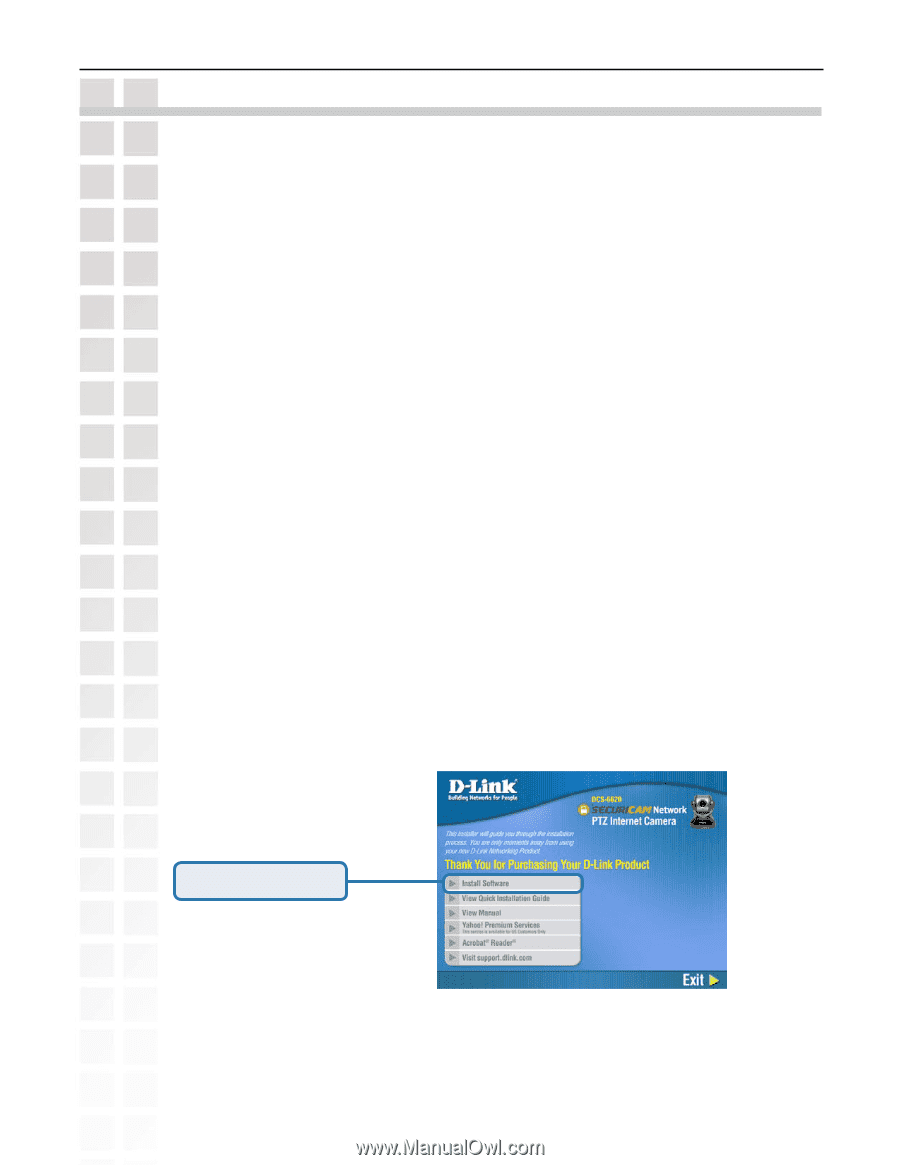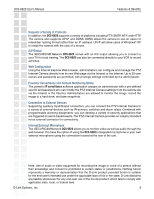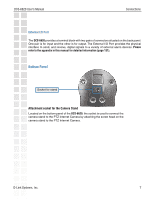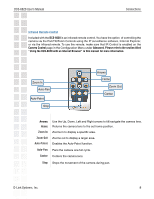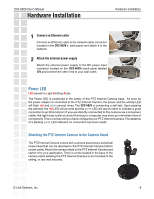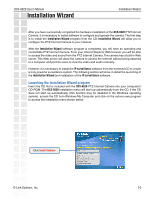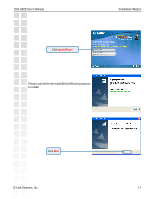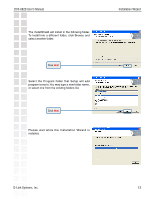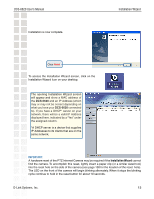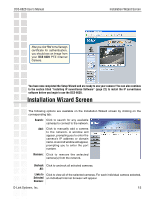D-Link DCS-6620 Product Manual - Page 10
Installation Wizard - d link dcs camera
 |
UPC - 790069277078
View all D-Link DCS-6620 manuals
Add to My Manuals
Save this manual to your list of manuals |
Page 10 highlights
DCS-6620 User's Manual Installation Wizard Installation Wizard After you have successfully completed the hardware installation of the DCS-6620 PTZ Internet Camera, it is necessary to install software to configure and operate the camera. The first step is to install the Installation Wizard program from the CD. Installation Wizard will allow you to configure the PTZ Internet Camera to your network. After the Installation Wizard software program is completed, you will have an operating and controllable PTZ Internet Camera. From your Internet Explorer Web browser you will be able to access the video and sound from the PTZ Internet Camera. The camera has a built-in Web server. This Web server will allow the camera to access the Internet without being attached to a computer and permits users to view the video and audio remotely. However, it is necessary to install the IP surveillance software from the enclosed CD to create a truly powerful surveillance system. The following section will show in detail the launching of the Installation Wizard and installation of the IP surveillance software. Launching the Installation Wizard program Insert the CD that is included with the DCS-6620 PTZ Internet Camera into your computer's CD-ROM. The DCS-6620 installation menu will start up automatically from the CD. If the CD does not start up automatically, (this function may be disabled in the Windows operating system), access the CD from Windows My Computer and click on the autorun.exe program to access the installation menu shown below: Click Install Software D-Link Systems, Inc. 10