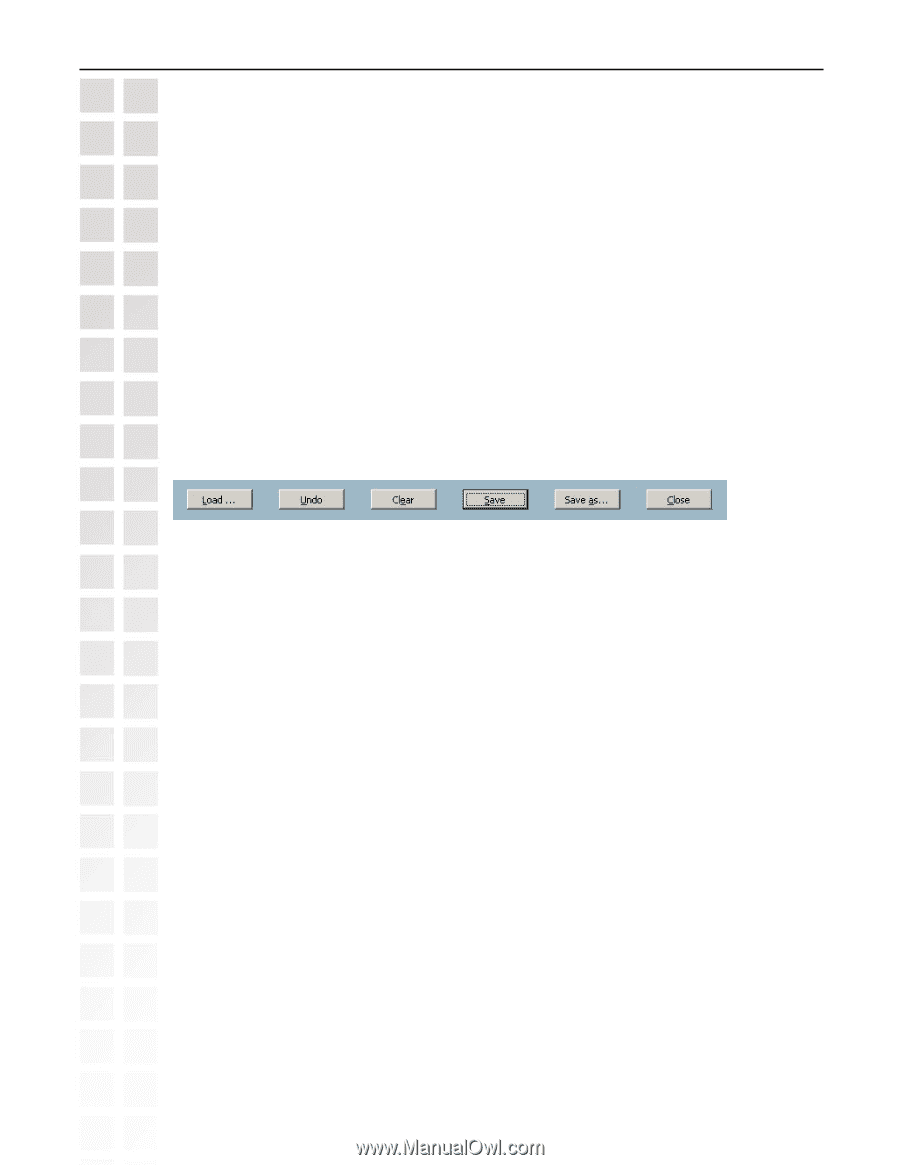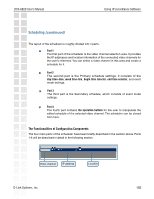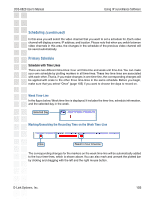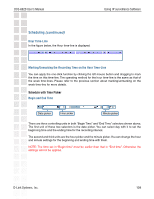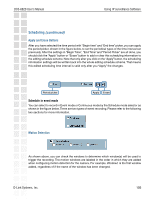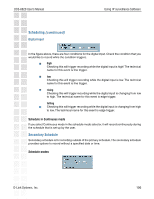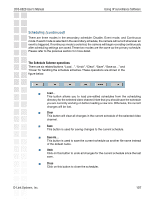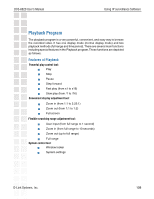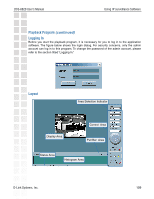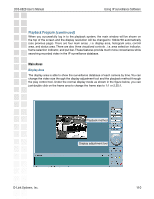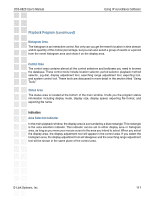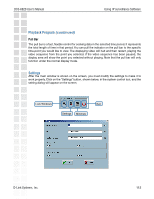D-Link DCS-6620 Product Manual - Page 107
The Schedule Scheme operations
 |
UPC - 790069277078
View all D-Link DCS-6620 manuals
Add to My Manuals
Save this manual to your list of manuals |
Page 107 highlights
DCS-6620 User's Manual Using IP surveillance Software Scheduling (continued) There are three modes in the secondary schedule: Disable, Event mode, and Continuous mode. If event mode is selected in the secondary schedule, the camera will record whenever an event is triggered. If continuous mode is selected, the camera will begin recording continuously after scheduling settings are saved. These two modes are the same as the primary schedule. Please refer to the previous section for more detail. The Schedule Scheme operations There are six related buttons. "Load...", "Undo", "Clear", "Save", "Save as..." and "Close" for handling the schedule schemes. These operations are shown in the figure below. Load... This button allows you to load pre-edited schedules from the scheduling directory for the selected video channel. Note that you should save the schedule you are currently working on before loading a new one. Otherwise, the current changes will be lost. Clear This button will clear all changes in the current schedule of the selected video channel. Save This button is used for saving changes to the current schedule. Save As... This button is used to save the current schedule as another file name instead of the default name. Undo Click on this button to undo all changes for the current schedule since the last save. Close Click on this button to close the scheduler. D-Link Systems, Inc. 107