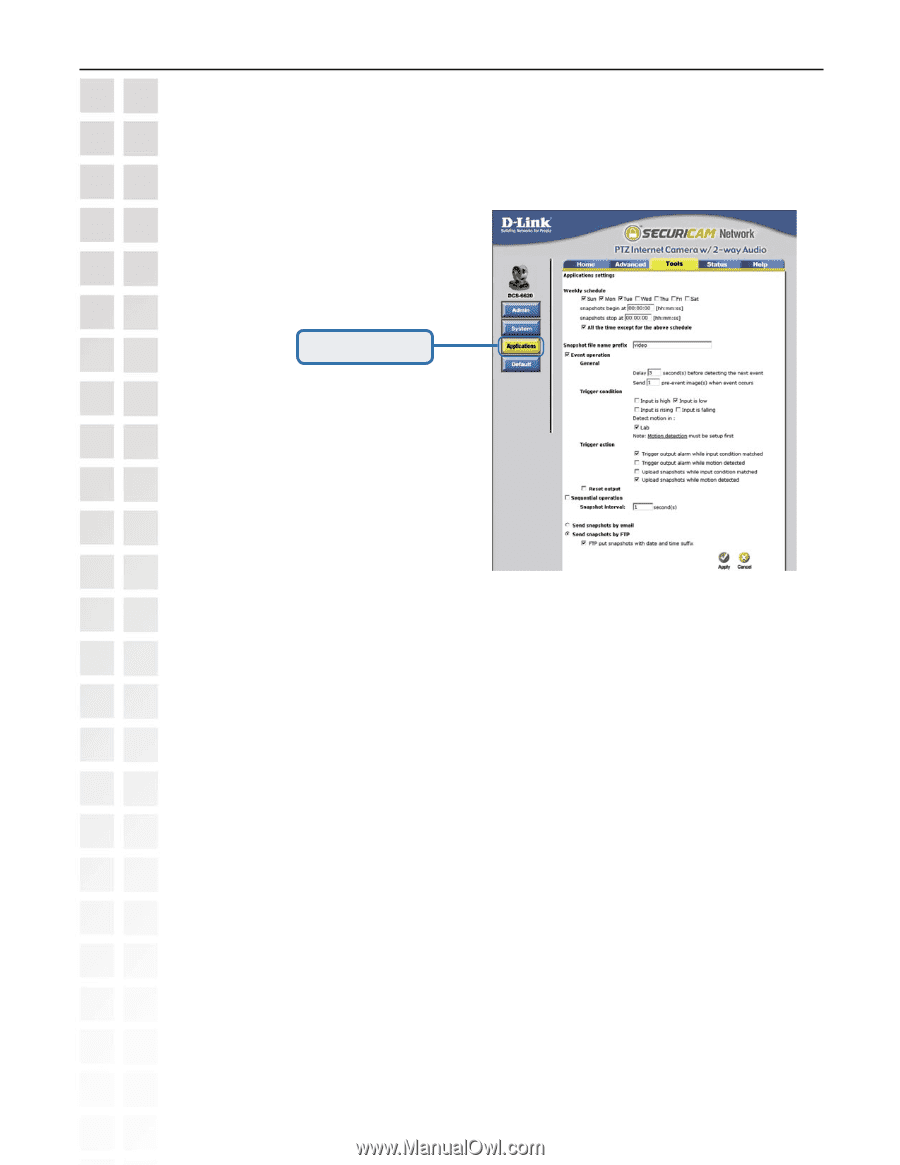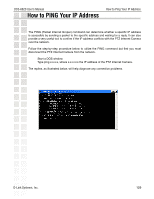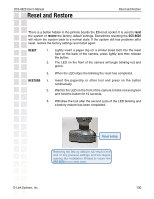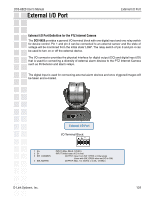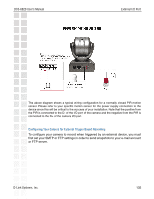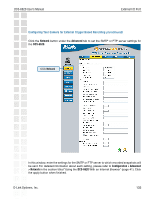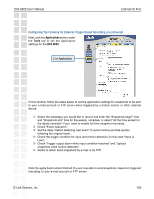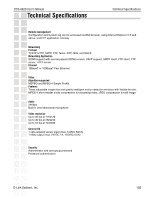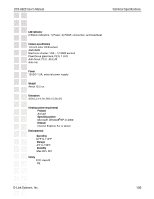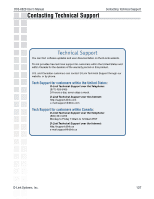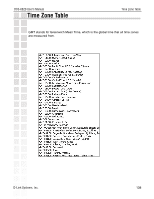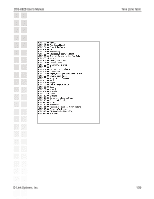D-Link DCS-6620 Product Manual - Page 134
Check Event operation.
 |
UPC - 790069277078
View all D-Link DCS-6620 manuals
Add to My Manuals
Save this manual to your list of manuals |
Page 134 highlights
DCS-6620 User's Manual External I/O Port Configuring Your Camera for External Trigger Based Recording (continued) Next, click the Applications button under the Tools tab to set the application settings for the DCS-6620. Click Applications In this window, follow the steps below to set the application settings for snapshots to be sent to your e-mail account or FTP server when triggered by a motion sensor or other external device: Select the weekdays you would like to record and enter the "Snapshots begin" time and "Snapshots end" time for the weekly schedule, or select "All the time except for the above schedule" if you want to enable full time snapshot recording. Check "Event operation." Set the delay "before detecting next event" to avoid continuous false alarms following the original event. Check the trigger condition for input and motion detection (in this case "Input is Low"). Check "Trigger output alarm while input condition matched" and "Upload snapshots while motion detected." Select to either send snapshots by e-mail or by FTP. Click the apply button when finished.You are now able to send snapshots, based on triggered recording, to your e-mail account or FTP server. D-Link Systems, Inc. 134