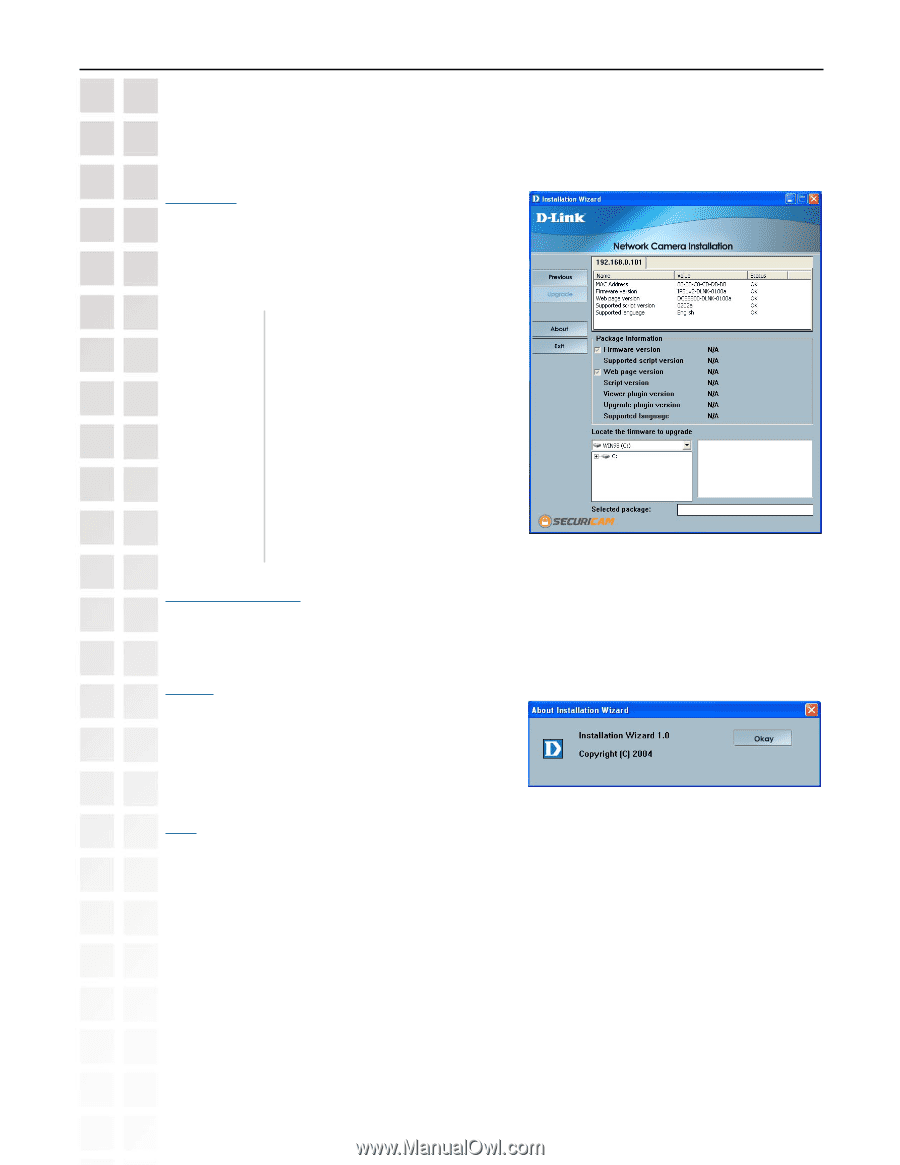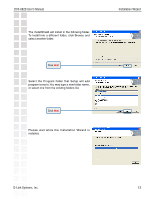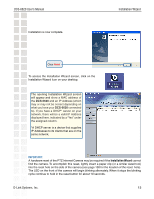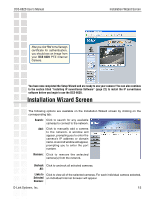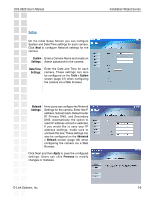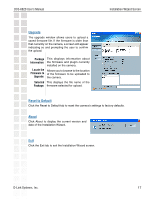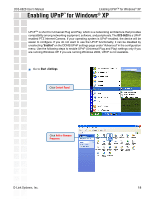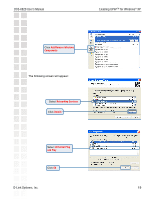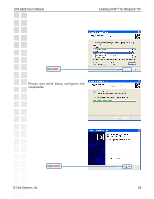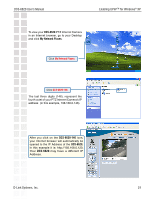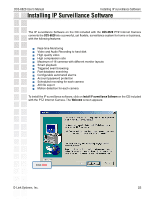D-Link DCS-6620 Product Manual - Page 17
Reset to Default, About, Upgrade - firmware
 |
UPC - 790069277078
View all D-Link DCS-6620 manuals
Add to My Manuals
Save this manual to your list of manuals |
Page 17 highlights
DCS-6620 User's Manual Installation Wizard Screen Upgrade The upgrade window allows users to upload a saved firmware file. If the firmware is older than that currently on the camera, a screen will appear indicating so and prompting the user to confirm the upload. Package This displays information about Information: the firmware and plugin currently installed on the camera. Locate the Allows you to browse to the location Firmware to of the firmware to be uploaded to Upgrade: the camera. Selected This displays the file name of the Package: firmware selected for upload. Reset to Default Click the Reset to Default tab to reset the camera's settings to factory defaults. About Click About to display the current version and date of the Installation Wizard. Exit Click the Exit tab to exit the Installation Wizard screen. D-Link Systems, Inc. 17