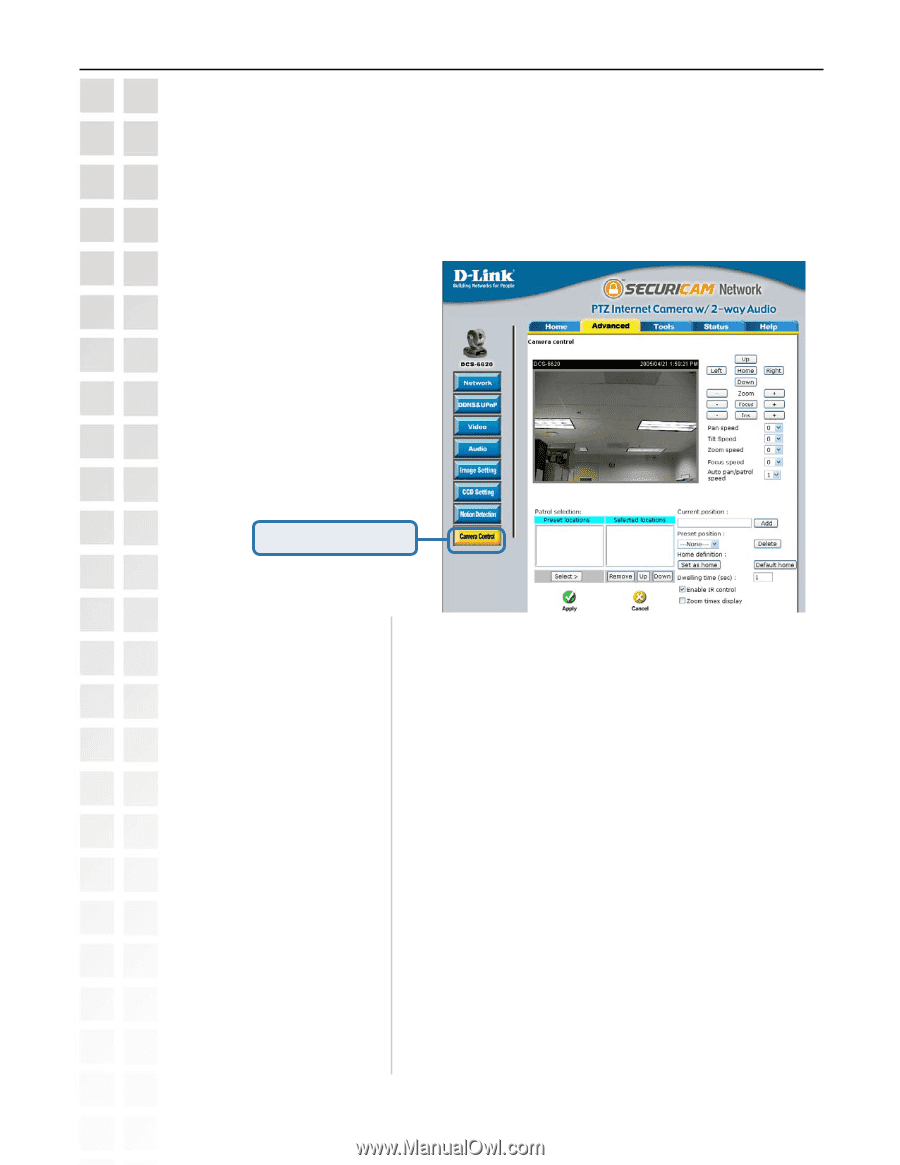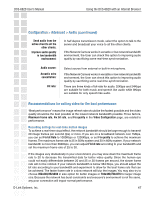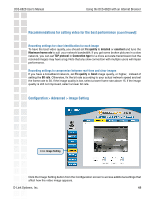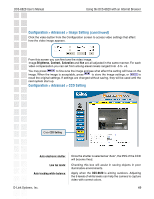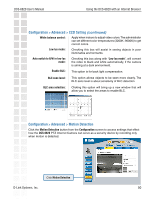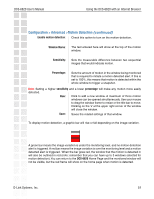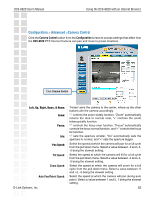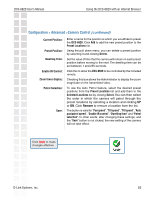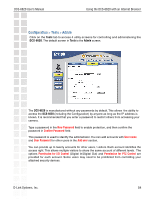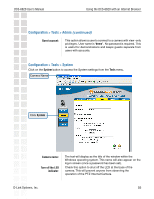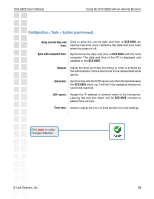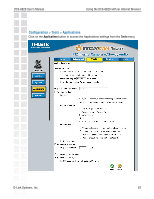D-Link DCS-6620 Product Manual - Page 52
Configuration > Advanced >Camera Control
 |
UPC - 790069277078
View all D-Link DCS-6620 manuals
Add to My Manuals
Save this manual to your list of manuals |
Page 52 highlights
DCS-6620 User's Manual Using the DCS-6620 with an Internet Browser Configuration > Advanced >Camera Control Click the Camera Control button from the Configuration screen to access settings that affect how the DCS-6620 PTZ Internet Camera can pan and move to preset locations. Click Camera Control Left, Up, Right, Down, & Home: Zoom: Focus: Iris: Pan Speed: Tilt Speed: Zoom Speed: Auto Pan/Patrol Speed: D-Link Systems, Inc. "Home" aims the camera to the center, where as the other buttons aim the camera accordingly. "-" controls the zoom widely function, "Zoom" automatically returns the lens to normal view, "+" controls the zoom telescopically function. "-" controls the focus near function, "Focus" automatically controls the focus normal function, and "+" controls the focus far function. "-" sets the aperture smaller, "Iris" automatically sets the aperture to normal, and "+" sets the aperture bigger. Select the speed at which the camera will pan for a full cycle from the pull down menu. Select a value between -5 and +5, -5 being the slowest setting. Select the speed at which the camera will tilt for a full cycle from the pull down menu. Select a value between -5 and +5, -5 being the slowest setting. Select the speed at which the camera will zoom for a full cycle from the pull down menu. Select a value between -5 and +5, -5 being the slowest setting. Select the speed at which the camera will pan during auto patrol. Select a value between 1 and 5, 1 being the slowest setting. 52