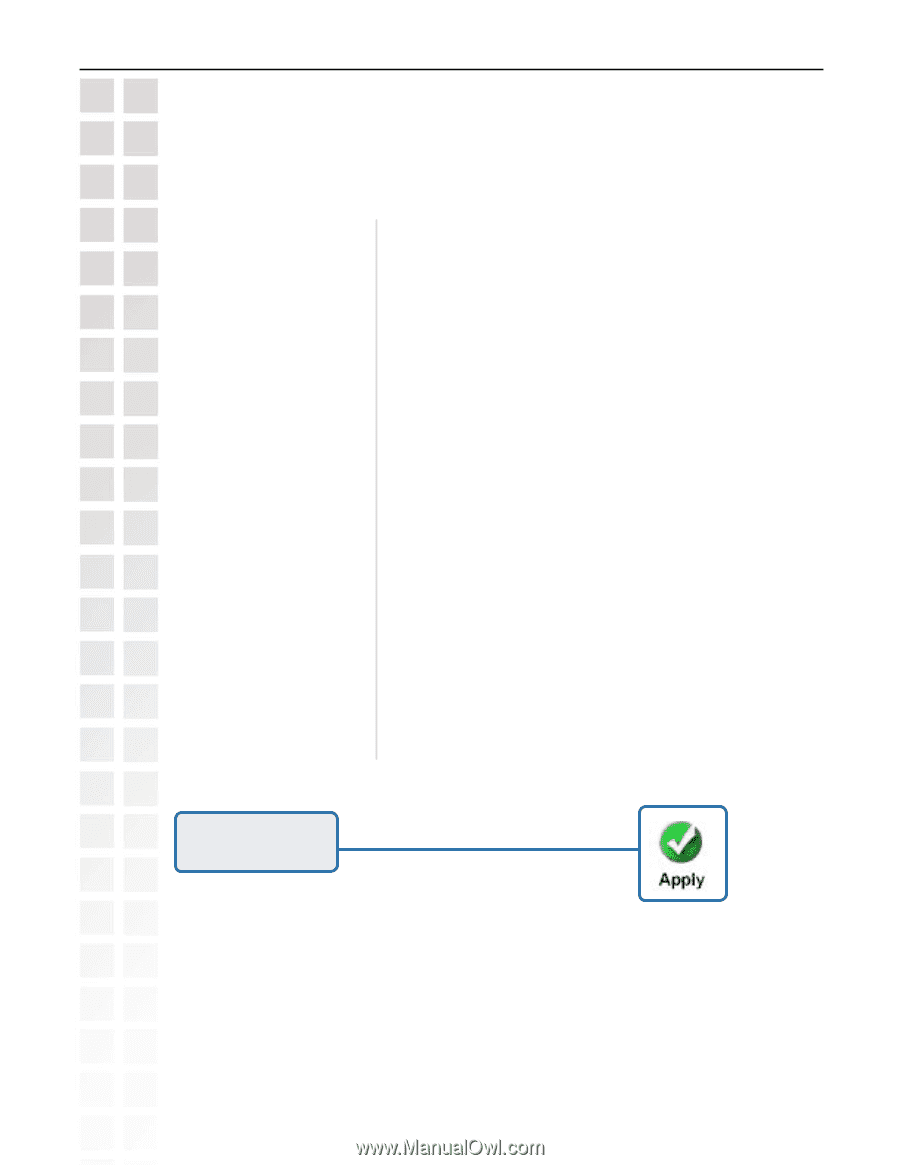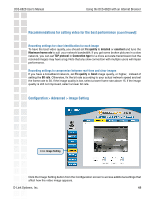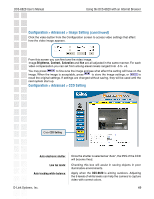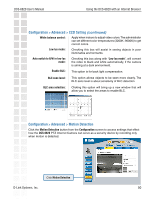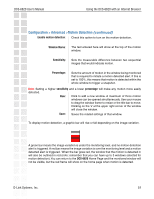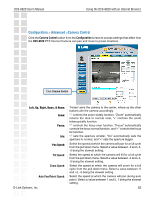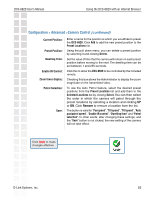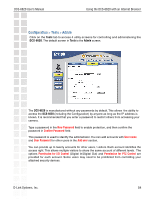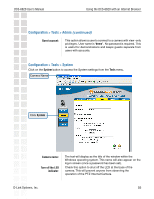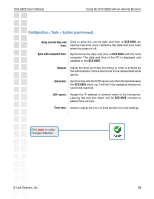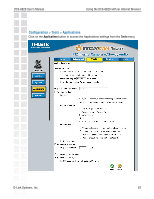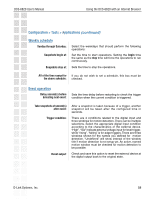D-Link DCS-6620 Product Manual - Page 53
Remove
 |
UPC - 790069277078
View all D-Link DCS-6620 manuals
Add to My Manuals
Save this manual to your list of manuals |
Page 53 highlights
DCS-6620 User's Manual Using the DCS-6620 with an Internet Browser Configuration > Advanced >Camera Control (continued) Current Position: Preset Position: Dwelling Time: Enable IR Control: Zoom times display: Patrol Selection: Save: Enter a name for the position at which you would like to preset the DCS-6620. Click Add to add the new preset position to the Preset Locations list. Using the pull down menu, you can delete a preset position by selecting it and clicking Delete. Set the value of time that the camera will remain on each preset position before moving to the next. The dwelling time can be set between 1 and 255 seconds. Click this to allow the DCS-6620 to be controlled by the included remote. Checking this box allows the Administrator to display the zoom magnitude on the transmitted video. To use the Auto Patrol feature, select the desired preset positions from the Preset Locations list and add them to the Selected Locations list by clicking Select. You can then select the order in which the camera will patrol through the preset locations by selecting a location and clicking UP or DN. Click Remove to remove a location from the list. The button is valid for "Pan speed", "Tilt speed", "Tilt speed", "Auto pan/patrol speed", "Enable IR control", "Dwelling time" and "Patrol selection". In other words, after changing these settings, and the "Save" button is not clicked, the new setting of the camera will not take effect. Click Apply to make changes effective D-Link Systems, Inc. 53