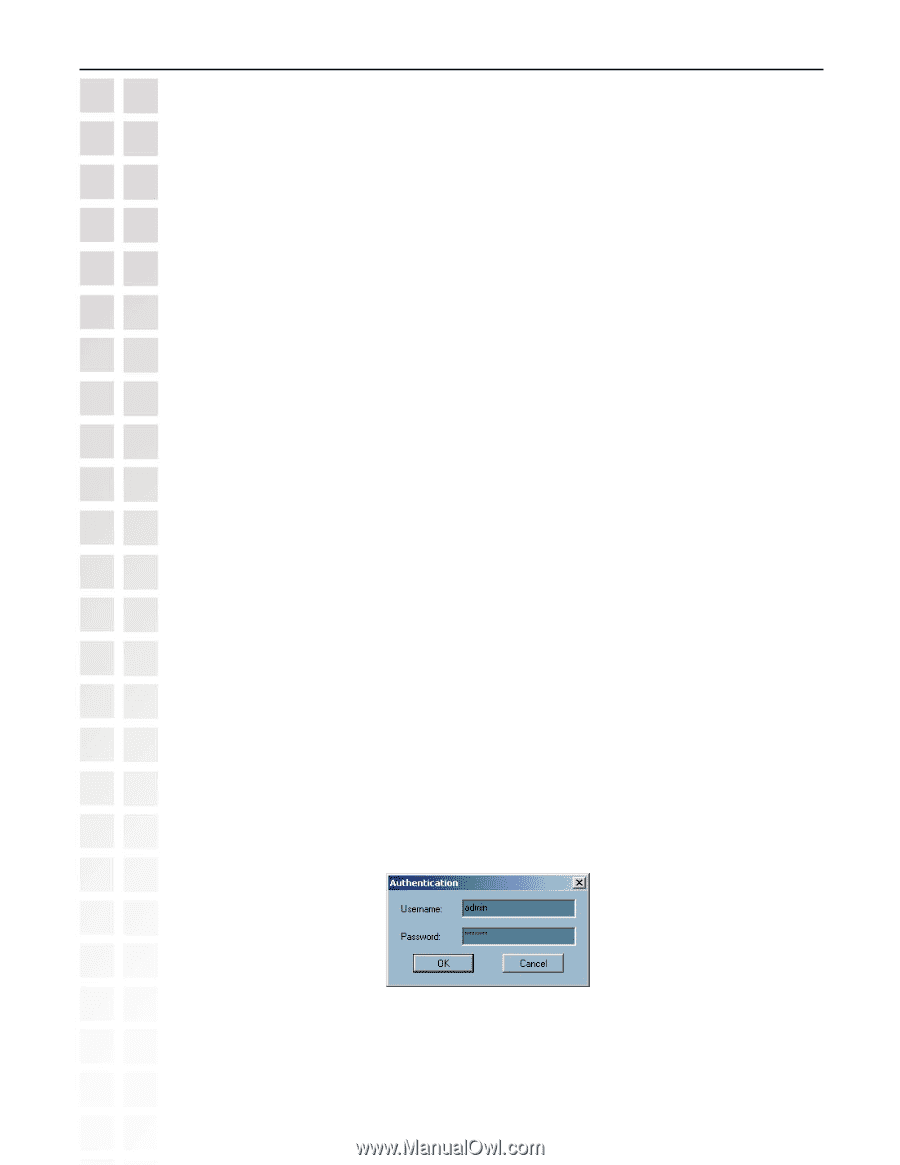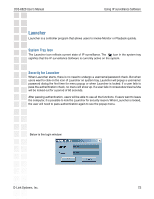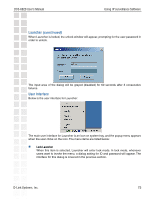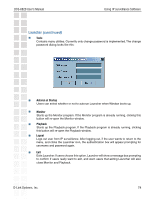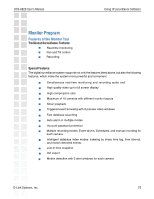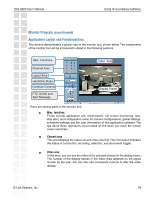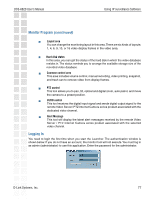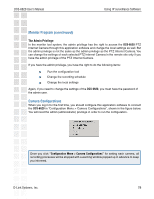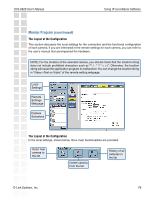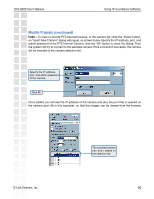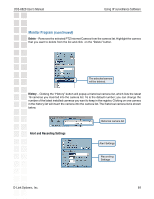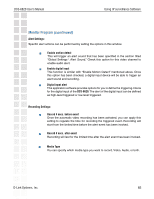D-Link DCS-6620 Product Manual - Page 77
Logging In, Monitor Program
 |
UPC - 790069277078
View all D-Link DCS-6620 manuals
Add to My Manuals
Save this manual to your list of manuals |
Page 77 highlights
DCS-6620 User's Manual Using IP surveillance Software Monitor Program (continued) Layout area You can change the monitoring layout in this area. There are six kinds of layouts: 1, 4, 6, 9, 13, or 16 video display frames in the video area. Hard disk status In this area, you can get the status of the hard disk in which the video database resides in. The status reminds you to arrange the available storage size of the recorded video database. Common control area This area includes volume control, manual recording, video printing, snapshot, and trash can to remove video from display frames. PTZ control This tool allows you to pan, tilt, optical and digital zoom, auto patrol, and move the camera to a preset position. DI/DO control This tool receives the digital input signal and sends digital output signal to the remote Video Server/ PTZ Internet Camera series product associated with the dedicated video channel. Alert Message This tool will display the latest alert messages received by the remote Video Server / PTZ Internet Camera series product associated with the selected video channel. Logging In You need to login the first time when you start the Launcher. The authentication window is shown below. If you do not have an account, the monitor tool will not execute. You must log in as admin (administrator) to use this application. Enter the password for the administrator. D-Link Systems, Inc. 77