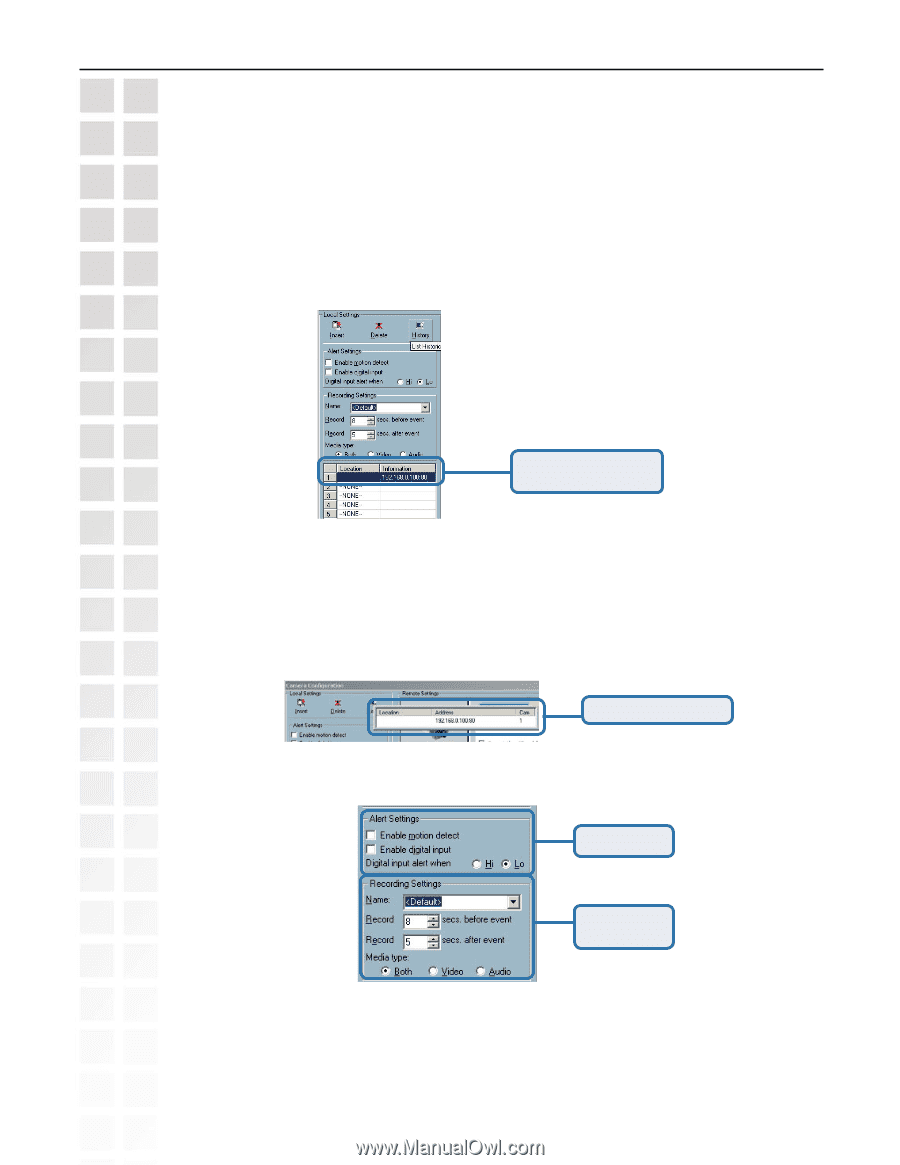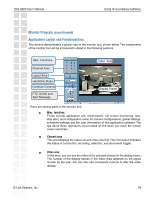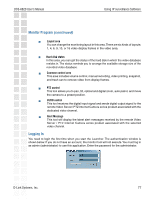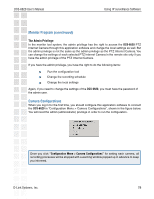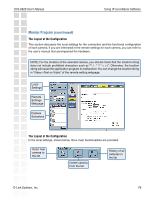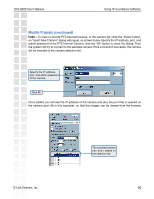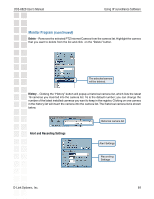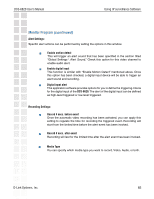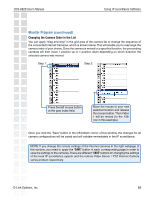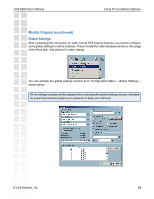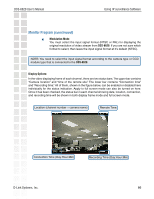D-Link DCS-6620 Product Manual - Page 81
Alert and Recording Settings
 |
UPC - 790069277078
View all D-Link DCS-6620 manuals
Add to My Manuals
Save this manual to your list of manuals |
Page 81 highlights
DCS-6620 User's Manual Using IP surveillance Software Monitor Program (continued) Delete - Removes the selected PTZ Internet Camera from the camera list. Highlight the camera that you want to delete from the list and click on the "Delete" button. The selected camera will be deleted. History - Clicking the "History" button will popup a historical camera list, which lists the latest 16 cameras you inserted into the camera list. 16 is the default number; you can change the number of the latest installed cameras you want to keep in the registry. Clicking on one camera in the history list will insert the camera into the camera list. The historical camera list is shown below. Alert and Recording Settings Historical camera list Alert Settings Recording Settings D-Link Systems, Inc. 81