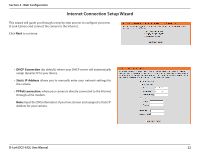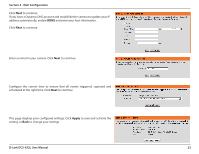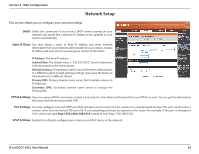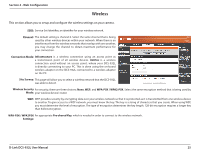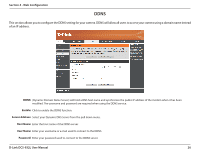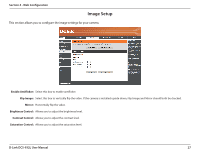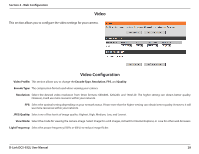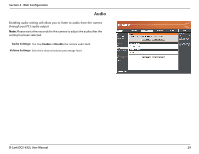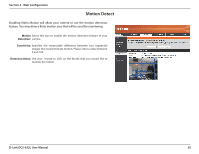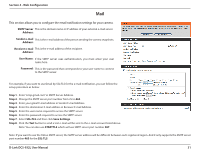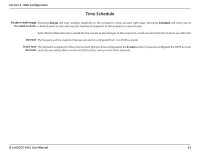D-Link DCS-932L Product Manual - Page 27
Image Setup - installation
 |
UPC - 790069351129
View all D-Link DCS-932L manuals
Add to My Manuals
Save this manual to your list of manuals |
Page 27 highlights
Section 4 - Web Configuration Image Setup This section allows you to configure the image settings for your camera. Enable Antiflicker: Select this box to enable antiflicker. Flip Image: Select this box to vertically flip the video. If the camera is installed upside down, Flip Image and Mirror should both be checked. Mirror: Horizontally flip the video. Brightness Control: Allows you to adjust the brightness level. Contrast Control: Allows you to adjust the contrast level. Saturation Control: Allows you to adjust the saturation level. D-Link DCS-932L User Manual 27
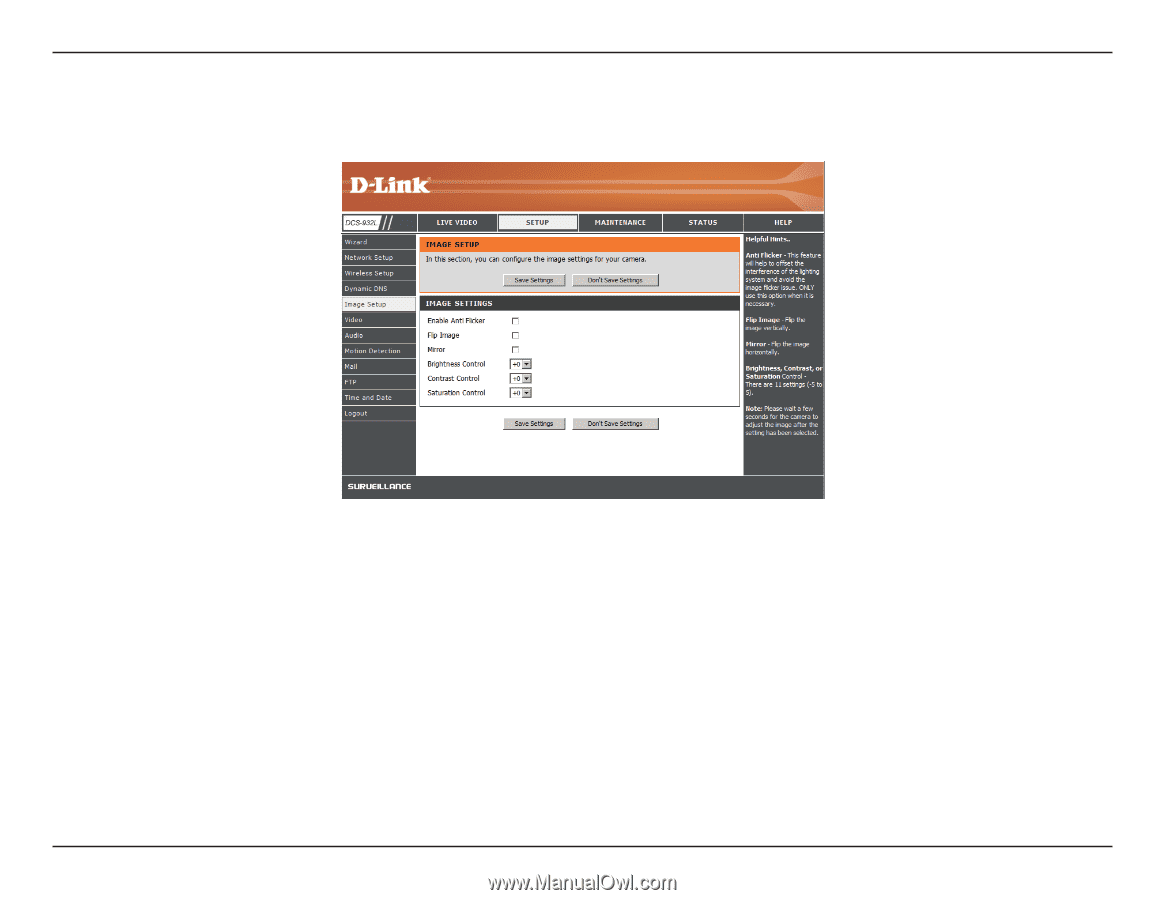
27
D-Link DCS-932L User Manual
Section 4 - Web Configuration
Image Setup
Select this box to enable antiflicker.
Select this box to vertically flip the video. If the camera is installed upside down, Flip Image and Mirror should both be checked.
Horizontally flip the video.
Allows you to adjust the brightness level.
Allows you to adjust the contrast level.
Allows you to adjust the saturation level.
Enable Antiflicker:
Flip Image:
Mirror:
Brightness Control:
Contrast Control:
Saturation Control:
This section allows you to configure the image settings for your camera.