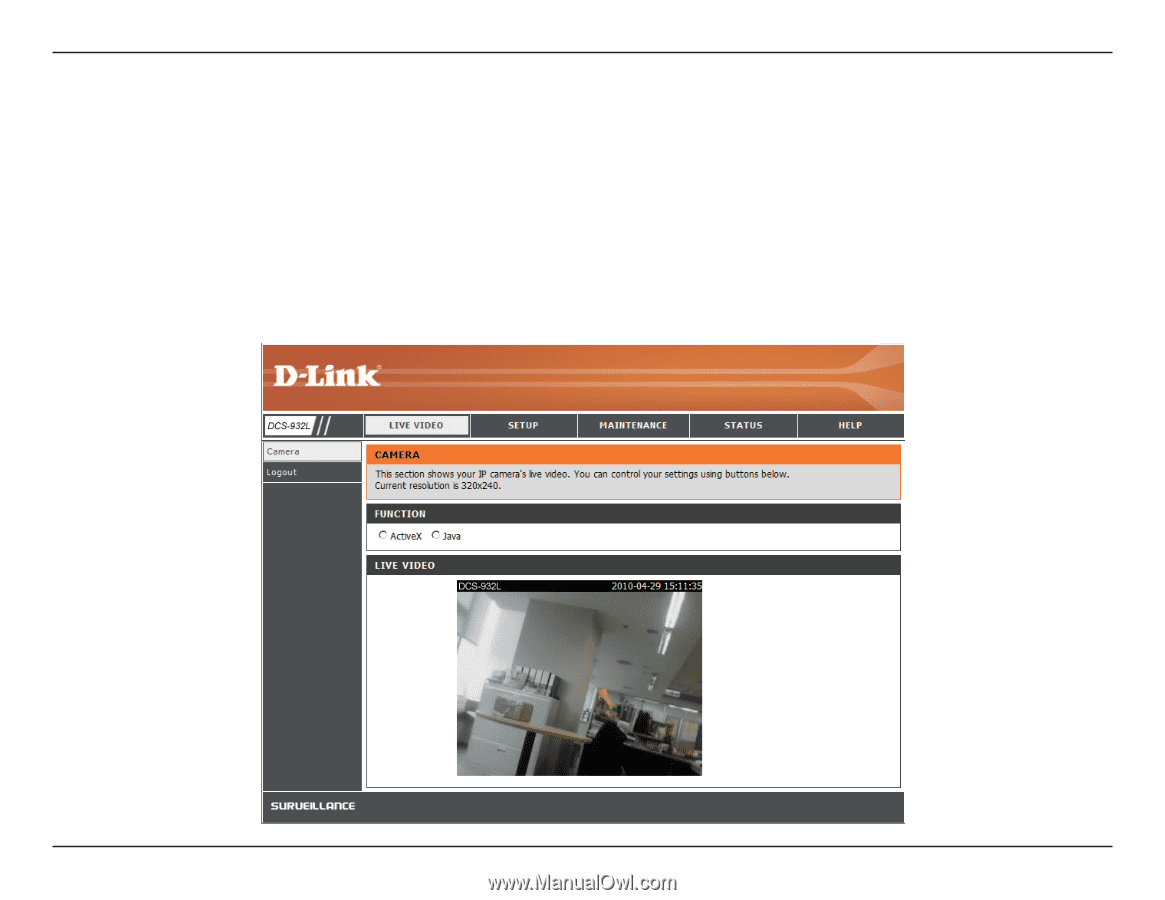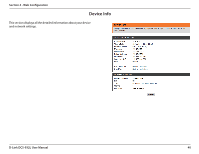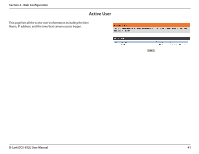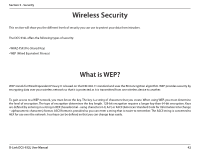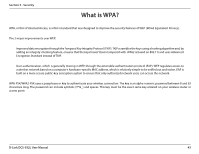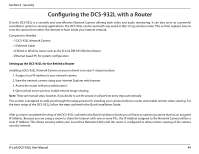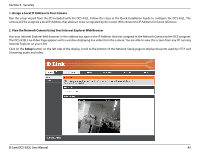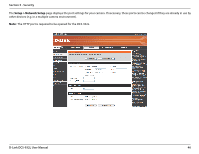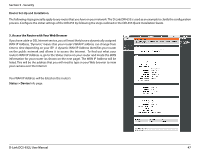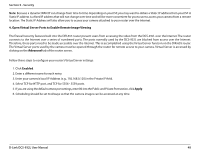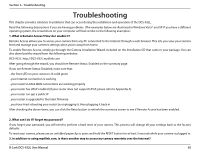D-Link DCS-932L Product Manual - Page 45
Assign a Local IP Address to Your Camera, Setup, View the Network Camera Using Your Internet - security
 |
UPC - 790069351129
View all D-Link DCS-932L manuals
Add to My Manuals
Save this manual to your list of manuals |
Page 45 highlights
Section 5 - Security 1. Assign a Local IP Address to Your Camera Run the setup wizard from the CD included with the DCS-932L. Follow the steps in the Quick Installation Guide to configure the DCS-932L. The camera will be assigned a local IP Address that allows it to be recognized by the router. Write down this IP Address for future reference. 2. View the Network Camera Using Your Internet Explorer Web Browser Run your Internet Explorer Web browser. In the address bar, type in the IP Address that was assigned to the Network Camera by the DCC program. The DCS-932L Live Video Page appears with a window displaying live video from the camera. You are able to view this screen from any PC running Internet Explorer on your LAN. Click on the Setup button on the left side of the display. Scroll to the bottom of the Network Setup page to display the ports used by HTTP and Streaming audio and video. D-Link DCS-932L User Manual 45