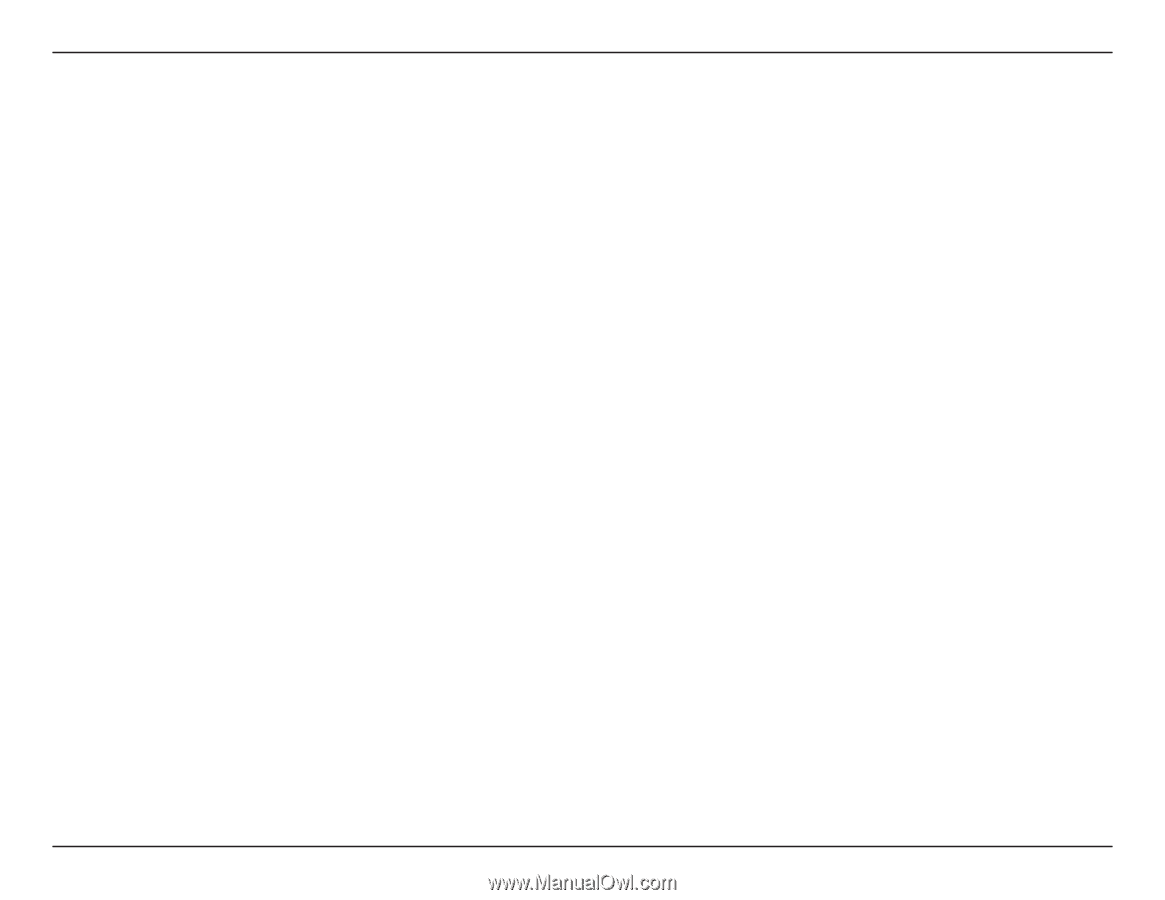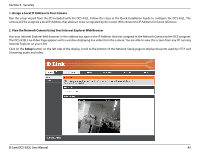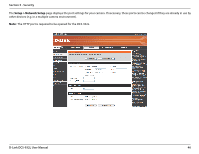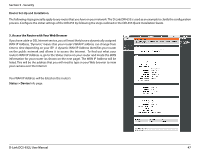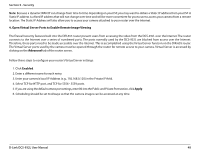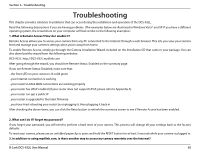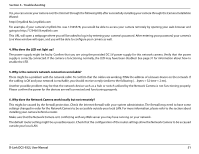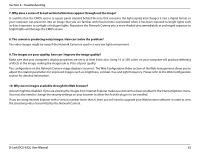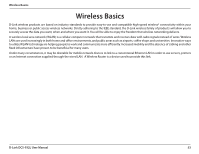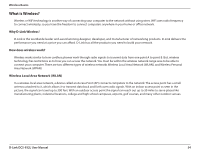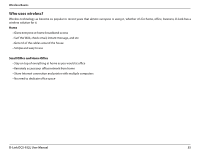D-Link DCS-932L Product Manual - Page 50
Troubleshooting - firmware upgrade
 |
UPC - 790069351129
View all D-Link DCS-932L manuals
Add to My Manuals
Save this manual to your list of manuals |
Page 50 highlights
Section 6 - Troubleshooting Troubleshooting This chapter provides solutions to problems that can occur during the installation and operation of the DCS-932L. Read the following descriptions if you are having problems. (The examples below are illustrated in Windows Vista® and XP. If you have a different operating system, the screenshots on your computer will look similar to the following examples.) 1. What is Remote Access? How do I enable it? Remote Access allows you to access your camera from any PC connected to the Internet through a web browser. This lets you view your camera feed and manage your camera's settings when you're away from home. To enable Remote Access, simply go through the Camera Installation Wizard included on the Installation CD that came in your package. You can also download the wizard from the following websites: DCS-932L: http://DCS-932L.mydlink.com After going through the wizard, you should see Remote Status: Enabled on the summary page. If you see Remote Status: Disabled, make sure that: ...the front LED on your camera is lit solid green ...your Internet connection is working ...your router's LAN & WAN connections are working properly ...your router has UPnP enabled (if your router does not support UPnP, please refer to Appendix A) ...your router can get a public IP ...your router is upgraded to the latest firmware ...you have tried rebooting your router by unplugging it, then plugging it back in After checking the above items, you can click the Retry button to refresh the summary screen to see if Remote Access has been enabled. 2. What can I do if I forget my password? If you forget your password, you will need to perform a hard reset of your camera. This process will change all your settings back to the factory defaults. To reset your camera, please use an unfolded paperclip to press and hold the RESET button for at least 3 seconds while your camera is plugged in. 3. In addition to using mydlink.com, is there another way to access my camera remotely over the Internet? D-Link DCS-932L User Manual 50