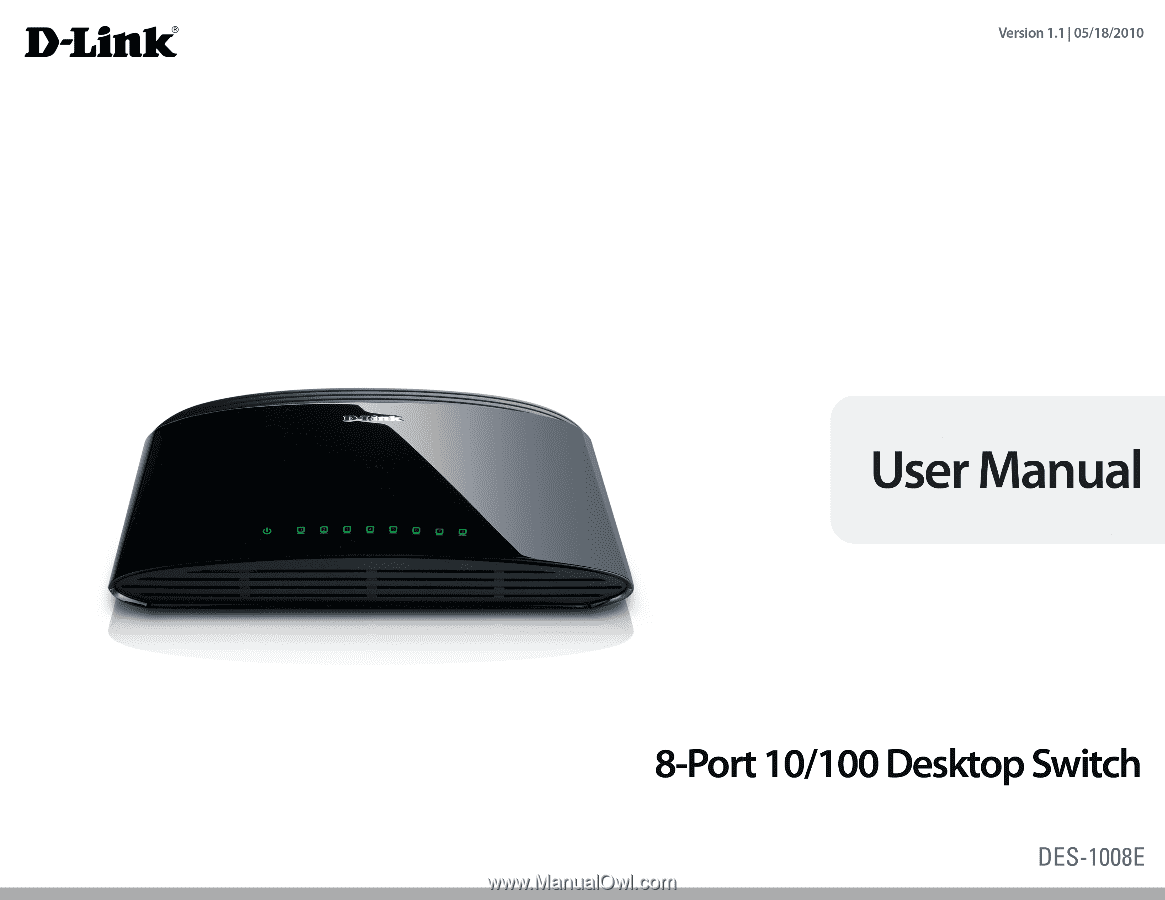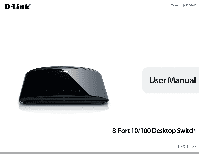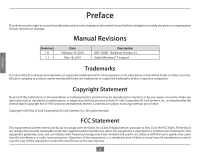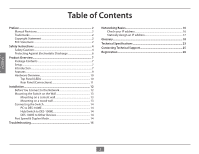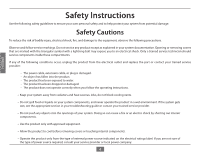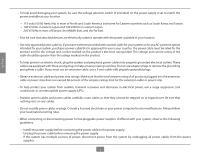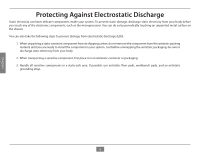D-Link DES-1008E Product Manual
D-Link DES-1008E Manual
 |
UPC - 790069333156
View all D-Link DES-1008E manuals
Add to My Manuals
Save this manual to your list of manuals |
D-Link DES-1008E manual content summary:
- D-Link DES-1008E | Product Manual - Page 1
- D-Link DES-1008E | Product Manual - Page 2
Manual Revisions Revision 1.0 1.1 Date February 16, 2010 May 18, 2010 Description DES-1008E - Hardware revision A1 Added Windows® 7 support ENGLISH Trademarks D-Link and the D-Link not installed and used in accordance with this user's guide, may cause harmful interference to radio communications - D-Link DES-1008E | Product Manual - Page 3
PC to DES-1008E 14 Hub/Switch to DES-1008E 14 DES-1008E to Other Devices 14 Port Speed & Duplex Mode 14 Troubleshooting 15 Networking Basics 16 Check your IP address 16 Statically Assign an IP address 17 Glossary 18 Technical Specifications 23 Contacting Technical Support 25 Registration - D-Link DES-1008E | Product Manual - Page 4
your system components, and never operate the product in a wet environment. If the system gets wet, see the appropriate section in your troubleshooting guide or contact your trained service provider. • Do not push any objects into the openings of your system. Doing so can cause a fire or an electric - D-Link DES-1008E | Product Manual - Page 5
help avoid damaging your system, be sure the voltage selection switch (if provided) on the power supply is set to match and South America and some Far Eastern countries such as South Korea and Taiwan. - 100 V/50 Hz in eastern Japan and 100 V/60 Hz in western Japan. - 230 V/50 Hz in most of Europe, - D-Link DES-1008E | Product Manual - Page 6
ENGLISH Protecting Against Electrostatic Discharge Static electricity can harm delicate components inside your system. To prevent static damage, discharge static electricity from your body before you touch any of the electronic components, such as the microprocessor. You can do so by periodically - D-Link DES-1008E | Product Manual - Page 7
PrPoadckuacgteOCovnetrevnitesw D-Link DES-1008E 8-port Desktop Switch Wall Mount Kit Power Adapter Warranty Card Quick Install Guide ENGLISH Setup The setup of the DES-1008E can be performed using the following steps: • The power outlet should be within 1.82 meters (6 feet) of the Switch. • - D-Link DES-1008E | Product Manual - Page 8
the problem of chaining hubs beyond the "two-repeater limit." A switch can be used to split parts of the network into different collision domains, making it possible to expand your Ethernet network beyond the 205-meter network diameter limit for 100BASE-TX networks. Switches supporting both - D-Link DES-1008E | Product Manual - Page 9
through a wide range of user-reliable functions. • The DES-1008E is ideal for deployment with multiple DES-1008E is scalable, allowing two or more DES-1008E switches to be cascaded together. Since all ports support 200Mbps, any one of its eight ports may be used to cascade to an additional switch - D-Link DES-1008E | Product Manual - Page 10
Hardware Overview Top Panel (LEDs) Power Indicator This green indicator light is on when the DES-1008E is receiving power; otherwise, it is off. Link/Act This LED indicator light is green when the port is connected to an Ethernet device and will blink as Ethernet data is transmitted or received - D-Link DES-1008E | Product Manual - Page 11
to connect to the switch-just plug either a Crossover or Straight-Through CAT5 cable into any port. Power Jack: Power is supplied through an external power adapter. Check the technical specification section for information about the power input voltage. Since the DES-1008E does not require a power - D-Link DES-1008E | Product Manual - Page 12
to your new D-Link switch and how to mount the switch. Before You Connect to the Network The site where you install the Switch may greatly affect its performance. Please follow these guidelines for setting up the Switch. • Install the Switch on a sturdy, level surface that can support at least 3 kg - D-Link DES-1008E | Product Manual - Page 13
ENGLISH Mounting the Switch on the Wall The DES-1008E can also be mounted on a wall. Two mounting slots are provided on the bottom of the switch for this purpose. Please make sure that the front panel is exposed in order to view the LEDs. Please refer to the illustration below: Mounting - D-Link DES-1008E | Product Manual - Page 14
ENGLISH Connecting the Switch PC to DES-1008E A computer can be connected to the DES-1008E via a two-pair Category 3, 4, 5 UTP/STP Straight-Through or Crossover cable. A computer equipped with a RJ-45 10/100Mbps port can be connected to any of the eight DES-1008E ports. The LED indicators for the - D-Link DES-1008E | Product Manual - Page 15
ENGLISH Troubleshooting 1. Why can´t I share my Internet connection to multiple computers when using my D-Link DES-1008E switch? If you are connecting directly extra IP addresses for each additional computer. 2. Does the DES-1008E switch have an uplink port? The DES-1008E has Auto-MDI ports which - D-Link DES-1008E | Product Manual - Page 16
Basics Check your IP address After you install your new D-Link adapter or if you already have an Ethernet adapter installed on your computer, by default, the TCP/IP settings should be set to obtain an IP address from a DHCP server (i.e. router) automatically. To verify your IP address, please follow - D-Link DES-1008E | Product Manual - Page 17
99. Make sure that the number you choose is not in use on the network. Set Default Gateway the same as the LAN IP address of your router (192.168.0.1). Set Primary DNS the same as the LAN IP address of your router (192.168.0.1). The Secondary DNS is not needed or you may enter - D-Link DES-1008E | Product Manual - Page 18
a maximum length of 10 kilometers. 100BASE-FX supports auto-negotiation, the link can self-detect its optimum operating setup. Backbone Port A port that does not learn device addresses, and that receives all frames with an unknown address. Backbone ports are normally used to connect the Switch - D-Link DES-1008E | Product Manual - Page 19
is 100Mbps. Baud Rate The switching speed of a line. Also known as line speed. BOOTP The BOOTP protocol allows you to automatically map an IP address to a given MAC address each time a device is started. In addition, the protocol can assign the subnet mask and default gateway to a device. Bridge - D-Link DES-1008E | Product Manual - Page 20
back at the transmit port of the connected end station. Prevents packet loss at a congested switch port. Forwarding The process of link. Half Duplex A system that allows packets to be transmitted and received, but not at the same time. Contrast with full duplex. IP Address Internet Protocol address - D-Link DES-1008E | Product Manual - Page 21
A device that provides a backup source of power when connected to the Switch. Server Farm A cluster of servers in a centralized location serving a large user population. SLIP Serial Line Internet Protocol. A protocol that allows IP to run over a serial line connection. SNMP Simple Network Management - D-Link DES-1008E | Product Manual - Page 22
's destination address. The Switch learns the addresses associated with each switch port and builds tables based on this information to be used for the switching decision. TCP/IP A layered set of communications protocols providing Telnet terminal emulation, FTP file transfer, and other services for - D-Link DES-1008E | Product Manual - Page 23
• Star Network Cables • 10BASE-T: 2-pair UTP Cat. 3,4,5 (100 m), EIA/TIA- 568 100-ohm STP (100 m) • 100BASE-TX: 2-pair UTP Cat. 5 (100 m), EIA/TIA-568 100-ohm STP (100 m) Number of Ports • 8 x 10/100Mbps auto-negotiation, auto MDI/MDI-X ports DC inputs • DC 5V/1.2A Temperature • Operating: 0° ~ 50 - D-Link DES-1008E | Product Manual - Page 24
: 10% ~ 90% RH, Non-condensing • Storage: 5% ~ 90% RH, Non-condensing Dimensions (W x H x D): • 165.1 x 111.8 x 38.1 mm (6.5 x 4.4 x 1.4 inch) EMI: • FCC Class B, CE Class B Security: • cUL + CB Transmission Method: • Store-and-forward RAM Buffer: • 57Kbytes per device Filtering Address Table - D-Link DES-1008E | Product Manual - Page 25
customers can contact D-Link technical support through our web site or by phone. Before you contact technical support, please have the following ready: • Model number of the product (e.g. DES-1008E) • Hardware Revision (located on the label on the bottom of the switch (e.g. rev A1)) • Serial - D-Link DES-1008E | Product Manual - Page 26
ENGLISH Registration Product registration is entirely voluntary and failure to complete or return this form will not diminish your warranty rights. Version 1.1 May 18, 2010 26