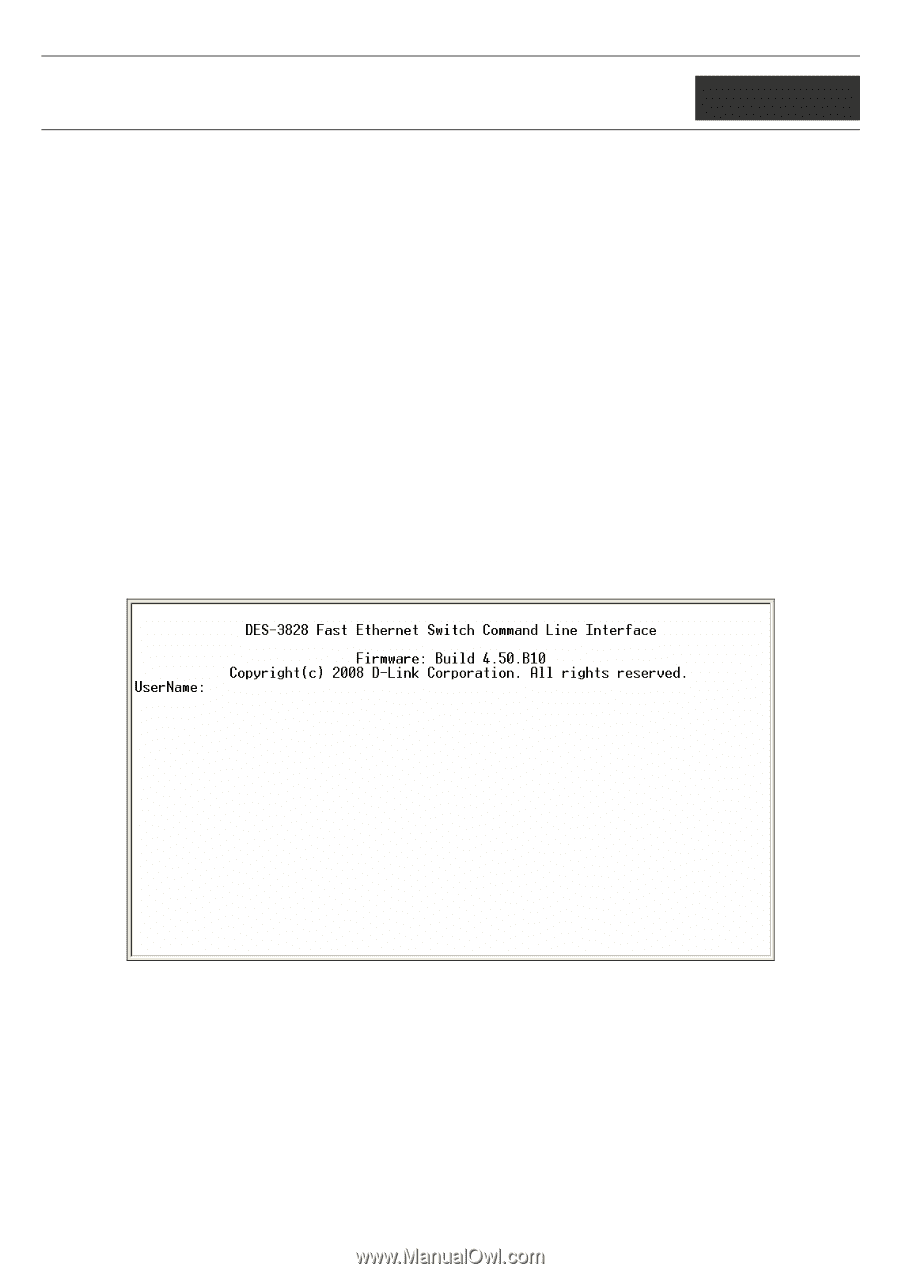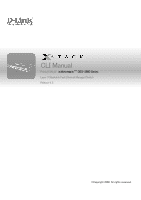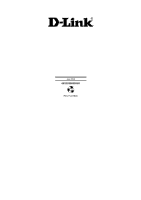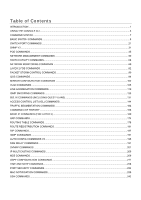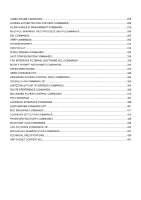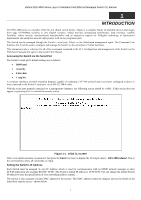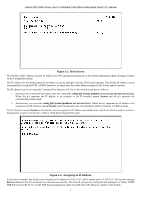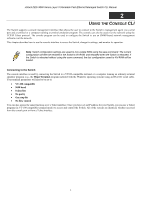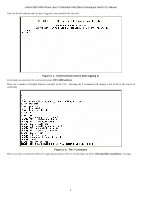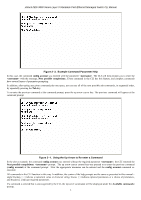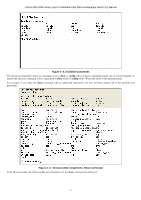D-Link DES-3828 Product Manual - Page 5
INTRODUCTION, Accessing the Switch via the Serial Port, Initial CLI screen - manual
 |
UPC - 790069276811
View all D-Link DES-3828 manuals
Add to My Manuals
Save this manual to your list of manuals |
Page 5 highlights
xStack DES-3800 Series Layer 3 Stackable Fast Ethernet Managed Switch CLI Manual 1 INTRODUCTION The DES-3800 series is a member of the D-Link xStack switch family. xStack is a complete family of stackable devices that ranges from edge 10/100Mbps switches to core Gigabit switches. xStack provides unsurpassed performance, fault tolerance, scalable flexibility, robust security, standard-based interoperability and an impressive support for 10Gigabit technology to future-proof departmental and enterprise network deployments with an easy migration path. The Switch can be managed through the Switch's serial port, Telnet, or the Web-based management agent. The Command Line Interface (CLI) can be used to configure and manage the Switch via the serial port or Telnet interfaces. This manual provides a reference for all of the commands contained in the CLI. Configuration and management of the Switch via the Web-based management agent is discussed in the Manual. Accessing the Switch via the Serial Port The Switch's serial port's default settings are as follows: • 9600 baud • no parity • 8 data bits • 1 stop bit A computer running a terminal emulation program capable of emulating a VT-100 terminal and a serial port configured as above is then connected to the Switch's serial port via an RS-232 DB-9 cable. With the serial port properly connected to a management computer, the following screen should be visible. If this screen does not appear, try pressing Ctrl+r o refresh the console screen. Figure 1-1. Initial CLI screen There is no initial username or password. Just press the Enter key twice to display the CLI input cursor − DES-3800:admin#. This is the command line where all commands are input. Setting the Switch's IP Address Each Switch must be assigned its own IP Address, which is used for communication with an SNMP network manager or other TCP/IP application (for example BOOTP, TFTP). The Switch's default IP address is 10.90.90.90. You can change the default Switch IP address to meet the specification of your networking address scheme. The Switch is also assigned a unique MAC address by the factory. This MAC address cannot be changed, and can be found on the initial boot console screen - shown below. 1