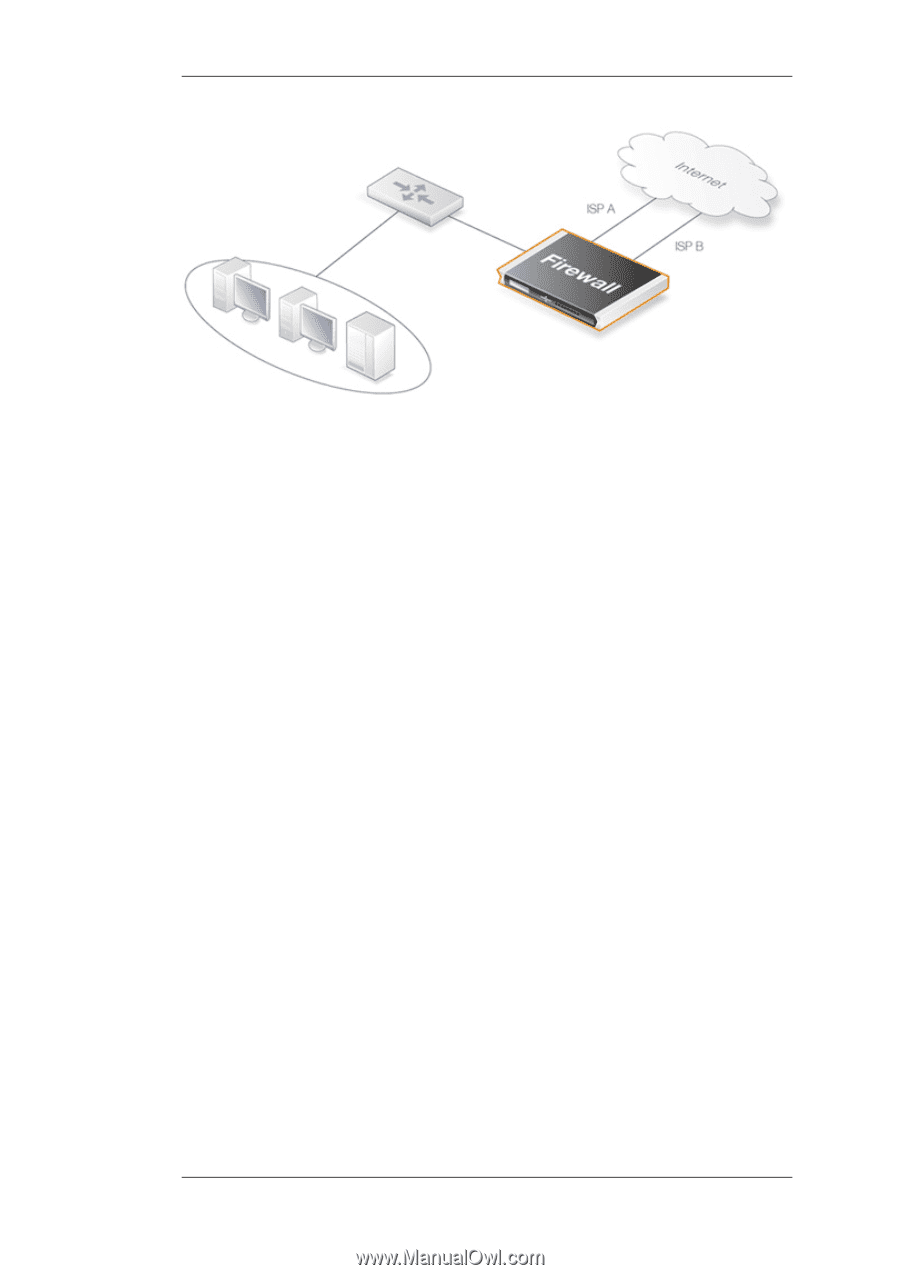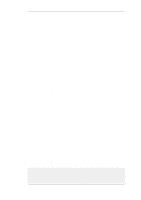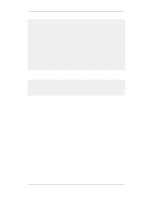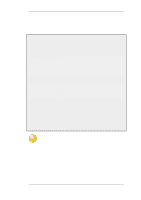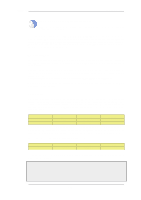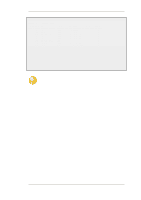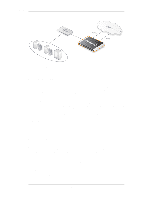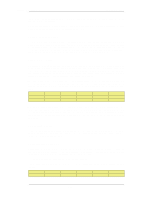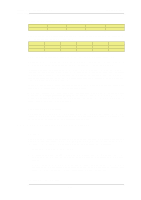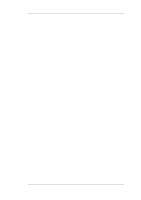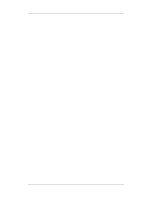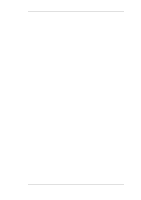D-Link DFL-260 Product Manual - Page 152
A Route Failover Scenario for ISP Access, Setting Up Route Failover
 |
UPC - 790069296802
View all D-Link DFL-260 manuals
Add to My Manuals
Save this manual to your list of manuals |
Page 152 highlights
4.2.3. Route Failover Chapter 4. Routing Figure 4.3. A Route Failover Scenario for ISP Access Setting Up Route Failover To set up route failover, Route Monitoring must be enabled and this is an option that is enabled on a route by route basis. To enable route failover in a scenario with a preferred and a backup route, the preferred route will have route monitoring enabled, however the backup route does not require this since it will usually have no route to failover to. When route monitoring is enabled for a route, one of the following monitoring methods must be chosen: Interface Link Status NetDefendOS will monitor the link status of the interface specified in the route. As long as the interface is up, the route is diagnosed as healthy. This method is appropriate for monitoring that the interface is physically attached and that the cabling is working as expected. As any changes to the link status are instantly noticed, this method provides the fastest response to failure. Gateway Monitoring If a specific gateway has been specified as the next hop for a route, accessibility to that gateway can be monitored by sending periodic ARP requests. As long as the gateway responds to these requests, the route is considered to be functioning correctly. Automatically Added Routes Need Redefining It is important to note that the route monitoring cannot be enabled on automatically added routes. For example, the routes that NetDefendOS creates at initial startup for physical interfaces are automatically added routes. The reason why monitoring cannot be enabled for these routes is because automatically created routes have a special status in an NetDefendOS configuration and are treated differently. If route monitoring is required on an automatically created route, the route should first be deleted and then recreated manually as a new route. Monitoring can then be enabled on the new route. Setting the Route Metric When specifying routes, the administrator should manually set a route's Metric. The metric is a positive integer that indicates how preferred the route is as a means to reach its destination. When two routes offer a means to reach the same destination, NetDefendOS will select the one with the 152