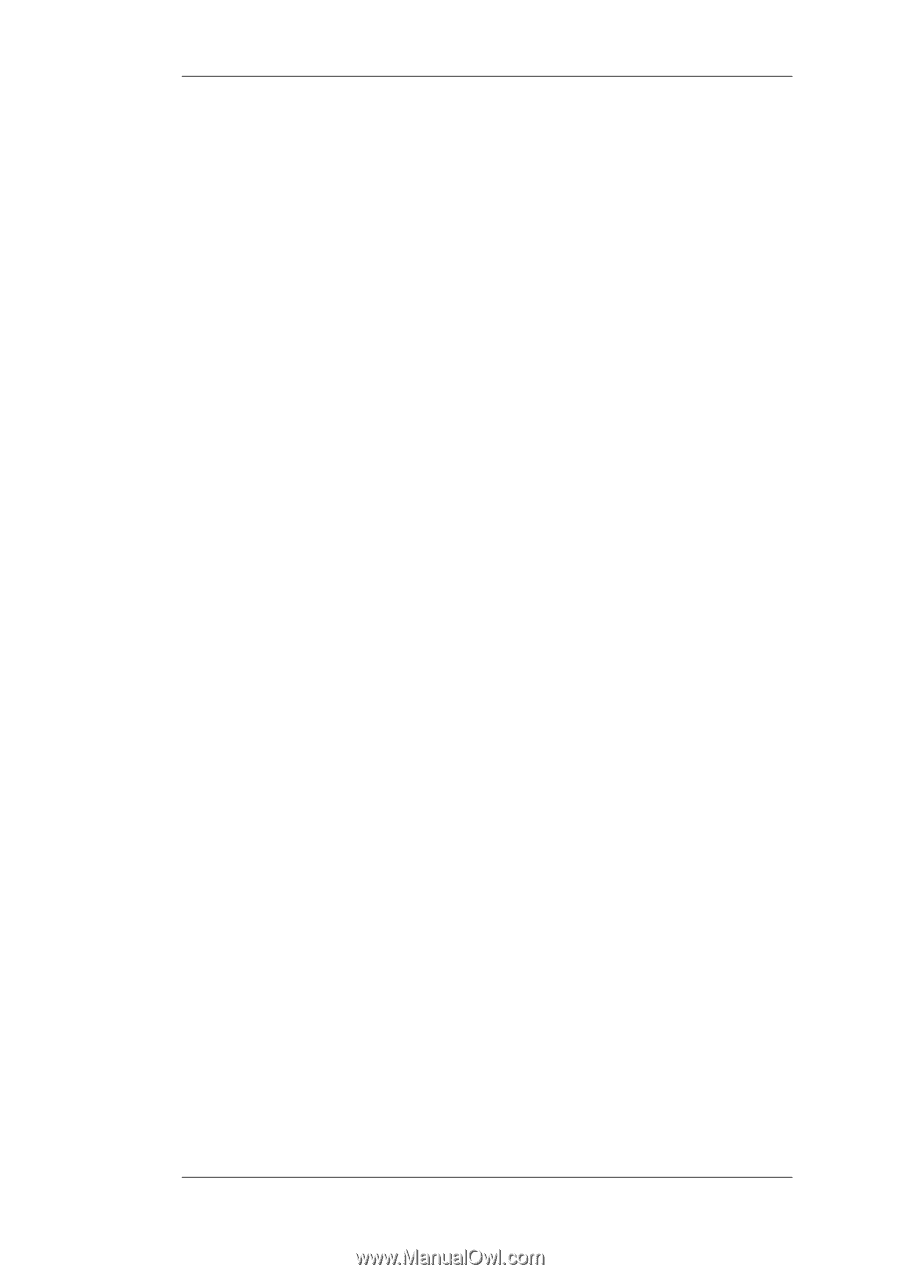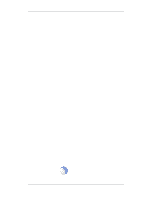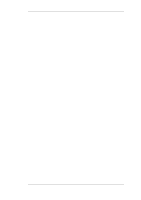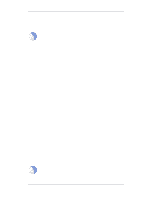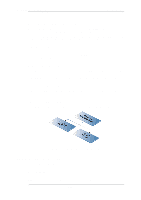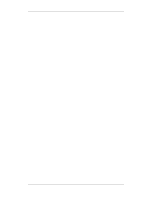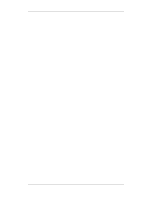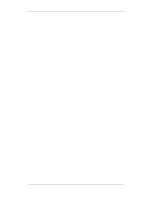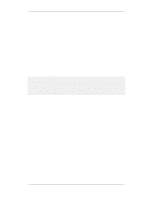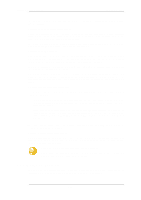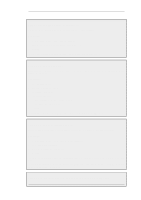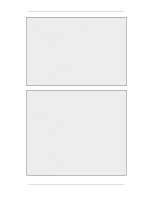D-Link DFL-260 Product Manual - Page 188
Setting Up OSPF, Routing Action, Type 2, OSPF Router Process, Autonomous Area, OSPF Area
 |
UPC - 790069296802
View all D-Link DFL-260 manuals
Add to My Manuals
Save this manual to your list of manuals |
Page 188 highlights
4.5.5. Setting Up OSPF Chapter 4. Routing A Routing Action is used to manipulate and export routing changes to one or more local routing tables. Destination Offset Metric Offset Metric Type 2 Limit Metric To Static Route Override Default Route Override Specifies into which routing table the route changes to the OSPF AS should be imported. Increases the metric by this value. Increases the Type 2 router's metric by this value. Limits the metrics for these routes to a minimum and maximum value. If a route has a higher value than specified then it will be set to the specified value. Allows the override of the static routes. Allows the override of the default route. 4.5.5. Setting Up OSPF Setting up OSPF can seem complicated because of the large number of configuration possibilities that OSPF offers. However, in many cases a simple OSPF solution using a minimum of NetDefendOS objects is needed and setup can be straightforward. Let us examine again the simple scenario described earlier with just two NetDefend Firewalls. In this example we connect together the two NetDefend Firewalls with OSPF so they can share the routes in their routing tables. Both will be inside a single OSPF area which will be part of a single OSPF autonomous system (AS). If you are unfamiliar with these OSPF concepts, refer to earlier sections for an explanation. Beginning with just one of these firewalls, the NetDefendOS setup steps are as follows: 1. Create an OSPF Router object Create a NetDefendOS OSPF Router Process object. This will represent an OSPF Autonomous Area (AS) which is the highest level in the OSPF hierarchy. Give the object an appropriate name. The Router ID can be left blank since this will be assigned automatically by NetDefendOS. 2. Add an OSPF Area to the OSPF Router Within the OSPF Router Process created in the previous step, add a new OSPF Area object. Assign an appropriate name and use the value 0.0.0.0 for the Area ID. An AS can have multiple areas but in many cases only one is needed. The ID 0.0.0.0 identifies this area as the backbone area which forms the central portion of the AS. 3. Add OSPF Interfaces to the OSPF Area Within the OSPF Area created in the previous step, add a new OSPF Interface for each physical interface that will be part of the area. The OSPF Interface object needs the following parameters specified in its properties: • Interface - the physical interface which will be part of the OSPF area. • Network - the network on the interface that will be part of the area. This does not need to be specified and if it is not, the network assigned to the physical interface is used. For example if lan is the interface then lannet will be the default network. • Interface Type - this would normally be Auto so that the correct type is automatically selected. 188