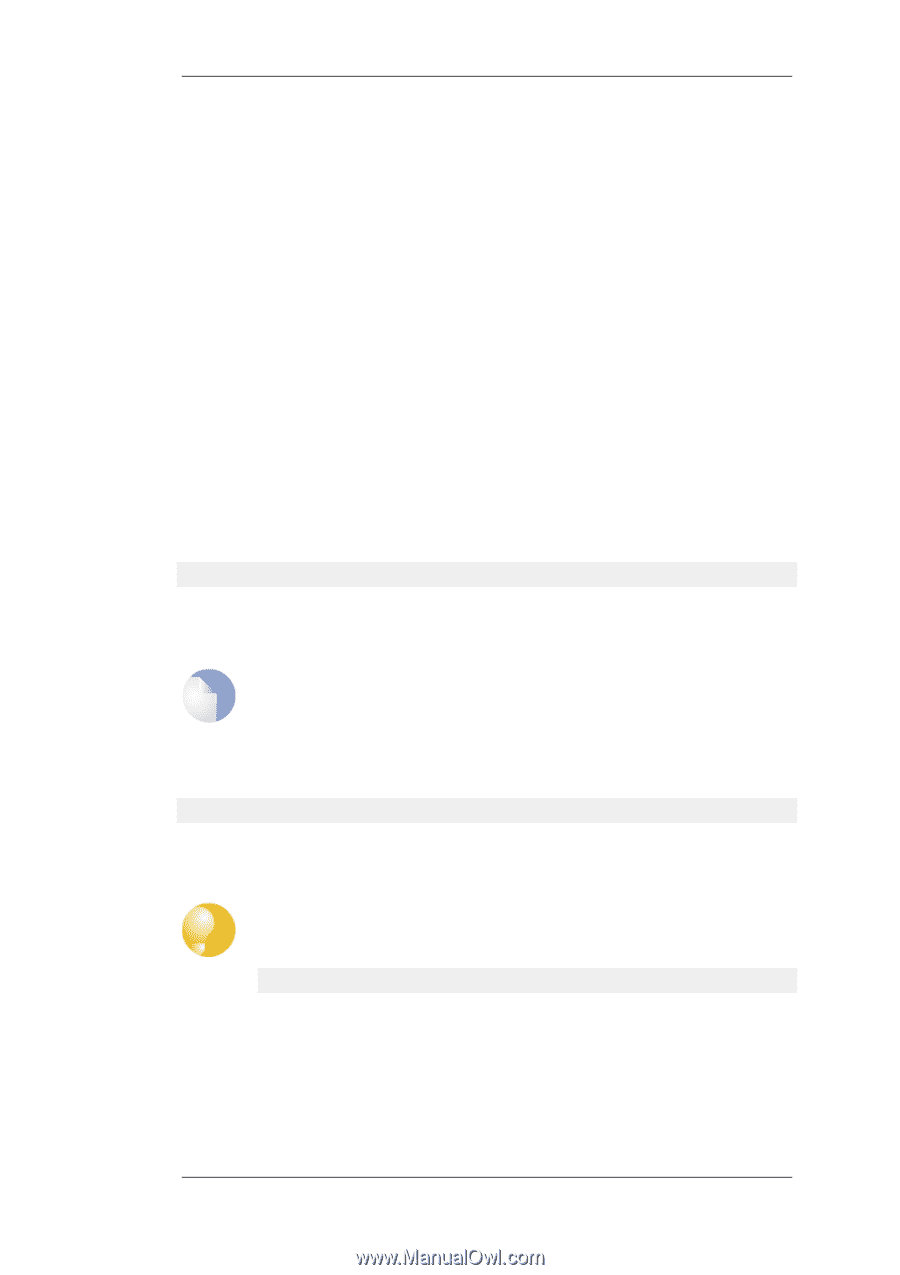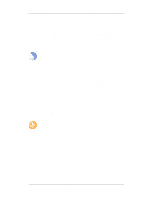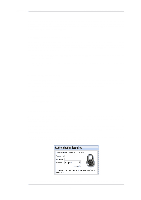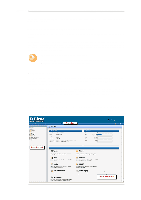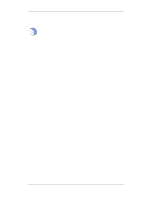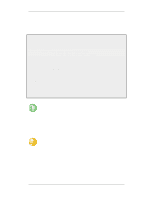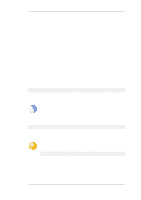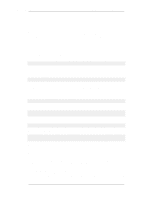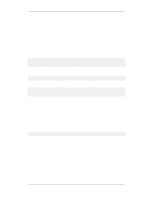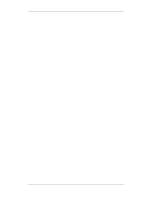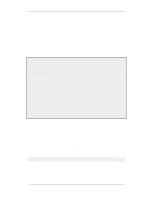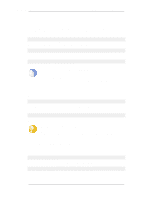D-Link DFL-260 Product Manual - Page 34
Note: Category and Context, Tip: Getting help about help, CLI Command Structure - user guide
 |
UPC - 790069296802
View all D-Link DFL-260 manuals
Add to My Manuals
Save this manual to your list of manuals |
Page 34 highlights
2.1.4. The CLI Chapter 2. Management and Maintenance is described below), or remotely via an Ethernet interface using the Secure Shell (SSH) protocol from an SSH client. The CLI provides a comprehensive set of commands that allow the display and modification of configuration data as well as allowing runtime data to be displayed and allowing system maintenance tasks to be performed. This section only provides a summary for using the CLI. For a complete reference for all CLI commands, see the separate D-Link CLI Reference Guide. The most often used CLI commands are: • add - Adds an object such as an IP address or a rule to a NetDefendOS configuration. • set - Sets some property of an object to a value. For example, this might be used to set the source interface on an IP rule. • show - Displays the current categories or display the values of a particular object. • delete - Deletes a specific object. CLI Command Structure CLI commands usually begin with the structure: . For example, to display an IP address object called my_address, the command would be: gw-world:/> show Address IP4Address my_address The second part of the command specifies the object type and is necessary to identify what category of object the object name refers to (consider that the same name might exist in two different categories). Note: Category and Context The term category is sometimes referred to as the context of an object. A command like add can also include object properties. To add a new IP4Address object with an IP address of 10.49.02.01, the command would be: gw-world:/> add IP4Address my_address Address=10.49.02.01 The object type can be optionally preceded by the object category. A category groups together a set of types and mainly used with tab completion which is described below. Tip: Getting help about help Typing the CLI command: gw-world:/> help help will give information about the help command itself. The CLI Command History Just like the console in many versions of Microsoft Windows™, the up and down arrow keys allow the user to move through the list of commands in the CLI command history. For example, pressing the up arrow key once will make the last command executed appear at the current CLI prompt. After 34